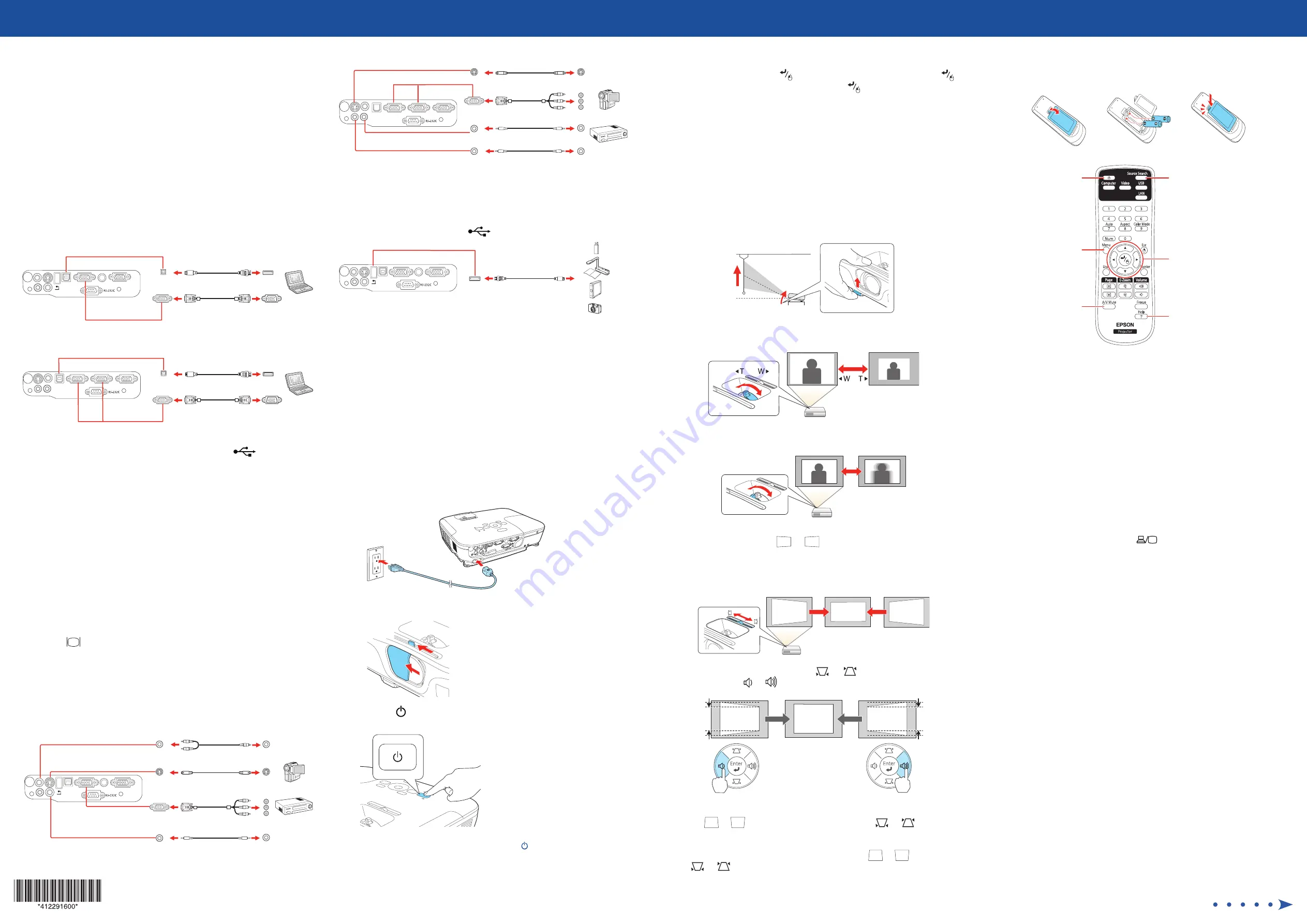
Quick Setup
Before using the projector, make sure you read the safety instructions in the
User’s Guide
on your projector CD.
Note:
These illustrations show the PowerLite X11, but the instructions are the
same for the PowerLite X11H/X14H unless otherwise noted.
Connect the projector
Choose from the following connections. See the sections below or the
User’s
Guide
on your projector CD for details.
Computer
PowerLite X11
USB cable
VGA cable
PowerLite X11H/X14H
USB cable
VGA cable
USB port
Connect the square end of a USB cable to the projector’s
USB
TypeB
(square) port. Connect the flat end of the cable to any USB port on your
computer.
Windows
®
2000 SP4 or later:
After turning on the projector, follow the
on-screen instructions to install the EPSON
®
USB Display software
(
EMP_UDSE.EXE
; only on first connection). If the software screen does not
display automatically, open
My Computer
or
Computer
, then double-click
EPSON_PJ_UD
.
Mac OS
®
X 10.5.1 or higher:
After turning on the projector, the setup folder
for USB Display appears in the Finder. Double-click
USB Display Installer
and
follow the on-screen instructions to install the EPSON USB Display software
(only on first connection).
Monitor port
Connect one end of a VGA cable to the projector’s
Computer
(PowerLite
X11) or
Computer1
(PowerLite X11H/X14H) port, and the other end to your
computer’s
monitor port. If you are using a laptop, switch it to external
display (see “Troubleshooting”). You can also connect an audio cable.
Video device
Connect up to 3 (PowerLite X11) or 4 (PowerLite X11H/X14H) video devices
and press the
Source Search
button on the projector or remote control to
cycle through them.
PowerLite X11
RCA video cable (composite video)
Component video to VGA cable
S-Video cable
Audio cable
PowerLite X11H/X14H
RCA video cable (composite video)
Component video to VGA cable
S-Video cable
Audio cable
USB Device, Camera or Document Camera
(PowerLite X11 only)
Connect a digital camera, USB flash drive, EPSON document camera DC-06, or
other USB device to the projector’s
TypeA
(flat) USB port.
If you connect a digital camera, USB flash drive, or USB storage device, you can
use the projector’s Slideshow feature to project images. See the
User’s Guide
on
your projector CD for details.
External speakers
You can also connect external speakers to your projector to enhance your
presentations. See the
User’s Guide
on your projector CD for details
Turn on your equipment
1
Turn on your computer or video source.
2
Plug in the projector. The power light on the projector turns orange.
3
Open the
A/V Mute
slide all the way.
4
Press the
power button on the projector or remote control. The
projector beeps, and the power light flashes green and then stays on.
Note:
To shut down the projector, press the power button twice, then
unplug it. You don’t have to wait for the projector to cool down.
5
The default language of the menu system is
English
. To select another
language, press the
Menu
button on the remote control. Select
Extended
and press the
button. Select
Language
and press the
button. Select your language and press the
button. Press the
Menu
button to exit the menu system.
Adjust the image
1
If you don’t see an image, press the
Source Search
button on the
projector or remote control to select the image source.
Note:
If you still see a blank screen or have other display problems, see
the troubleshooting tips on the right.
2
To raise the image, press the foot release button and lift the front of the
projector. Release the button to lock the foot in position.
3
Turn the zoom ring to enlarge or reduce the image.
4
Turn the focus ring to sharpen the image.
5
If your image looks like
or
, you’ve placed the projector off to
one side of the screen at an angle. Place the projector directly in front of
the center of the screen, facing the screen squarely.
PowerLite X11:
Use the horizontal slider on the projector to correct it.
PowerLite X11H/X14H:
Press the
or
button on the projector.
Then press the
or
button to correct the image.
6
PowerLite X11:
Your projector automatically adjusts images that look
like
or
, but if necessary you can press the
or
button on
the projector to correct them.
PowerLite X11H/X14H:
If your image looks like
or
, press the
or
button on the projector to correct it.
Using the remote control
Install the batteries as shown (two AA batteries).
Choose which
source to display
Turn projector on
and off
Access projector
menus
Turn off projector
display
Get solutions to common
problems
Navigate projector
menus
For more information on using the remote control, see the
User’s Guide
on
your projector CD.
Troubleshooting
If you see a blank screen or the
No signal
message after turning on your
computer or video device, check the following:
•
Make sure the power light on the projector is green and not flashing,
and the
A/V Mute
slide is open.
•
Press the
Source Search
button on the projector or the remote control
to switch to the correct image source, if necessary.
•
If you’re using a Windows laptop, press the function key on your
keyboard that lets you display on an external monitor. It may be labeled
CRT/LCD
or have an icon such as
. You may have to hold down the
Fn
key while pressing it (such as
Fn
+
F7
). Wait a moment for the display
to appear.
•
If you’re using a Mac
®
laptop, open
System Preferences
and select
Displays
. Select the
VGA Display
or
Color LCD
option if necessary,
then click the
Arrange
or
Arrangement
tab, and select the
Mirror
Displays
checkbox.
PowerLite
®
X11/X11H/X14H




