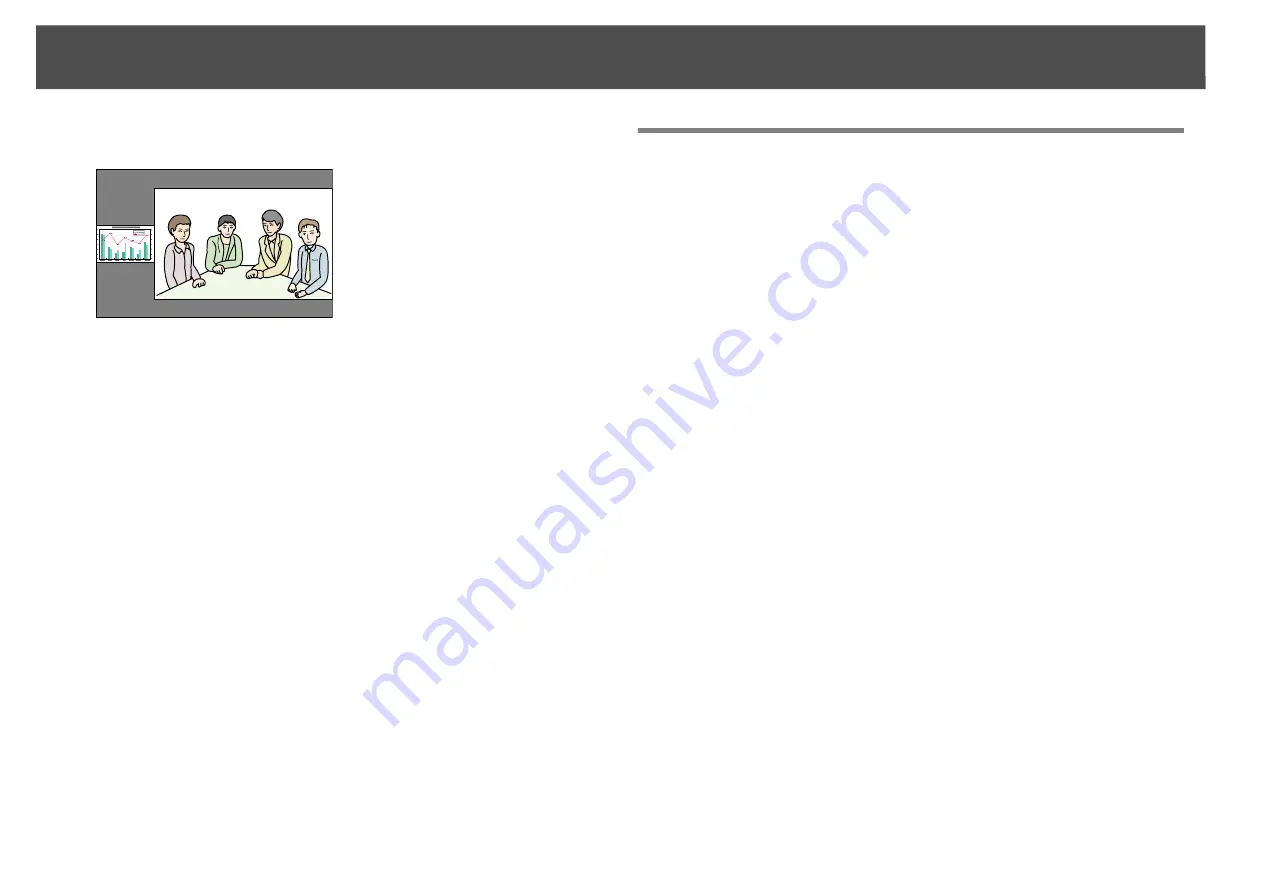
Projecting Two Images Simultaneously (Split Screen)
38
q
•
You cannot enlarge both the left screen and right screen images at the same
time.
•
When one image is enlarged, the other image is reduced.
•
Depending on the video signals that are input, the images on the left and
right may not appear to be the same size even if
Equal
is set.
Ending the split screen
Procedure
To end the split screen, press the [Esc] button on the remote con-
trol or control panel.
The following steps can also be used to end the split screen.
•
Press the [Split] button on the remote control.
•
Select
Exit Split Screen
in the
Split Screen Setup
and then press the
[Enter] button.
Restrictions during Split Screen Projection
Operating restrictions
The following operations cannot be performed during split screen
projection.
•
Setting the configuration menu
•
E-zoom
•
Switching the aspect mode (The aspect mode will be set to
Normal
.)
s
•
Operations using the [User] button on the remote control
•
Auto Iris
Help can be displayed only when image signals are not input or when an
error or warning notification is displayed.
Restrictions relating to images
•
The default values for the
Image
menu are applied to the image on the
right screen. However, the settings for the image projected on the left
screen are applied to the image on the right screen for the
Color Mode
,
Abs. Color Temp.
,
Advanced
,
Super-resolution
, and
Frame
Interpolation
.
•
The setting value
Off
for
Progressive
and
Noise Reduction
is applied
to the image on the right screen.
s
Signal menu
•
When there is no image signal input, the display screen will be the color
that is set on Display Background. The display will be
Blue
when the
Logo
is selected.
•
When the shutter operation is performed, the display screen will be
Black
.
Larger Right
Содержание PowerLite Pro Z8250NL
Страница 1: ...PowerLite Pro Z8150NL Z8250NL Z8255NL Z8350WNL Z8450WUNL Z8455WUNL User s Guide ...
Страница 8: ...8 Introduction This chapter explains the projector s features and the part names ...
Страница 24: ...24 Useful Functions This chapter explains useful tips for giving presentations and the security functions ...
Страница 86: ...Network Menu 86 q Web Control is used to set certificates s Setting Certificates p 131 ...
Страница 92: ...92 Troubleshooting This chapter explains how to identify problems and what to do if a problem is found ...
Страница 115: ...115 Maintenance This chapter explains the maintenance methods that are required to ensure a long projector service life ...
Страница 127: ...127 Monitoring and Controls This chapter explains the functions that can be used to monitor and control the projector ...
Страница 144: ...144 Network Functions This chapter explains the additional functions for networks ...
Страница 196: ...196 Appendix ...






























