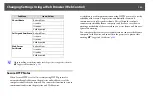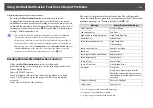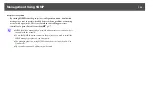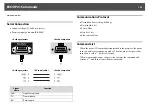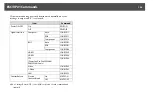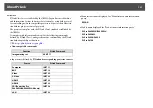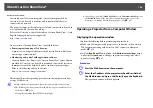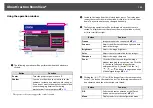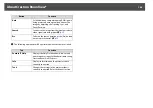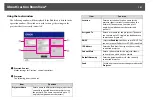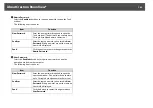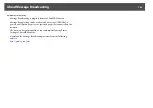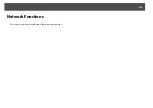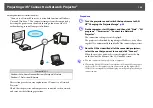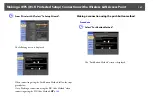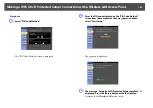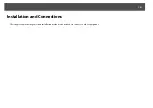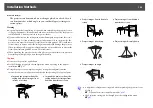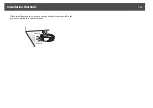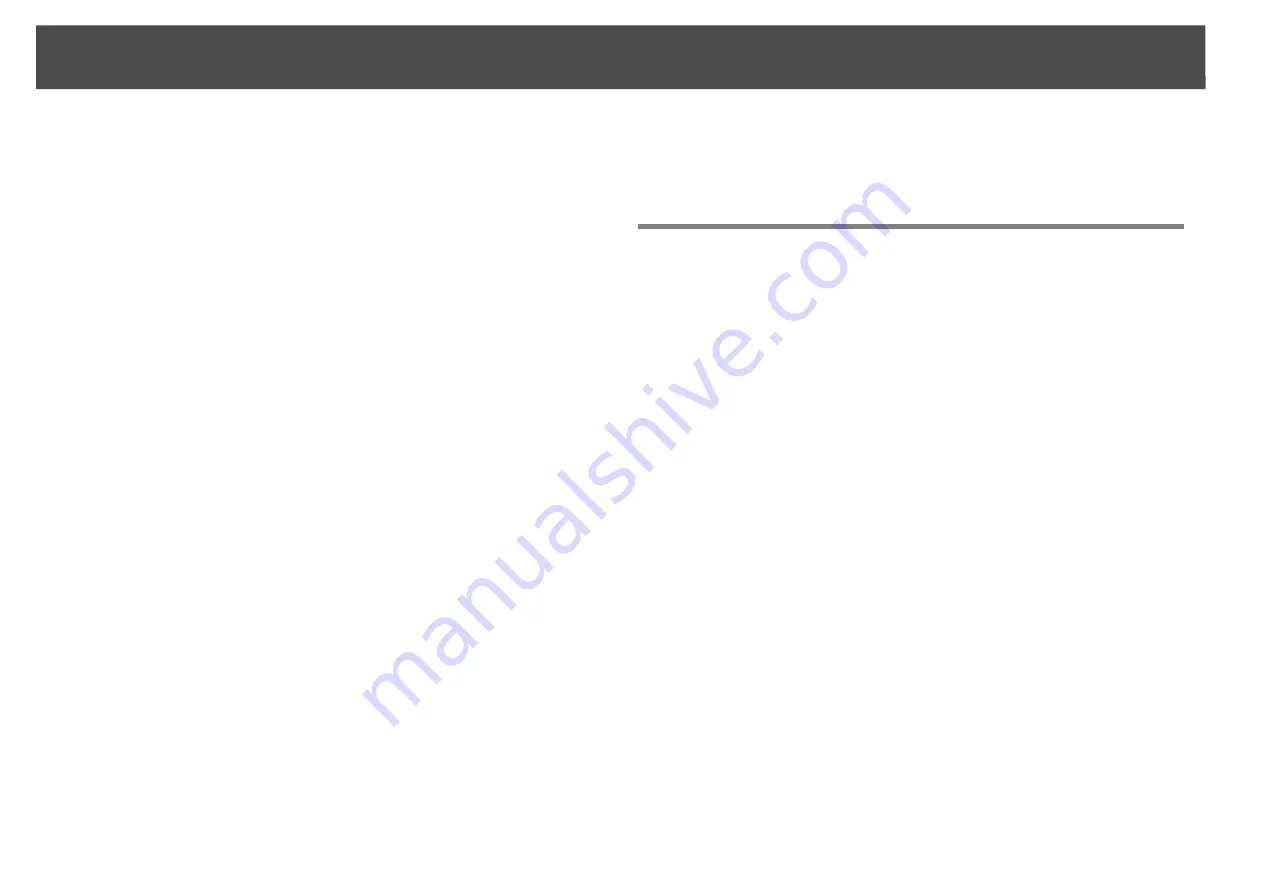
About Crestron RoomView®
138
About Crestron RoomView®
Crestron RoomView® is an integrated control system provided by
Crestron®. It can be used to monitor and control multiple devices
connected on a network.
The projector supports the control protocol, and can therefore be used in
a system built with Crestron RoomView®.
Refer to the Crestron® website for details on Crestron RoomView®. (Only
English-language displays are supported.)
http://www.crestron.com
An overview of Crestron RoomView® is provided below.
•
Remote operation using a Web browser
A projector can be operated from a computer window just like if you
were using a remote control.
•
Monitoring and control with application software
Crestron RoomView® Express or Crestron RoomView® Server Edition
provided by Crestron® can be used to monitor devices in the system, to
communicate with the help desk, and to send emergency messages.
Refer to the following website for details.
http://www.crestron.com/getroomview
This manual describes operating procedures in the computer window
using a Web browser.
q
•
Only single-byte alphanumeric characters and symbols can be entered.
•
The following functions cannot be used while using Crestron RoomView®.
Web Control
s
Message Broadcasting (EasyMP Monitor plugin)
•
Controlling is possible if
Standby Mode
is set to
Communication On
from
the
Extended
menu of the projector's configuration menu, even if the
projector is in standby state (when the power is off).
s
Operating a Projector from a Computer Window
Displaying the operation window
Confirm the following before performing the procedure.
•
Make sure the computer and projector are connected to the network.
When communicating with a wireless LAN, connect in Advanced
mode.
s
•
Set
Crestron RoomView
to
On
on the
Administrator Settings
menu
under the
Network
menu. Changes in projector settings take effect
upon restarting.
s
Procedure
A
Start the Web browser on the computer.
B
Enter the IP address of the projector in the address field of
the Web browser, and press the [Enter] key on the keyboard.
The operation window will be displayed.
Содержание PowerLite Pro Z8250NL
Страница 1: ...PowerLite Pro Z8150NL Z8250NL Z8255NL Z8350WNL Z8450WUNL Z8455WUNL User s Guide ...
Страница 8: ...8 Introduction This chapter explains the projector s features and the part names ...
Страница 24: ...24 Useful Functions This chapter explains useful tips for giving presentations and the security functions ...
Страница 86: ...Network Menu 86 q Web Control is used to set certificates s Setting Certificates p 131 ...
Страница 92: ...92 Troubleshooting This chapter explains how to identify problems and what to do if a problem is found ...
Страница 115: ...115 Maintenance This chapter explains the maintenance methods that are required to ensure a long projector service life ...
Страница 127: ...127 Monitoring and Controls This chapter explains the functions that can be used to monitor and control the projector ...
Страница 144: ...144 Network Functions This chapter explains the additional functions for networks ...
Страница 196: ...196 Appendix ...