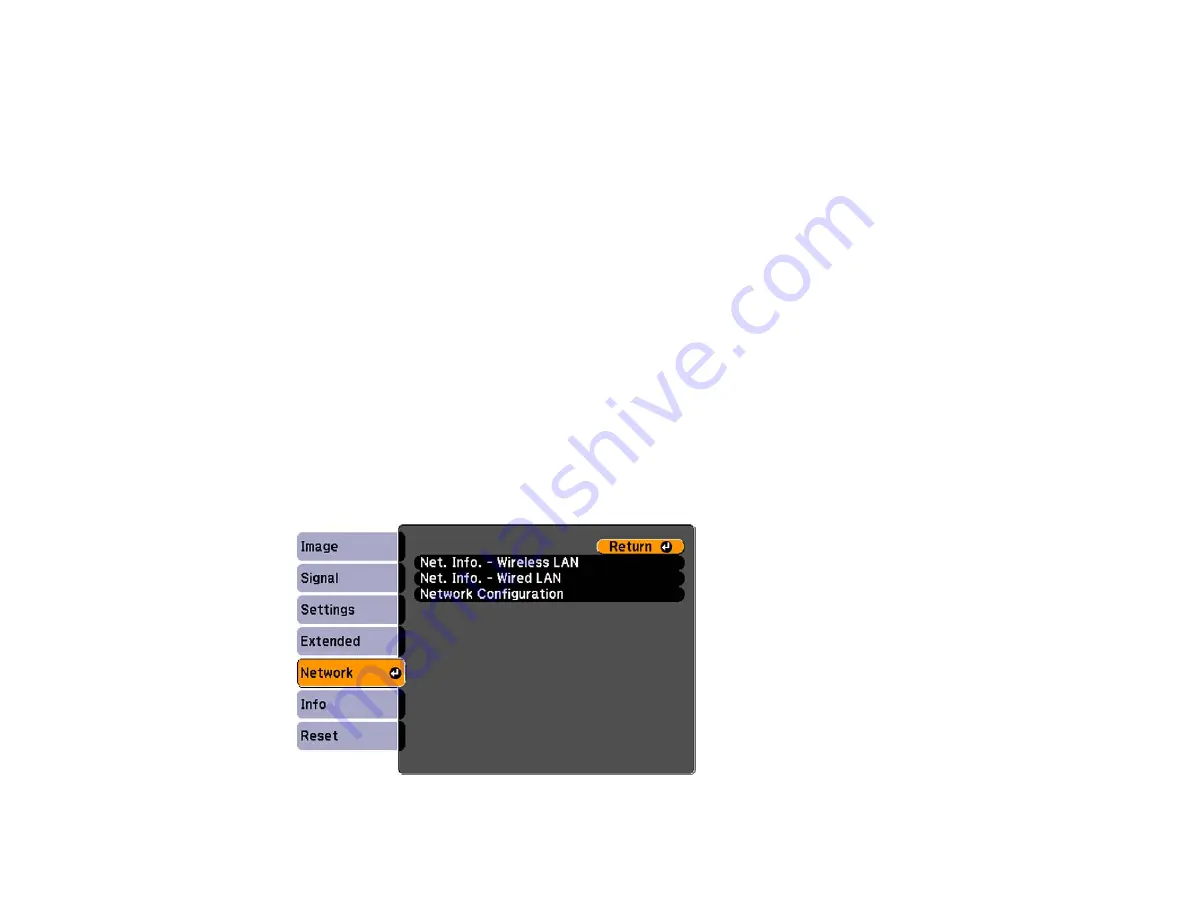
8.
Follow the on-screen instructions to install the Quick Wireless Connection driver.
Note:
If you see a Windows Firewall message, click
Yes
to disable the firewall for this application.
After a few minutes, your computer image is displayed by the projector. If it does not appear, press
the
LAN
button on your projector remote control or restart your computer.
9.
Run your presentation as necessary.
10. When you finish projecting wirelessly, select the
Safely Remove Hardware
option in the Windows
taskbar, then remove the USB key from your computer.
Note:
You may need to restart your computer to reactivate your wireless LAN connection.
Parent topic:
Selecting Wireless Network Settings Manually
Before you can project from your wireless network, you must select the network settings for the projector
using its menu system.
1.
Turn on the projector.
2.
Press the
Menu
button.
3.
Select the
Network
menu and press
Enter
.
61
Содержание PowerLite Pro G6050W
Страница 1: ...PowerLite Pro G6050W G6150 G6450WU G6550WU G6750WU G6800 G6900WU User s Guide ...
Страница 2: ......
Страница 22: ...Parent topic Projector Part Locations Related references Projector Light Status 22 ...
Страница 23: ...Projector Parts Remote Control 23 ...
Страница 27: ...Front Rear Front ceiling 27 ...
Страница 73: ...PowerLite Pro G6050W G6150 G6450WU G6550WU G6750WU 73 ...






























