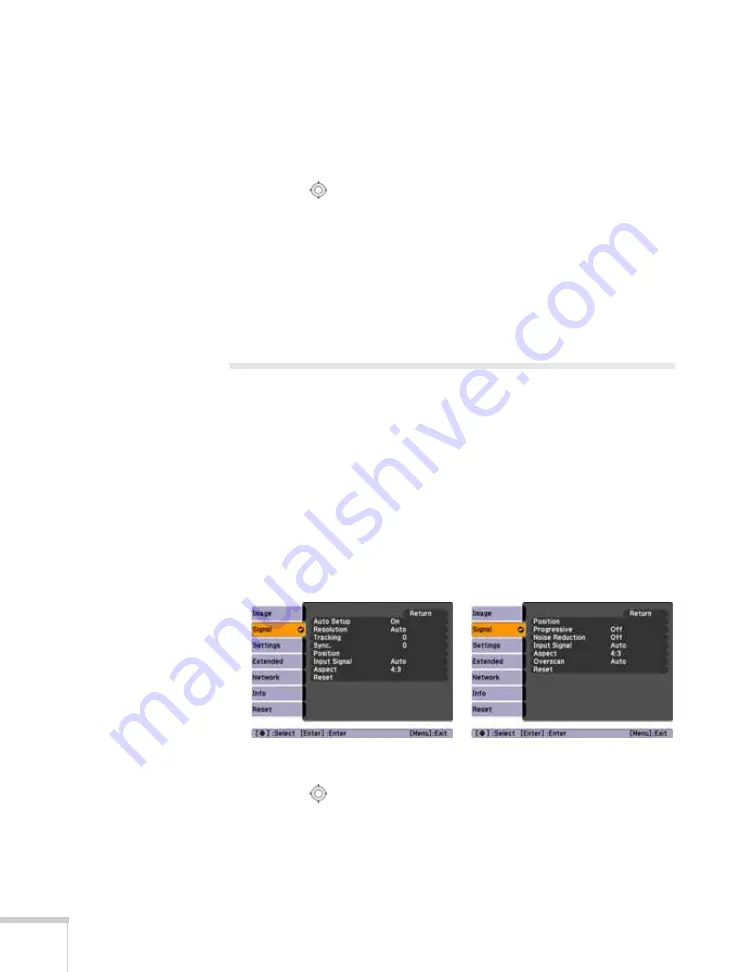
68
Fine-Tuning the Projector
4. Select the color axis you want to adjust and press
Enter
. You see
color controls for hue and saturation.
Hue changes the balance of color, and saturation changes the
strength of the color.
5. Use the
pointer button to adjust the hue and saturation. You
see the adjustments reflected on the screen. When you are satisfied
with the color, press
Esc
.
6. Repeat steps 4 and 5 for each color axis you want to adjust.
You may need to readjust the color as the lamp in your projector
changes over time.
Adjusting Signal Settings
Although the projector normally detects and optimizes the input
signal automatically, you can use the Signal menu to make manual
adjustments. In addition to changing the position of the projected
image, you can correct tracking and sync for computer images, or
change the aspect ratio to widescreen format for video images.
1. Press the
Menu
button and select the
Signal
menu.
You see a screen similar to one of those below. (The settings will
be different depending on the source you are projecting from.)
2. Use the
pointer button to highlight the desired option, then
adjust it as needed:
Computer/RGB Video
Component Video
Содержание PowerLite Pro G5900
Страница 1: ...PowerLite Pro G5900 Multimedia Projector User sGuide ...
Страница 42: ...42 Displaying and Adjusting the Image ...
Страница 52: ...52 Presenting With the Remote Control ...
Страница 94: ...94 Maintaining the Projector ...
Страница 112: ...112 Solving Problems ...
Страница 122: ...122 Technical Specifications ...
Страница 139: ......
Страница 140: ......






























