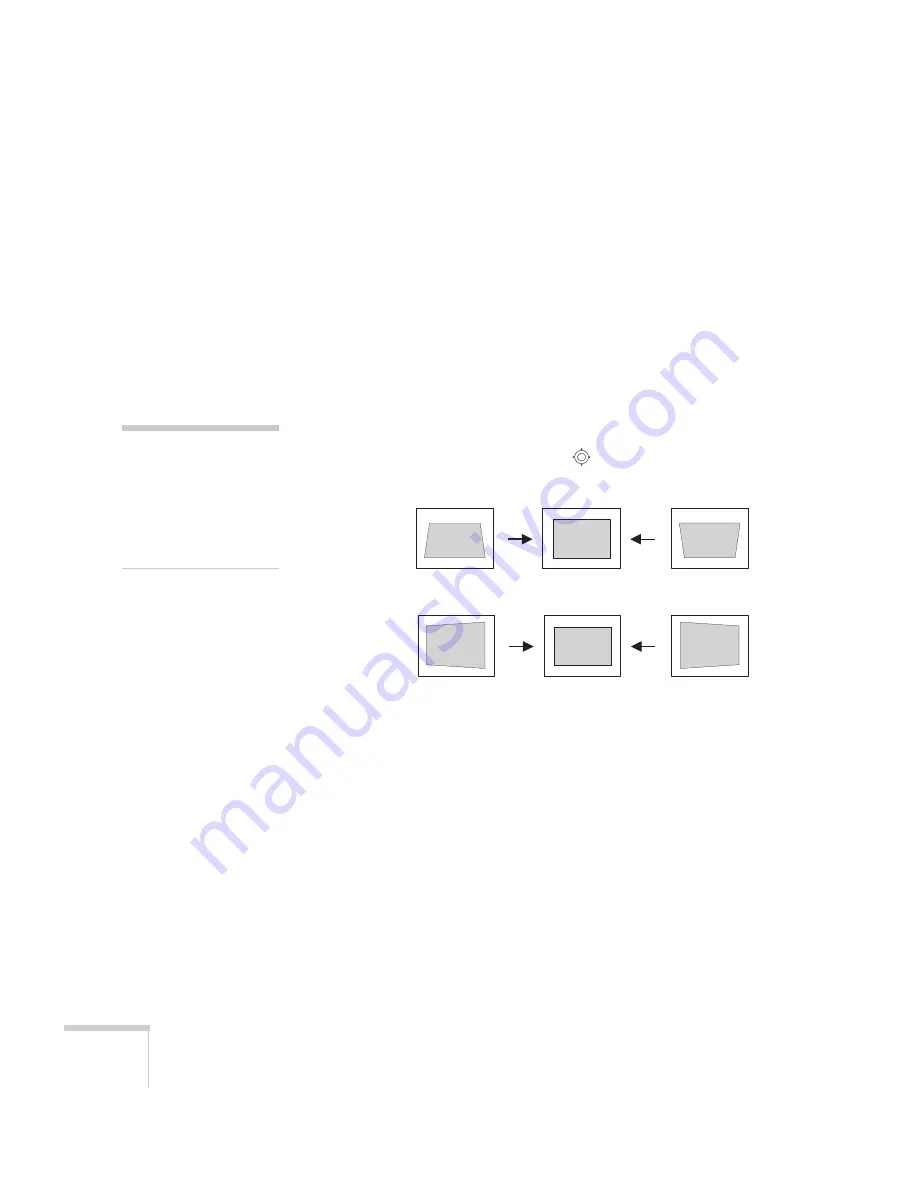
48
Displaying and Adjusting the Image
Using Keystone Correction
You can manually adjust the shape of the image to compensate for
vertical and horizontal keystone distortion. First make sure the
Keystone setting in the projector’s menu system is set to
H-Keystone
or
V-Keystone
:
1. Press the
Menu
button on the remote control or projector.
2. Select the
Settings
menu and press
Enter
.
3. From the Settings menu, select
Keystone
and press
Enter
.
4. Select
H/V-Keystone
and press
Enter
.
5. Select
H-Keystone
(for horizontal adjustment) or
V-Keystone
(for vertical adjustment) and use the
pointer button on the
remote control to adjust the shape of the image.
If the image becomes smaller, use the zoom ring to enlarge the
image so it fits the screen. If the image contains faint lines or a
gridlike pattern, decrease the sharpness setting (see page 97).
6. When you’re done, press
Menu
to exit.
note
Use can also use the
projector’s arrow buttons to
perform keystone correction
as long as the projector’s
Keystone setting is set to
H/V-Keystone
.
Vertical
keystone
adjustment
Horizontal
keystone
adjustment
Содержание PowerLite Pro G5200WNL
Страница 1: ...PowerLite Pro G5150NL G5350NL G5200WNL Multimedia Projector User sGuide ...
Страница 8: ...8 ...
Страница 14: ...14 Welcome ...
Страница 112: ...112 Fine Tuning the Projector ...
Страница 120: ...120 Managing Projectors ...
Страница 132: ...132 Maintaining the Projector ...
Страница 148: ...148 Solving Problems ...
Страница 154: ...154 Projector Installation ...
Страница 164: ...164 Technical Specifications ...
Страница 170: ...170 Notices ...
Страница 177: ......






























