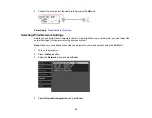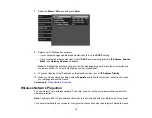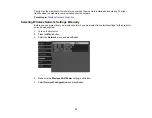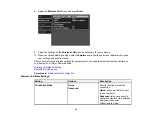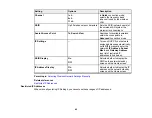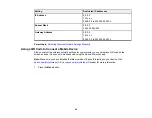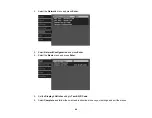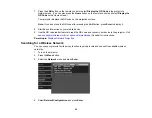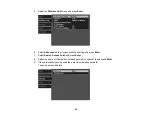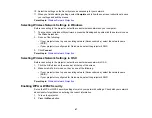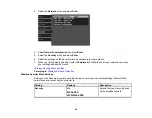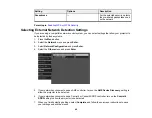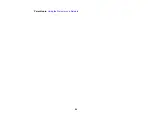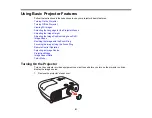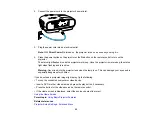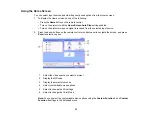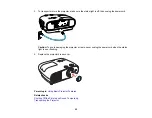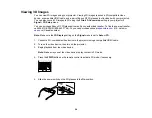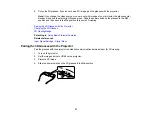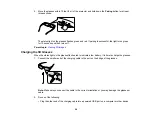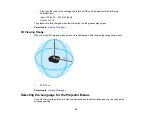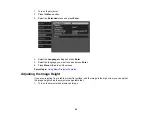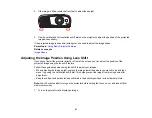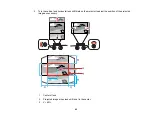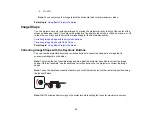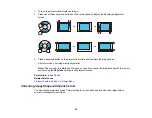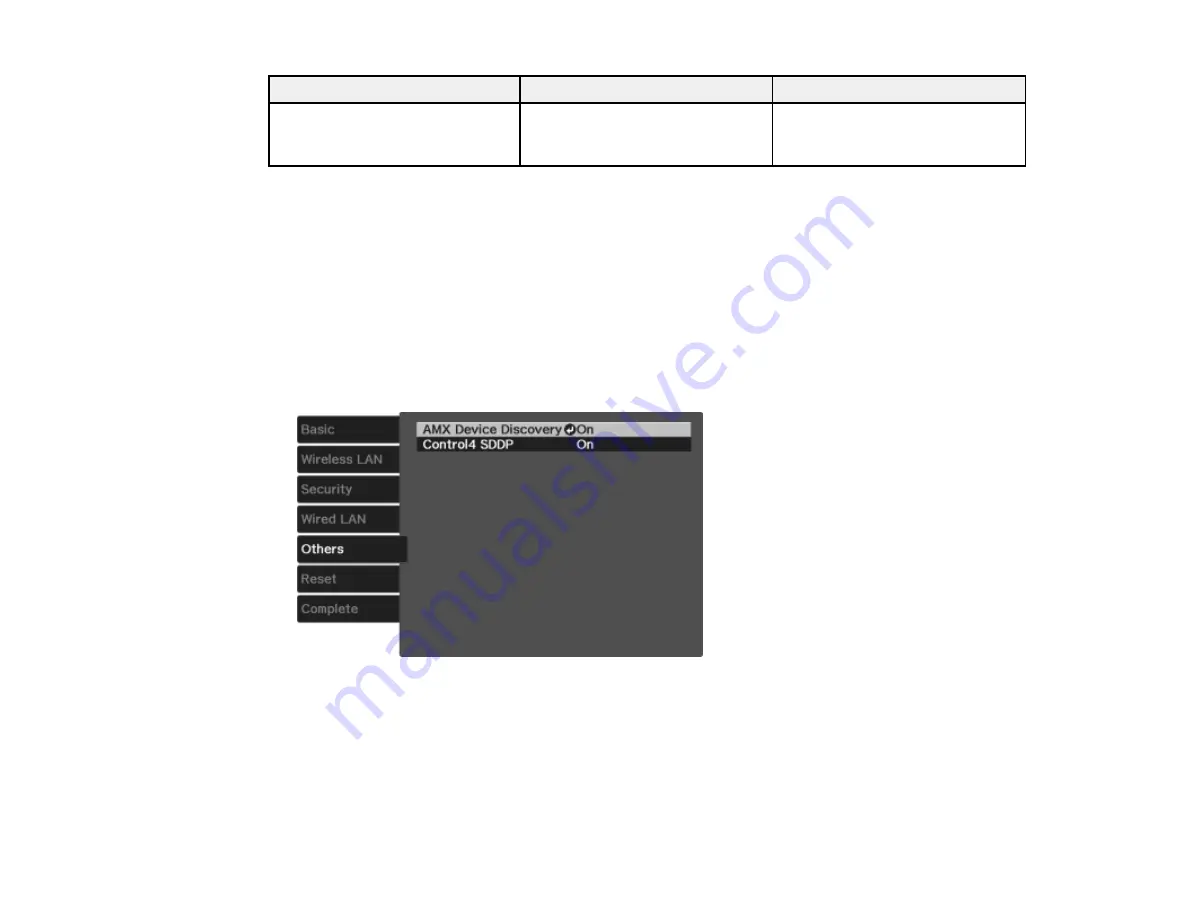
49
Setting
Options
Description
Passphrase
—
For the selected security, selects
the pre-shared passphrase used
on the network
Parent topic:
Selecting External Network Detection Settings
If you are using a compatible network control system, you can select settings that allow your projector to
be detected by those systems.
1.
Press the
Menu
button.
2.
Select the
Network
menu and press
Enter
.
3.
Select
Network Configuration
and press
Enter
.
4.
Select the
Others
menu and press
Enter
.
5.
If your network environment uses an AMX controller, turn on the
AMX Device Discovery
setting to
allow the projector to be detected.
6.
If your network environment uses a Control4 or Control4 SDDP controller, turn on the
Control4
SDDP
setting to allow the projector to be detected.
7.
When you finish selecting settings, select
Complete
and follow the on-screen instructions to save
your settings and exit the menus.
Содержание PowerLite Home Cinema 3900
Страница 1: ...PowerLite Home Cinema 3900 User s Guide ...
Страница 2: ......
Страница 8: ......
Страница 23: ...23 Front Rear Front Ceiling ...
Страница 25: ...25 Vertical lens shift adjustment Horizontal lens shift adjustment ...
Страница 50: ...50 Parent topic Using the Projector on a Network ...