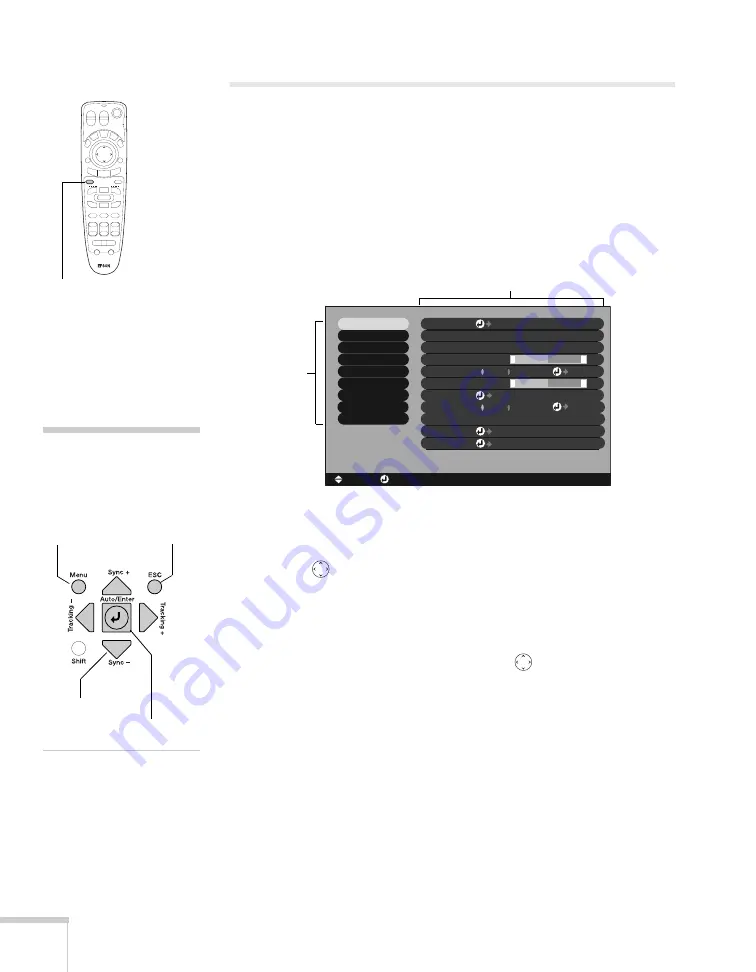
66
Fine-tuning the Projector
Using the Menu System
You can use the remote control (or the projector’s control panel) to
access the menus and change settings. Follow these steps:
1. To display the menu screen, press the
Menu
button.
You see a menu screen similar to the one shown below (the
settings may differ from those shown here, depending on the
selected input source):
The menus are listed on the left, and the options available for the
highlighted menu are shown on the right.
2. Use the
pointer button on the remote control (or the arrow
buttons on the projector) to scroll through the menu list. When
you’ve highlighted the desired menu, press the
Enter
button to
select it.
3. Once you’ve selected the menu, use the
pointer button to
scroll through the list of options. (Some of the options may be
grayed out or unavailable, depending on the selected source.)
Menu button
Video
Audio
Color Mode
Position
Tracking
Sync.
Brightness
Contrast
Sharpness
:
:
:
:
:
Select
0000
0
0
0
+
-
+
-
Adjust
[Presentation ]
:
:
Resolution
Reset
Execute
:
[
]
[ ]: Enter
[ ]: Select
[Menu]: Exit
Reset All
About
Advanced2
Advanced1
User’s Logo
Setting
Effect
Preset
Auto
Manual
Auto
Manual
Set
Adjust
Select
Menu list
Options
note
You can also use the buttons
on the projector to access the
menu system:
Arrow buttons
Enter button
ESC
button
Menu
button
Содержание PowerLite 9300i - PowerLite 9300NL Multimedia Projector
Страница 1: ...EPSON PowerLite 9300i Multimedia Projector User sGuide ...
Страница 8: ...8 ...
Страница 48: ...48 Displaying and Adjusting the Image ...
Страница 122: ...122 Appendix A Projector Installation ...
Страница 136: ...136 Appendix C Notices ...






























