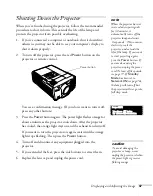56
Giving Your Presentation
Previewing Picture Sources
You can use the Preview function to help you select the image source.
1. Press
Preview
on the remote control.
You see the currently selected source displayed in the main
window, as shown. All other sources (including the currently
selected source) are displayed in smaller preview windows on the
right side and at the bottom. If no equipment is connected to a
port, or if there is no incoming signal, the preview window for
that source appears blank.
2. Press one of the
Source
buttons on the remote control to switch
to the desired source. Or press
E
SC
to exit the preview screen
without switching sources.
Preview
note
Movies are displayed as
still images on the preview
screen.
Currently
selected source
Preview windows
note
A red highlight surrounds
the preview window for the
currently selected source.
You can use the
pointer
button on the remote control
to highlight a different
source, and then press
Enter
to display it.
Содержание PowerLite 9300i - PowerLite 9300NL Multimedia Projector
Страница 1: ...EPSON PowerLite 9300i Multimedia Projector User sGuide ...
Страница 8: ...8 ...
Страница 48: ...48 Displaying and Adjusting the Image ...
Страница 122: ...122 Appendix A Projector Installation ...
Страница 136: ...136 Appendix C Notices ...