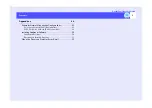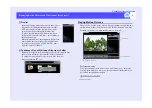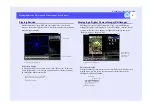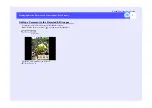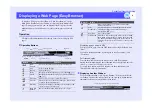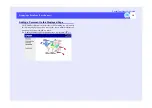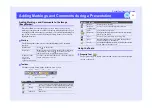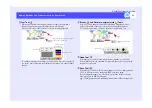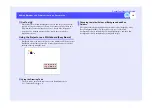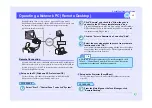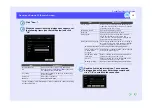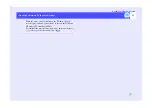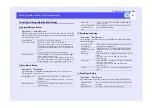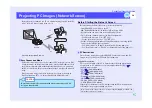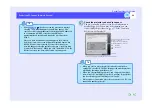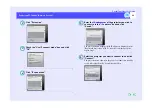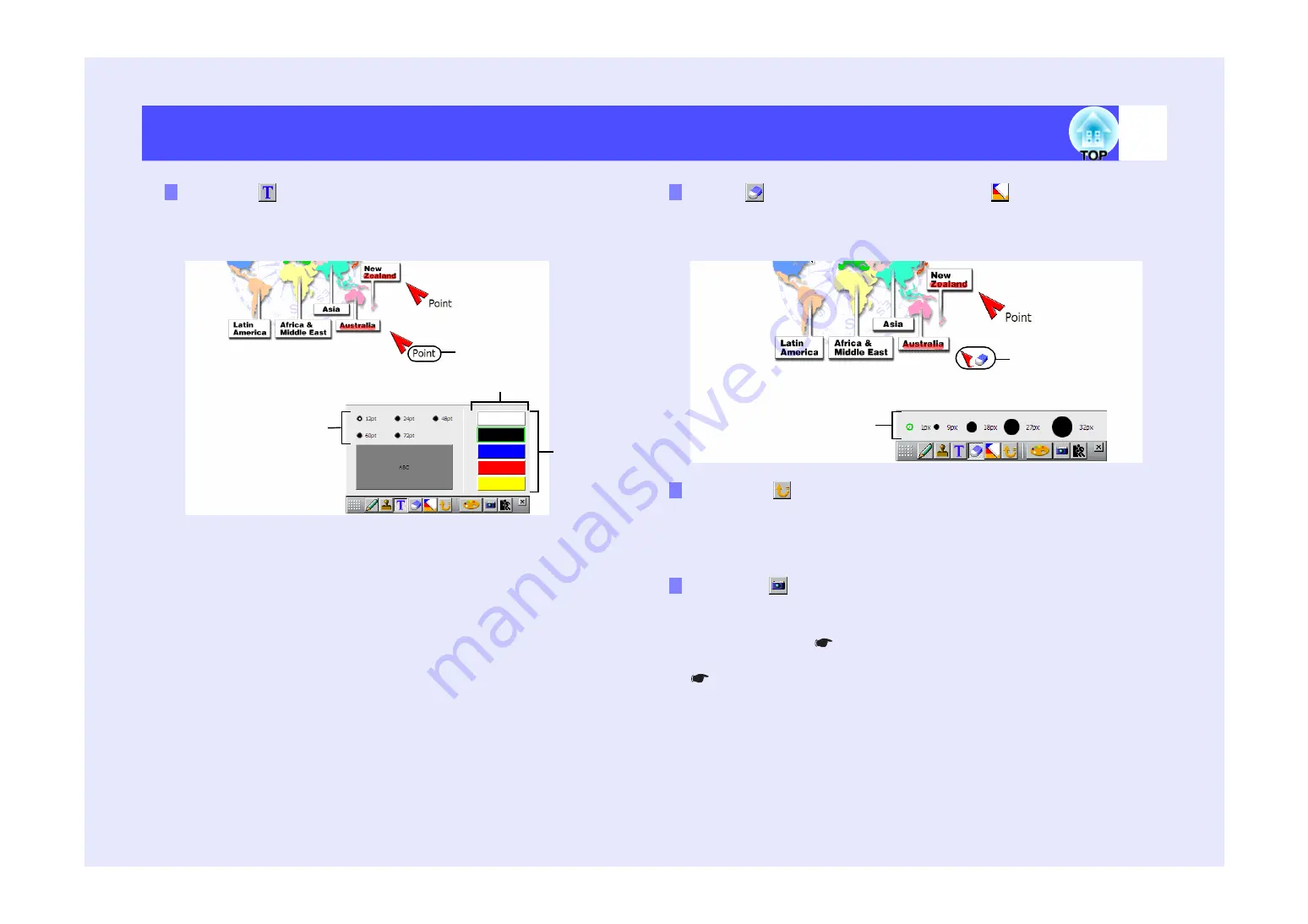
13
Adding Markings and Comments during a Presentation
EasyMP.net Operation Guide
When you drag from a left upper position to a right lower position, a
character input frame appears into which you can enter text.
The size and colour of the text can be selected from the properties.
To end the text input, click outside of the text frame. The text is displayed
as a image. Once characters are displayed as an image, you cannot change
the text.
You can erase an image drawn by EasyMarker by dragging the eraser
pointer. The width of the eraser can be selected from the properties.
To clear the entire image, click the "Return to original state" tool.
When this tool is clicked, your last operation is undone (or cancelled).
When clicked again, the operation is repeated. Only the last operation can
be undone or repeated.
When this tool is clicked, the on-screen image is saved as a bitmap format
file. The file format can be changed to JPEG format by using
EasyConfiguration (
). The file is stored in the folder of the user
who has logged in (the user ID name).
"User Registration and Data Management" in
EasyMP.net Setup Guide.
Text Tool
Text Size
Character Colour
Click to Select
Drag from the upper left to lower right posi-
tion to set the text frame size
Eraser
and Return to original state
Tools
Undo Tool
Save Tool
Click to select
Drag the area you wish to
erase
Содержание PowerLite 8300i with EasyMP.net module
Страница 1: ......