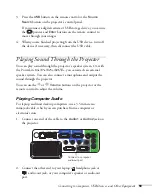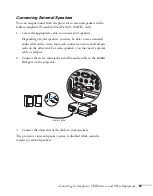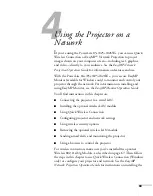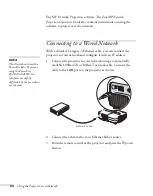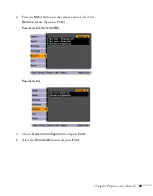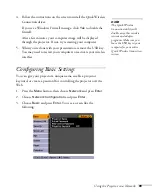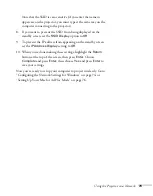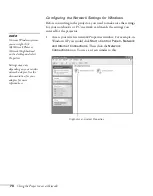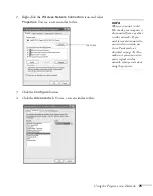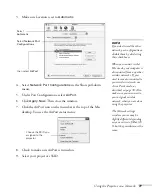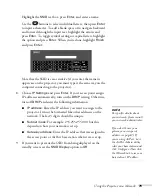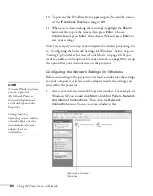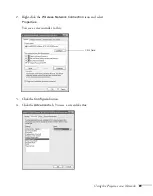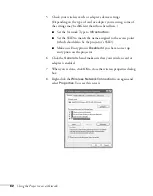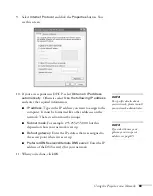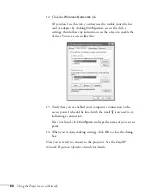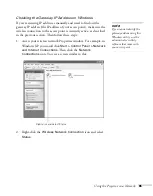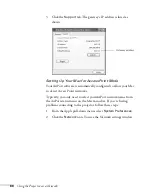Using the Projector on a Network
71
Configuring the Connection
You can use EasyMP Network Projection to connect to the projector
and send images wirelessly in two modes: Ad Hoc mode or Access
Point mode (PowerLite 85+/825+/826W+ only).
■
Ad Hoc mode
(computer-to-computer mode) lets you connect
just one computer to the projector at a time; it’s easy to set up,
and the only equipment you need is a computer with a wireless
(802.11g, 802.11b, or 802.11a) network card or adapter, or a
Macintosh with an AirPort
®
or AirPort Extreme card. When you
connect with this mode, any connection to other wireless
networks is broken; you can connect to the projector only.
■
Access Point mode
(infrastructure mode) lets multiple computers
access the projector at the same time and easily trade off control
over the projector. To use Access Point mode, you need a wireless
(802.11g, 802.11b, or 802.11a) access point or an AirPort
Extreme (or AirPort) base station, and one or more computers
with wireless network cards or adapters.
Follow the instructions below for the mode you want to use.
Using Ad Hoc Mode
To use Ad Hoc (computer-to-computer) mode, adjust your projector
and wireless card or adapter settings as described in this section.
Configuring the Projector
1. Press the
Menu
button, then choose
Network
and press
Enter
.
2. Choose
Network Configuration
and press
Enter
.
note
Make sure you’ve installed
the EasyMP Network
Projection software as
described in the EasyMP
Network Projection
Operation Guide.
To connect to the projector
over a wireless network, your
computer must be running
Windows 7, Vista, XP, or
2000 (SP4). Your Mac
must be running Mac OS X
10.3 to 10.6.
Access Point mode
(infrastructure mode) is
required to achieve transfer
speeds up to 54MB/sec on an
802.11g network. Ad Hoc
mode (computer-to-
computer mode) limits
network connections to
11MB/sec. This is a
standard specification of
802.11g networking.
Содержание PowerLite 825
Страница 1: ...PowerLite 84 85 824 825 826W Multimedia Projector User sGuide ...
Страница 14: ...14 Welcome ...
Страница 62: ...62 Connecting to Computers USB Devices and Other Equipment ...
Страница 130: ...130 Maintaining the Projector ...
Страница 192: ...192 Notices ...
Страница 199: ......