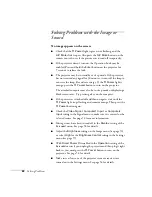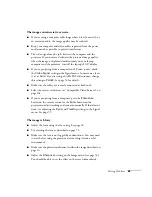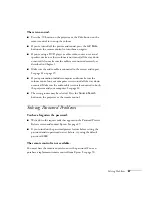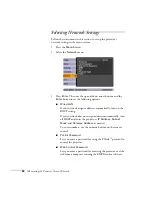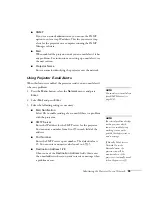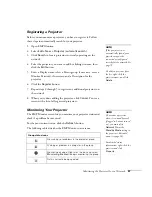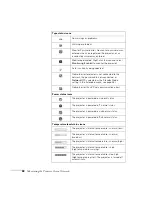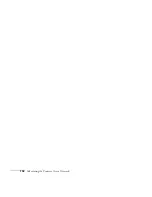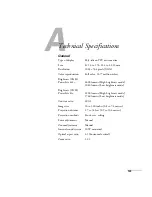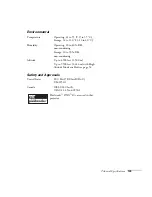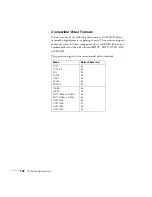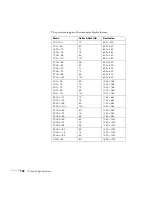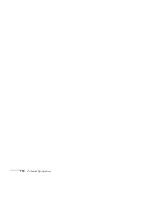Monitoring the Projector Over a Network
95
■
SNMP
If you’re a network administrator, you can use the SNMP
option to enter a trap IP address. This lets you receive trap
alerts for the projector on a computer running the SNMP
Manager software.
■
When enabled, the projector sends you an e-mail alert if it has
any problems. For instructions on setting up e-mail alerts, see
the next section.
■
Projector Name
Enter a name for identifying the projector over the network.
Using Projector E-mail Alerts
When this feature is enabled, the projector sends you an e-mail alert if
it has any problems.
1. Press the
Menu
button, select the
Network
menu, and press
Enter
.
2. Select
and press
Enter
.
3. Select the following settings as necessary:
■
Mail Notification
Select
On
to enable sending of an e-mail if there is a problem
with the projector.
■
SMTP Server
Enter the IP address for the SMTP server for the projector.
You can enter a number from 0 to 255 in each field of the
address.
■
Port Number
Enter the SMTP server’s port number. The default value is
25. You can enter a numeric value from 1 to 65535.
■
Destination Address 1/2/3
Choose one of the
Destination Address
fields, then enter
the e-mail address where you want to receive a message when
a problem occurs.
note
You can also set e-mail alerts
from EMP Monitor (see
page 100).
note
If a critical problem develops
with a projector which
causes it to suddenly stop
working, it may not be
possible for the projector to
send a message.
If Standby Mode is set to
Network On in the
Extended menu, the
projector can still be
monitored even if the
projector is in standby mode
(when the power is off).
Содержание PowerLite 822+
Страница 1: ...PowerLite 822 83 Multimedia Projector User sGuide ...
Страница 32: ...32 Setting Up the Projector ...
Страница 70: ...70 Fine tuning the Projector ...
Страница 102: ...102 Monitoring the Projector Over a Network ...
Страница 110: ...110 Technical Specifications ...
Страница 114: ...114 Notices ...
Страница 120: ......