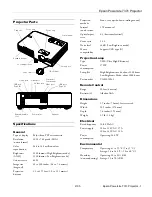Epson PowerLite 737c Projector
6
-
Epson PowerLite 737c Projector
2/05
Adjusting the Image Shape
The projector automatically corrects images that are distorted
when the projector is tilted up or down (up to a 15° tilt). The
Keystone window appears on the screen while the projector
makes the correction. If the projected image still isn’t
rectangular or has a “keystone” shape, do one or more of the
following:
❏
If your image looks like
or
, you’ve placed the
projector off to one side of the screen, at an angle. Move it
directly in front of the center of the screen, facing the screen
squarely.
❏
If your image looks like
or
, you may need to
manually adjust the keystone correction value. Follow the
directions below:
❏
To make keystone corrections using the projector’s
Setting menu, press the
Menu
button on the projector or
remote control. Select the
Setting
menu, then press
Enter
. Select
Keystone
and press
Enter
. Use the
pointer button on the remote control (or the arrow
buttons on the projector) to adjust the keystone setting as
needed.
❏
To manually adjust the keystone correction value, press
the
or
button on the projector to correct the
shape of the image. After correction, your image will be
slightly smaller.
Adjusting the Brightness
The brightness of an image depends on the source you are
projecting and the amount of light in the room. If the image is
too bright or not bright enough, do one of the following:
❏
Change the
Brightness
setting in the Image menu.
❏
Select
Low
or
High
for the
Brightness Control
option in
the Setting menu. Low Brightness mode extends the life of
the lamp and decreases the fan noise.
Adjusting the Color Mode
You may want to adjust the color mode to select a setting
that is appropriate for the image you’re projecting and the
environment in which you’re projecting it.
The following table lists the available color modes.
To change the color mode, press the
Color Mode
button on
the remote control until you see the mode you want. The
currently selected setting appears in the upper right corner of
the screen. You can also use the projector menu system to select
the Color Mode setting in the Image menu.
Sleep Mode
When the projector has not received any input signals for
30 minutes, it automatically turns off the projector lamp and
enters “sleep mode.” This conserves electricity, cools the
projector, and extends the life of the lamp. If you are done using
the projector, unplug the power cord. If you want to start
projecting again, press the
P
Power
button.
You can enable sleep mode in the Extended menu under
Operation
.
Color mode
Description
sRGB
For matching the color palette of standard sRGB
computer displays.
Dynamic
For increased brightness in bright rooms (the
default for non-computer display).
Presentation
For computer presentations (the default when
projecting from a computer with analog video).
Theater
For optimizing movie images with increased
contrast.
Living Room
For increased brightness when playing video
games or watching TV in a bright room.
Blackboard
For projecting accurate colors on a green
chalkboard (adjusts the white point).