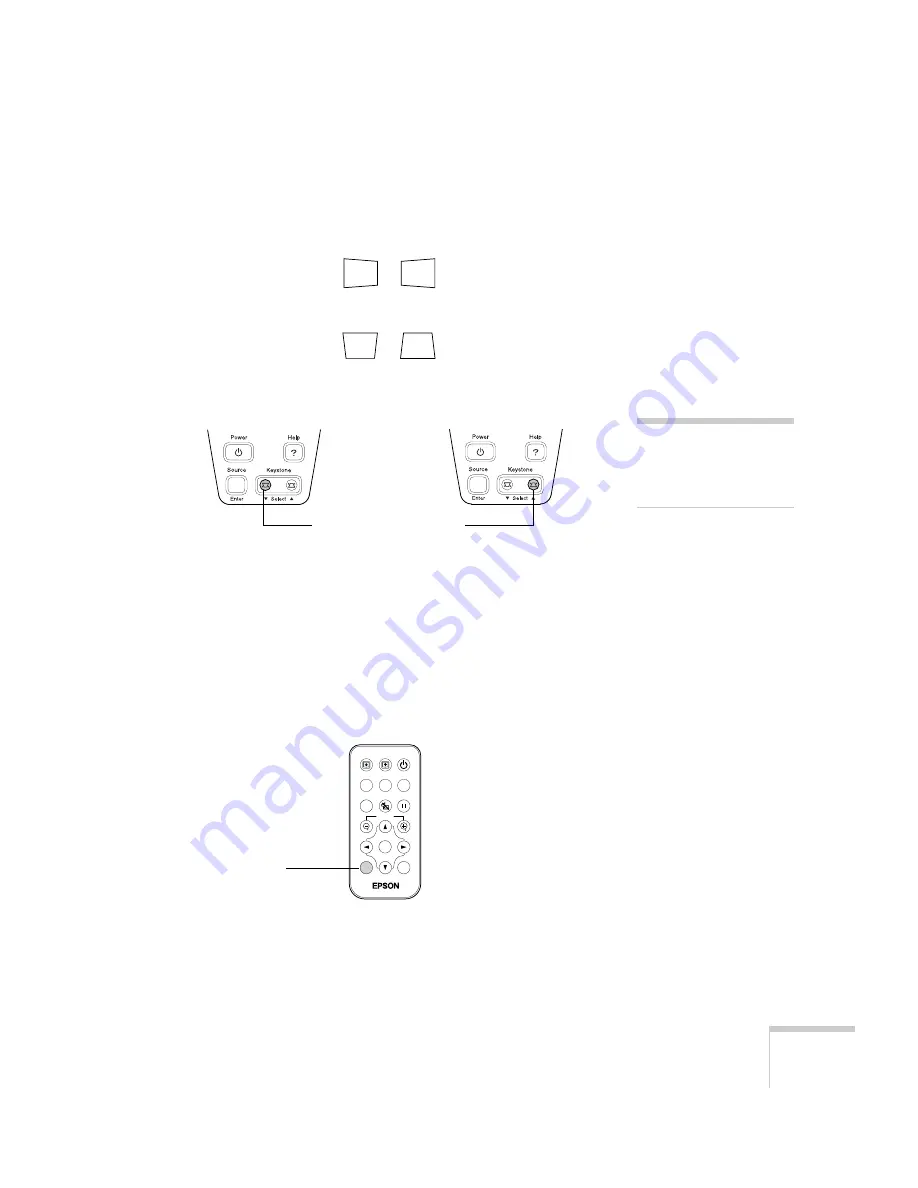
Displaying and Adjusting the Image
19
Adjusting the Image Shape
If the projected image isn’t square or has a “keystone” shape, do the
following:
■
If your image looks like
or
, you’ve placed the
projector off to one side of the screen, at an angle. Move it directly
in front of the center of the screen, facing the screen squarely.
■
If your image looks like
or
, press the left or right side
of the projector’s
Keystone
button to correct the shape. After
correction, your image will be slightly smaller.
You can also use the remote control to perform keystone
correction through the projector’s menu system. See page 80.
Correcting Computer Images
If you’re connected to a computer and the image doesn’t display
correctly (for example, part of the screen is cut off), press the
Auto
button on the remote control.
This automatically adjusts the picture quality and resolution so the
image fits properly on the screen.
note
In most cases, the projector
automatically corrects for
this type of distortion.
Use the Keystone button
to correct distortion
Menu
A/V Mute
E-Zoom
Freeze
S-Video/Video
Page up
Page down
Power
ESC
Auto
Enter
Color Mode
Comp/EasyMP
Auto button
Содержание PowerLite 735c
Страница 1: ...EPSON PowerLite 735c Multimedia Projector User sGuide ...
Страница 78: ...72 Presenting from a Memory Card ...
Страница 98: ...92 Remotely Monitoring the Projector ...
Страница 106: ...100 Maintaining the Projector ...
Страница 120: ...114 Solving Problems ...
Страница 130: ...124 Appendix C Technical Specifications ...
Страница 138: ...132 Appendix D Notices ...
Страница 144: ...138 Index ...






























