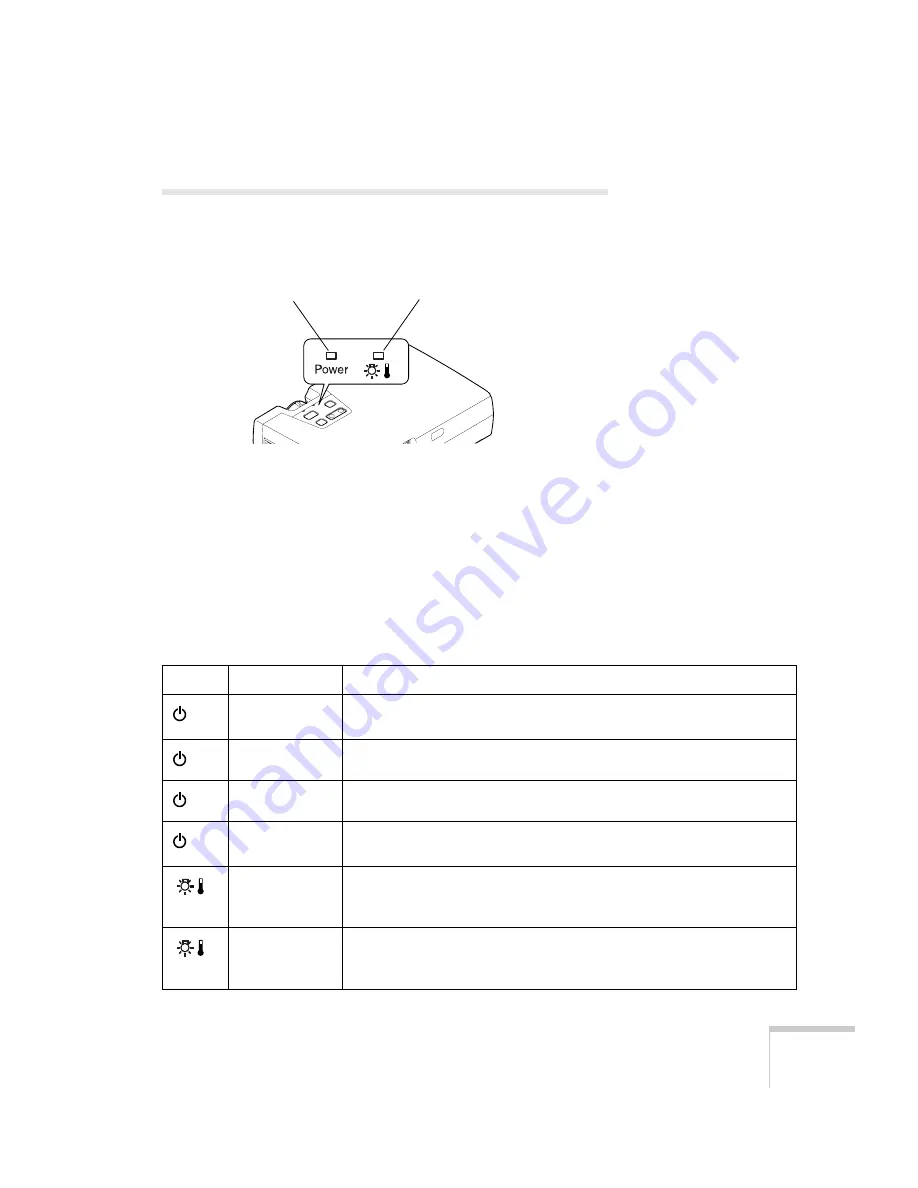
Solving Problems
103
What To Do When the Lights Flash
The lights on top of the projector indicate the projector’s status and
let you know when a problem occurs.
If the projector is not working correctly, first turn it off, let it cool,
and unplug it. Then plug the power cord back in and turn on the
projector. If this does not solve the problem, check the status lights on
top of the projector and try the solutions recommended on the
following pages.
Refer to the following table for a complete description of the
projector’s status lights and their meaning:
Power light
Lamp/temperature light
Status lights
Light
Status
Description
orange
The projector is in sleep mode. You can unplug it or press the
Power
button to turn it on.
flashing green
The projector is warming up. Wait for the image to appear.
green
The projector is operating normally.
flashing orange
The projector is cooling down. You can’t turn it back on (and you should
not unplug it) until the light stops flashing and remains orange.
flashing red
(half-second
intervals)
The lamp may be burned out. First make sure the lamp cover is securely
installed. If that’s not the problem, remove the lamp and replace it as
described on page 96.
flashing red
(1-second
intervals)
Power is cut off because of an internal problem. Remove the power cord
and contact EPSON for help.
Содержание PowerLite 735c
Страница 1: ...EPSON PowerLite 735c Multimedia Projector User sGuide ...
Страница 78: ...72 Presenting from a Memory Card ...
Страница 98: ...92 Remotely Monitoring the Projector ...
Страница 106: ...100 Maintaining the Projector ...
Страница 120: ...114 Solving Problems ...
Страница 130: ...124 Appendix C Technical Specifications ...
Страница 138: ...132 Appendix D Notices ...
Страница 144: ...138 Index ...
















































