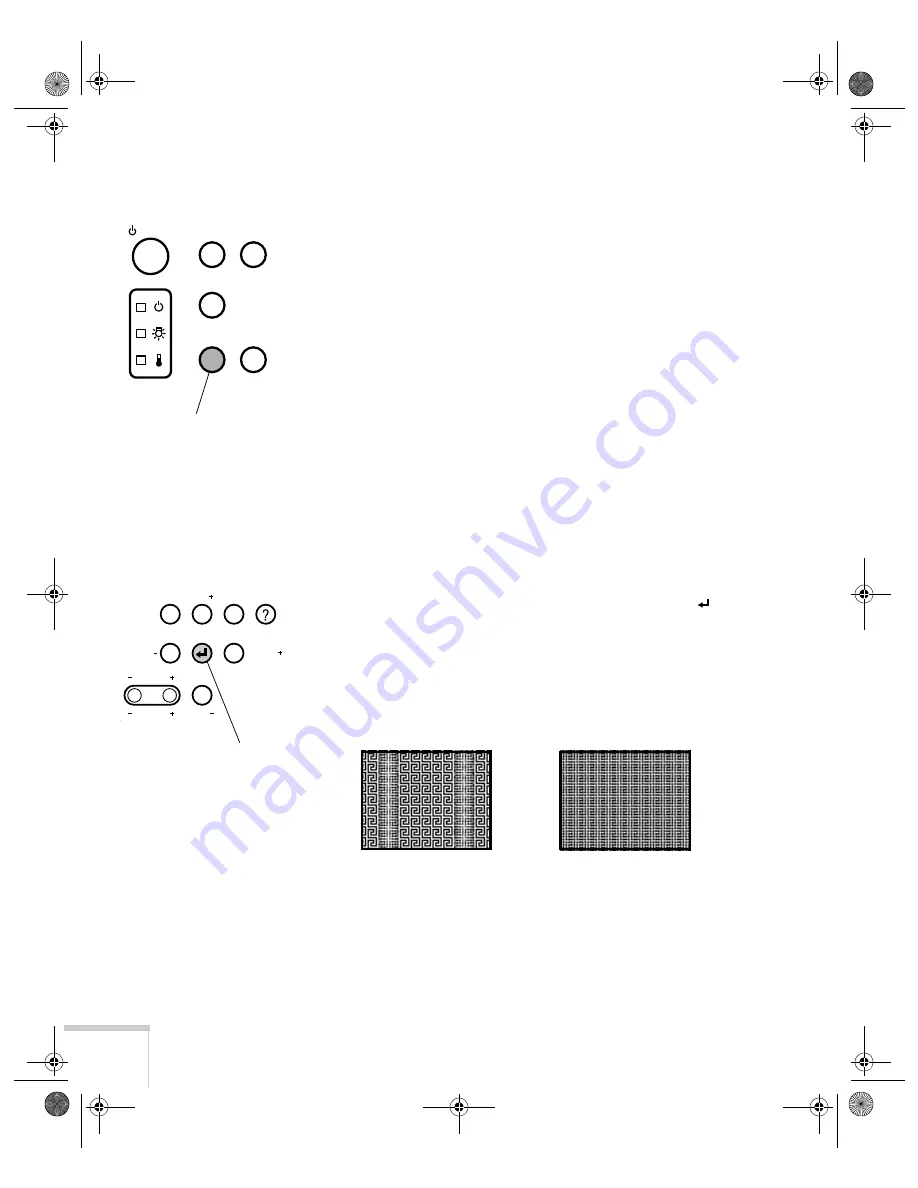
28
Using the Projector
Resizing the Image
Some computer images need to be resized to display in the projector’s
native resolution. If only part of your computer image is displayed,
you can correct it with the
Resize
button.
■
Press the
Resize
button on the control panel. The screen image is
automatically compressed.
■
Continue pressing the
Resize
button to pan around the screen in
the original resolution.
If you’re projecting from video equipment, pressing the
Resize
button switches the aspect ratio between 4:3 and 16:9. If you’ve
zoomed in on your image (using the
E-Zoom
button on the remote),
you can press the
Resize
button to return it the original display size.
Adjusting the Tracking and Synchronization
If you’re projecting from a computer and displaying an image that
contains a lot of detail (such as the text of a letter), you may notice one
or more vertical stripes or bands, or some of the characters may look
heavy or blurred. You can increase the clarity by pressing the
Enter
button on the control panel (or the
Auto
button on the remote
control). This resets the projector’s tracking, sync, and position
settings.
If further adjustment is needed, you can correct the image manually
using the
Tracking
and
Sync
buttons as described on page 72.
Video
Computer
A/V mute
Resize
Shift
Power
Resize button
Esc
Help
Menu
Tracking
Tracking
Sync
Sync
Keystone
Volume
Enter button
incorrect tracking
incorrect sync
5600 and 7600.book Page 28 Thursday, December 14, 2000 2:46 PM
Содержание PowerLite 5600p
Страница 26: ...20 Setting Up the Projector 5600 and 7600 book Page 20 Thursday December 14 2000 2 46 PM ...
Страница 70: ...64 Maintaining and Transporting the Projector 5600 and 7600 book Page 64 Thursday December 14 2000 2 46 PM ...
Страница 100: ...94 Notices 5600 and 7600 book Page 94 Thursday December 14 2000 2 46 PM ...
Страница 110: ...104 Technical Specifications 5600 and 7600 book Page 104 Thursday December 14 2000 2 46 PM ...






























