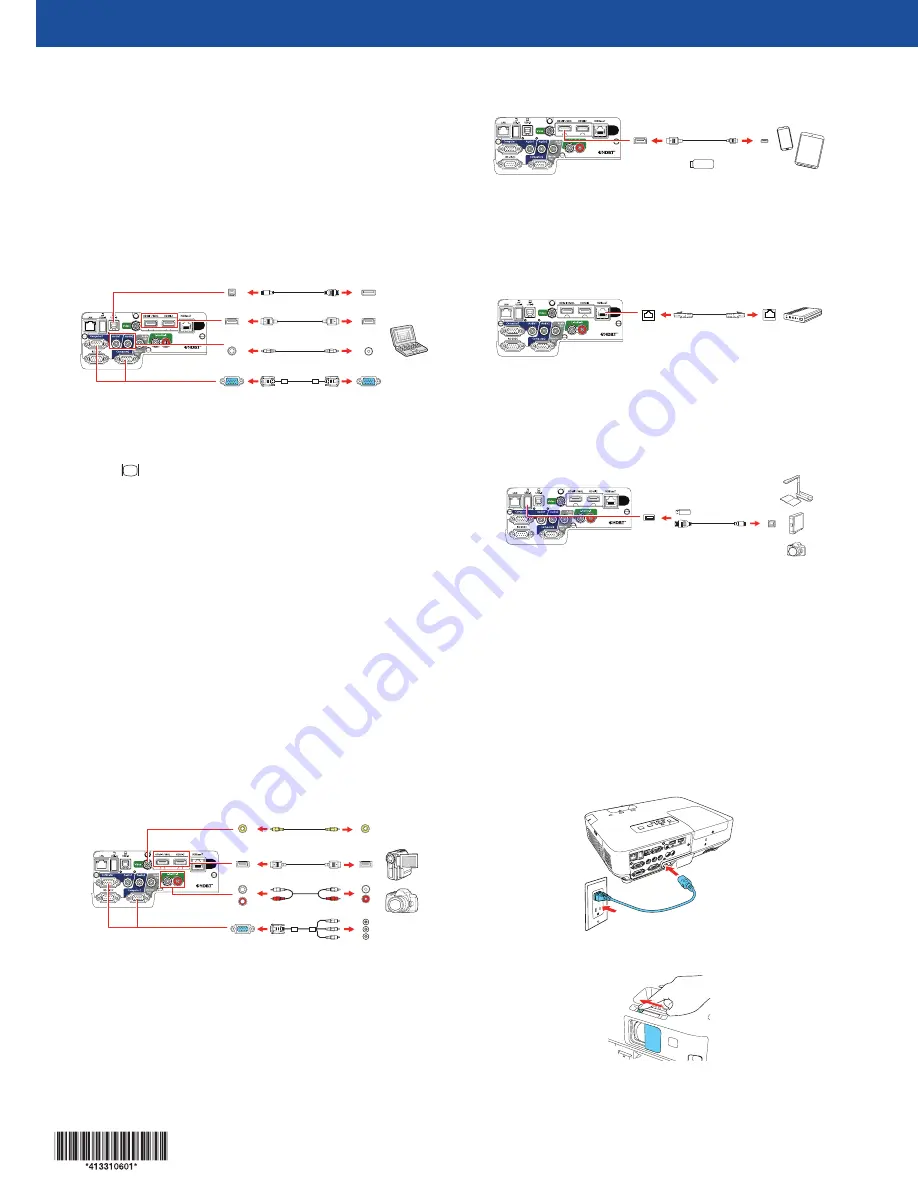
Quick Setup
Before using the projector, make sure you read the safety instructions in the
online User’s Guide.
Note:
Your product may differ from the illustrations on this sheet, but the
instructions are the same.
Connect the projector
Choose from the following connections. See the sections below or the online
User’s Guide for details.
Computer
USB cable
HDMI cable
VGA cable
3.5 mm stereo mini cable
Computer port
Connect one end of a VGA cable to the projector’s
Computer1
or
Computer2/Monitor Out
port, and the other end to your laptop or
computer’s
monitor port. Make sure to switch your laptop to external
display (see “Troubleshooting” on the back of this sheet). You can also
connect an audio cable.
HDMI port
Connect one end of an HDMI cable to the projector’s
HDMI1/MHL
or
HDMI2
ports and the other end to an HDMI port on your computer.
USB port
Connect the square end of a USB cable to the projector’s
USB-B
(square) port.
Connect the flat end of the cable to any USB port on your computer.
Windows Vista
®
or later:
After turning on the projector, follow the on-screen
instructions to install the Epson
®
USB Display software (
EMP_UDSE.EXE
; only
on first connection). If the software screen does not display automatically, open
My Computer
or
Computer
, then double-click
EPSON_PJ_UD
.
OS X 10.7.x or higher:
After turning on the projector, the setup folder for
USB Display appears in the Finder. Double-click
USB Display Installer
and
follow the on-screen instructions to install the Epson USB Display software
(only on first connection).
Video device
Connect multiple video devices and use the
Source Search
button on the
projector or the remote control to switch between them.
RCA video cable
(composite video)
Component video to VGA cable
HDMI cable
RCA audio cable
Mobile media device
Connect tablets, smartphones, and other devices that support the MHL™
standard to the
HDMI1
/
MHL
port.
MHL cable
Streaming device
Some devices may require an adapter or may not require an MHL cable. Not
all features or functions may be supported. Check your device’s documentation
for more information.
HDBaseT
™
transmitter (PowerLite 2165W/2265U)
Connect an HDBaseT transmitter to the
HDBaseT
port.
Ethernet cable
Note:
Make sure the projector and HDBaseT transmitter are turned off when
connecting or disconnecting the network cable between them.
Camera, USB device, or document camera
Connect a digital camera, USB flash drive, USB storage device, or Epson DC-07
document camera to the projector’s
USB-A
(flat) port.
USB cable
If you connect a digital camera, USB flash drive, or USB storage device, you
can use the projector’s PC Free feature. You can also connect other Epson
document cameras to the projector. See the online User’s Guide for details.
External monitor and external speakers
You can also connect an external monitor and external speakers to your
projector to enhance your presentations. See the online User’s Guide for
details.
Turn on your equipment
1
Turn on your computer or video source.
2
Plug in the projector. The On/Standby light on the projector turns blue.
3
Open the
A/V Mute
slide all the way.
4
Press the
power button on the projector or remote control. The
projector beeps, the Status light flashes blue, and then stays on.
Note:
To shut down the projector, press the
power button twice.
5
Use the arrow buttons on the remote control to highlight any of the
options on the Home screen that appears, then press
to select it.
You can display a QR code, switch between projection sources, and
quickly access various adjustment options from this screen.
6
The default language of the menu system is English. To select another
language, press the
Menu
button on the projector or remote control.
Select
Extended
and press
. Select
Language
and press
. Select
your language and press
. Press the
Menu
button to exit the menu
system.
Adjust the image
1
If you don’t see an image, press the
Source Search
button on the
projector or the remote control to select the image source.
Note:
If you still see a blank screen or have other display problems, see
the troubleshooting tips on the back of this sheet.
2
To raise the image, press the foot release button and lift the front of the
projector. Release the button to lock the foot in position.
3
To reduce or enlarge the image, turn the zoom ring.
4
To sharpen the image, turn the focus ring.
Note:
You can also press the
button on the projector to
fine-tune your adjustments. See the online User’s Guide for details.
5
Your projector automatically adjusts images that are unevenly rectangular
on the sides (
,
,
, or
), but if necessary you can correct
the image shape using the projector’s Screen Fit feature or keystone
correction buttons (
or
). See the online User’s Guide for details.
Using the remote control
Install the batteries as shown (two AA batteries).
Choose which source
to display
Turn projector
on and off
Access projector
menus
Turn off projector
display
Access the Home
screen
Navigate projector
menus
For more information on using the remote control, see the online User’s Guide.
Project wirelessly
Follow the steps here to install the included wireless LAN module and connect
the projector over a wireless network. With the PowerLite 2250U, you will
need the optional wireless LAN module (part number V12H731P02).
If you’re projecting from a computer, it must have a wireless card or built-in
wireless interface.
1
Turn off the projector and unplug the power cord.
2
Slide the air filter cover latch and open the air filter cover.
3
Remove the screw securing the wireless LAN module stopper and
remove the stopper.
4
Insert the wireless LAN module into the port.
PowerLite
®
975W/2055/2065/2155W/2165W/2245U/2250U/2255U/2265U




