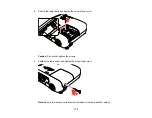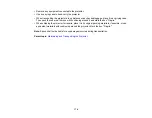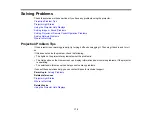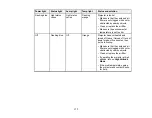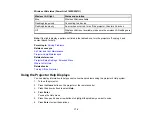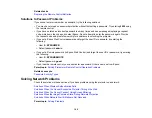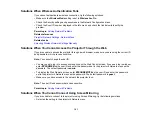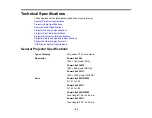183
Displaying From a PC Laptop
If you see the "No Signal" message when you display from a PC laptop, you need to set up the laptop to
display on an external monitor.
1.
Hold down the laptop's
Fn
key and press the key labeled with a monitor icon or
CRT/LCD
. (See your
laptop manual for details.) Wait a few seconds for an image to appear. To display on both the
laptop's monitor and the projector, try pressing the same keys again.
Note:
On Windows 7 or later, hold down the Windows key and press
P
at the same time, then click
Duplicate
.
2.
If the same image is not displayed by the laptop and projector, check the Windows
Display
utility to
make sure the external monitor port is enabled and extended desktop mode is disabled. (See your
computer or Windows manual for instructions.)
3.
If necessary, check your video card settings and set the multiple display option to
Clone
,
Mirror
, or
Duplicate
.
Parent topic:
Solutions When "No Signal" Message Appears
Displaying From a Mac Laptop
If you see the "No Signal" message when you display from a Mac laptop, you need to set up the laptop
for mirrored display. (See your laptop manual for details.)
1.
Open the
System Preferences
utility and select
Displays
,
Display
, or
Color LCD
.
2.
Click the
Arrange
or
Arrangement
tab.
3.
Select the
Mirror Displays
checkbox.
Parent topic:
Solutions When "No Signal" Message Appears
Solutions When "Not Supported" Message Appears
If the "Not Supported" message appears, try the following solutions:
• Make sure the correct input signal is selected on the Signal menu.
• Make sure the computer's display resolution does not exceed the projector's resolution and frequency
limit. If necessary, select a different display resolution for your computer. (See your computer manual
for details.)
• As a test, try setting the computer's display resolution to the lowest possible setting, and then
gradually increase it as necessary.
Parent topic:
Содержание PowerLite 2042
Страница 1: ...PowerLite 2042 2142W 2247U User s Guide ...
Страница 2: ......
Страница 10: ......
Страница 24: ...24 Projector Parts Remote Control 1 Power button ...
Страница 26: ...26 Parent topic Projector Part Locations ...
Страница 55: ...55 1 Remove the wireless LAN module cover screw 2 Insert the wireless LAN module into the USB A port ...
Страница 137: ...137 Parent topic Copying Menu Settings Between Projectors ...
Страница 164: ...164 2 Carefully open the air filter cover ...