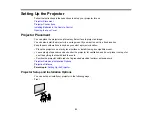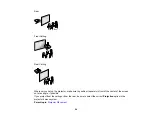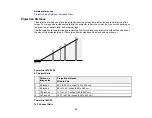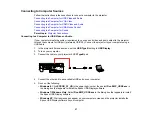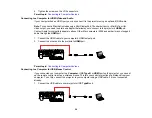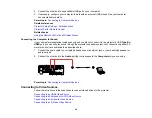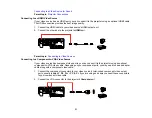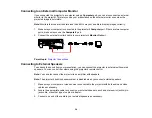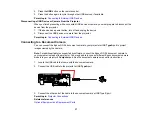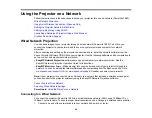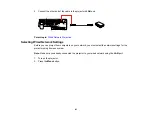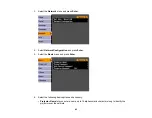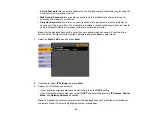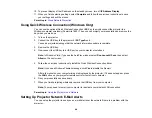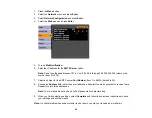2.
Connect the other end to any available USB port on your computer.
3.
If necessary, configure your computer to work with an external USB mouse. See your computer
documentation for details.
Parent topic:
Connecting to Computer Sources
Related references
Projector Setup Settings - Extended Menu
Projector Parts - Remote Control
Related tasks
Using the Remote Control as a Wireless Mouse
Connecting to a Computer for Sound
If your computer presentation includes sound and you did not connect it to the projector's USB
TypeB
or
HDMI
port, you can still play sound through the projector's speaker system. Just connect an optional 3.5
mm stereo mini-jack audio cable as described here.
1.
Connect the audio cable to your laptop's headphone or audio-out jack, or your desktop's speaker or
audio-out port.
2.
Connect the other end to the
Audio
port that corresponds to the
Computer
port you are using.
Parent topic:
Connecting to Computer Sources
Connecting to Video Sources
Follow the instructions in these sections to connect video devices to the projector.
Connecting to an HDMI Video Source
Connecting to a Component-to-VGA Video Source
Connecting to a Composite Video Source
Connecting to an S-Video Video Source
30
Содержание PowerLite 1880
Страница 1: ...PowerLite 1850W 1870 1880 User s Guide ...
Страница 2: ......
Страница 8: ...Copyright Attribution 188 8 ...
Страница 9: ...PowerLite 1850W 1870 1880 User s Guide Welcome to the PowerLite 1850W 1870 1880 User s Guide 9 ...
Страница 21: ...Projector Parts Remote Control 1 Power button 21 ...