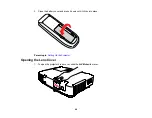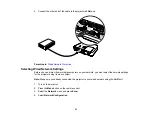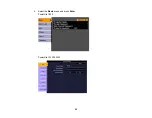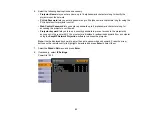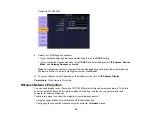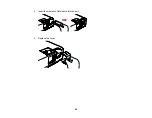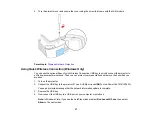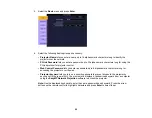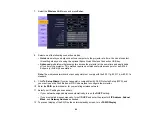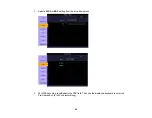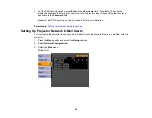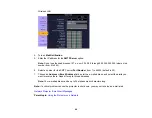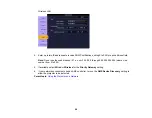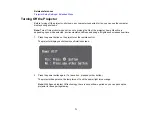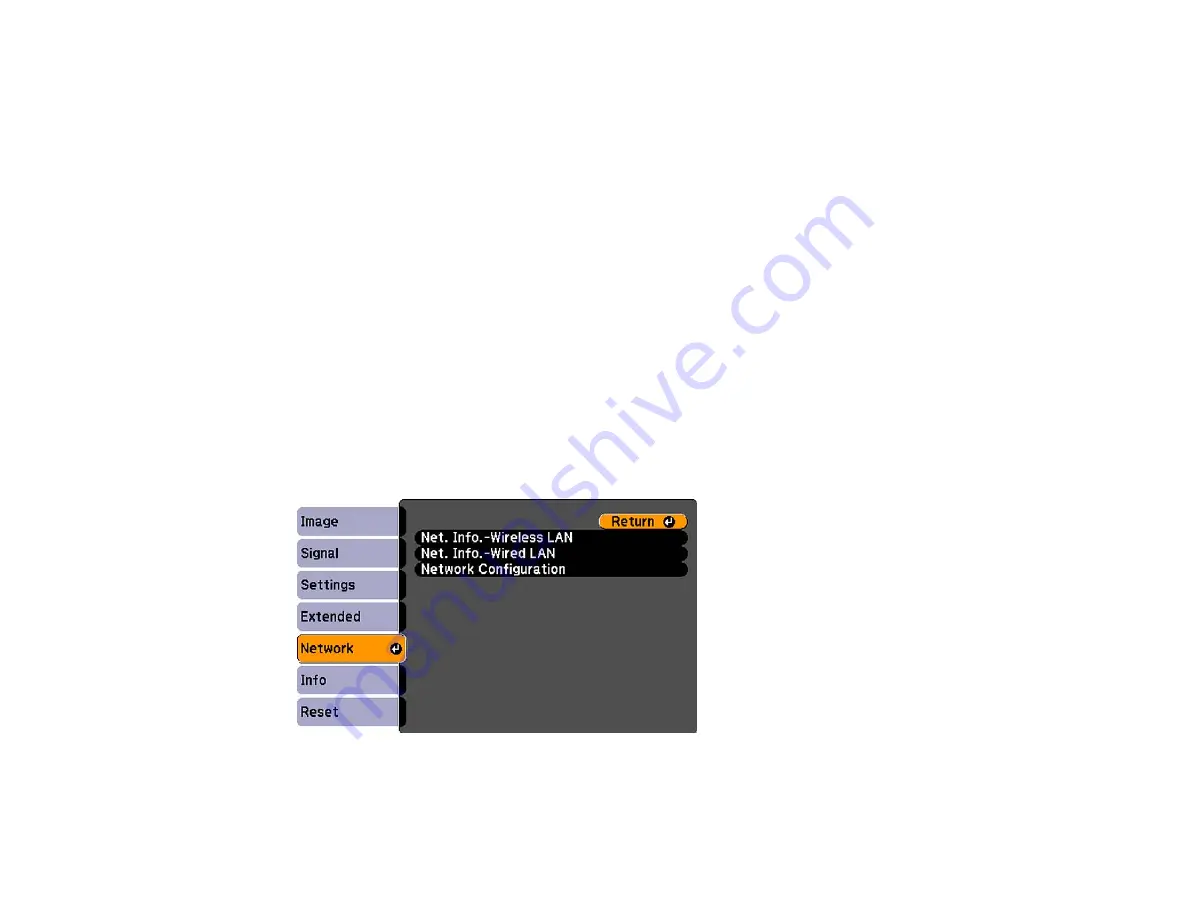
5.
Follow the on-screen instructions to install the Quick Wireless Connection driver.
Note:
If you see a Windows Firewall message, click
Yes
to disable the firewall.
After a few minutes, your computer image is displayed by the projector. If it does not appear, restart
your computer.
6.
Run your presentation as necessary.
7.
When you finish projecting wirelessly, remove the USB key from your computer.
Note:
You may need to restart your computer to reactivate your wireless interface.
Parent topic:
Selecting Wireless Network Settings Manually
Before you can project from your wireless network, you must select the network settings for the projector
using its menu system.
1.
Turn on the projector.
2.
Press the
Menu
button on the remote control.
3.
Select the
Network
menu and press
Enter.
4.
Select
Network Configuration
.
58
Содержание PowerLite 1830
Страница 1: ...PowerLite 1830 1915 1925W Projector User s Guide ...
Страница 2: ......
Страница 8: ......
Страница 21: ...Projector Parts Remote Control 1 Power button 2 Computer button cycles through connected computer sources 21 ...
Страница 24: ...Front Rear Ceiling 24 ...
Страница 47: ...1 Open the battery cover as shown 2 Insert the batteries with the and ends facing as shown 47 ...
Страница 52: ...5 Select the Basic menu and press Enter PowerLite 1830 PowerLite 1915 1925W 52 ...
Страница 56: ...2 Insert the wireless LAN module into the port 3 Replace the cover 56 ...
Страница 80: ...2 Press a keystone button on the projector s control panel PowerLite 1830 PowerLite 1915 1925W 80 ...
Страница 117: ...Component video input source Composite video input source 117 ...
Страница 134: ...2 Open the air filter cover 134 ...