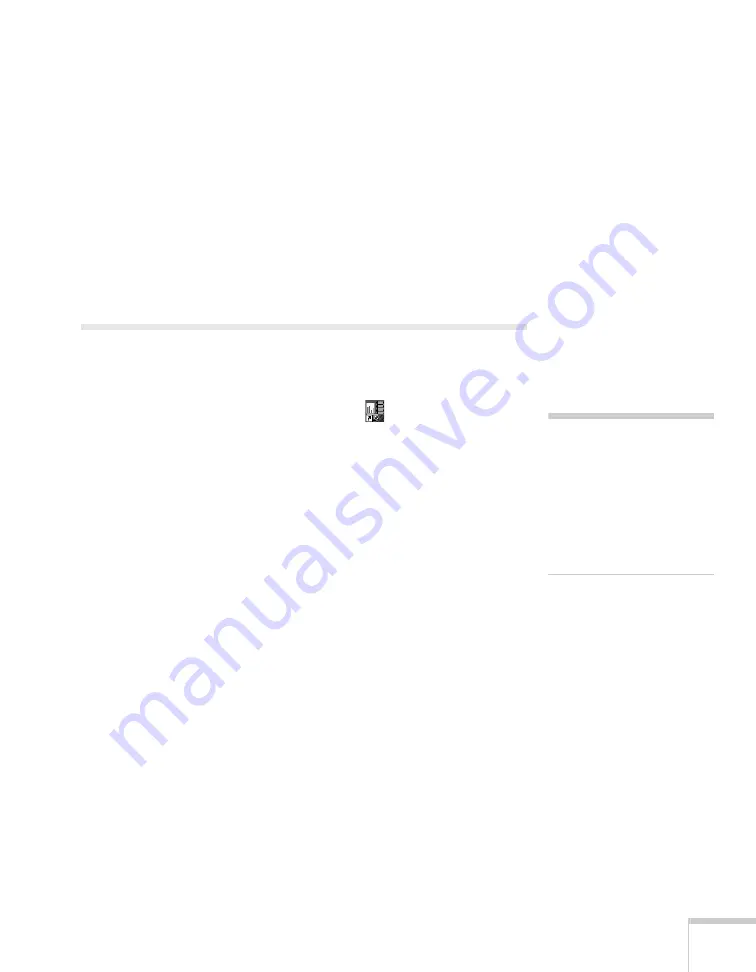
Presenting From a USB Drive, Camera, or CompactFlash Card
117
■
Screen switching time
Sets the display time for each image. Choose
No
if you want
to change slides manually.
■
Effect
Lets you choose from various transitions between slides, such
as Dissolve or Wipe.
4. When you’re done, highlight
OK
and press
Enter
. Your changes
are permanently saved with each folder—even if you turn off the
projector or disconnect the drive or camera.
Creating a Scenario
A scenario is a combination of images, movies, and/or audio files that
you can present from a USB drive. The easiest way to create a scenario
is to drag and drop a PowerPoint file on the
EMP SlideMaker2
icon on your desktop. This automatically converts the file to a
scenario that you can save to the drive. Use this method if you have an
existing PowerPoint presentation that you want to transfer to the
projector.
If you prefer, you can create a scenario from scratch by combining
a selection of PowerPoint slides, other graphics, and even movies
(see page 119).
note
To create a scenario, you need
a USB drive connected to
your computer. Also make
sure you’ve installed the EMP
SlideMaker software
(available for Windows only),
as described on page 199.
Содержание PowerLite 1825
Страница 1: ...PowerLite 1825 Multimedia Projector User sGuide ...
Страница 14: ...14 Welcome ...
Страница 38: ...38 Presenting With the Remote Control ...
Страница 56: ...56 Connecting to Computers Cameras and Other Equipment ...
Страница 110: ...110 Presenting Through a Wireless Network ...
Страница 152: ...152 Fine Tuning the Projector ...
Страница 210: ...210 Technical Specifications ...
Страница 222: ......
















































