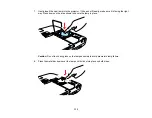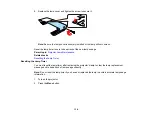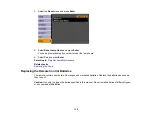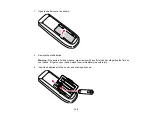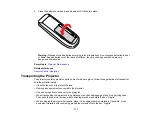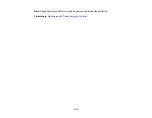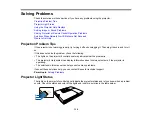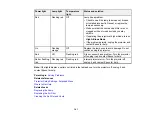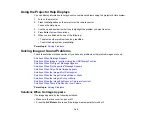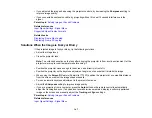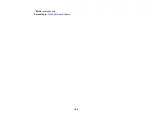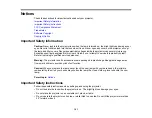Solutions When the Image is Not Rectangular
If the projected image is not evenly rectangular, try the following solutions:
• Place the projector directly in front of the center of the screen, facing it squarely, if possible.
• If you adjusted the projector height using the projector feet, press the keystone buttons on the
projector to adjust the image shape.
• Turn on automatic keystone adjustments using the projector's menus.
• Press the
Screen Fit
button (PowerLite 1775W) and adjust the image shape using the on-screen
display.
• Adjust the
Quick Corner
setting to correct the image shape.
Parent topic:
Solving Image or Sound Problems
Related references
Projector Feature Settings - Settings Menu
Related tasks
Automatically Correcting Image Shape With Screen Fit
Correcting Image Shape With Quick Corner
Solutions When the Image Contains Noise or Static
If the projected image seems to contain electronic interference (noise) or static, try the following
solutions:
• Check the cables connecting your computer or video source to the projector. They should be:
• Separated from the power cord to prevent interference
• Securely connected at both ends
• No longer than 9.8 feet (3 m)
• Not connected to an extension cable
• If you are projecting from a laptop computer, try turning off simultaneous display on the laptop screen
to avoid splitting the video signal.
• Check the settings on the projector's Signal menu to make sure they match the video source. If
available for your video source, adjust the
Progressive
and
Noise Reduction
settings.
• Select a computer video resolution that is compatible with the projector.
• If you are projecting from a computer, press the
Auto
button on the remote control to automatically
adjust the tracking and sync settings.
146
Содержание PowerLite 1750
Страница 1: ...PowerLite 1750 1760W 1770W 1775W Projector User s Guide ...
Страница 2: ......
Страница 8: ......
Страница 22: ...Front Rear Ceiling 22 ...
Страница 47: ...3 Remove the wireless LAN module cover 4 Insert the wireless LAN module into the port 47 ...
Страница 62: ...1 Open the projector s lens cover 2 Connect the power cord to the projector s power inlet 62 ...
Страница 110: ...Component video input source Composite video input source HDMI input source PowerLite 1760W 1770W 1775W 110 ...
Страница 120: ...Video input source USB or LAN input source 120 ...
Страница 131: ...4 Slide the lamp cover out and lift it off 5 Lift up the metal bar securing the lamp 131 ...
Страница 160: ... Wide resolution only Parent topic Technical Specifications 160 ...