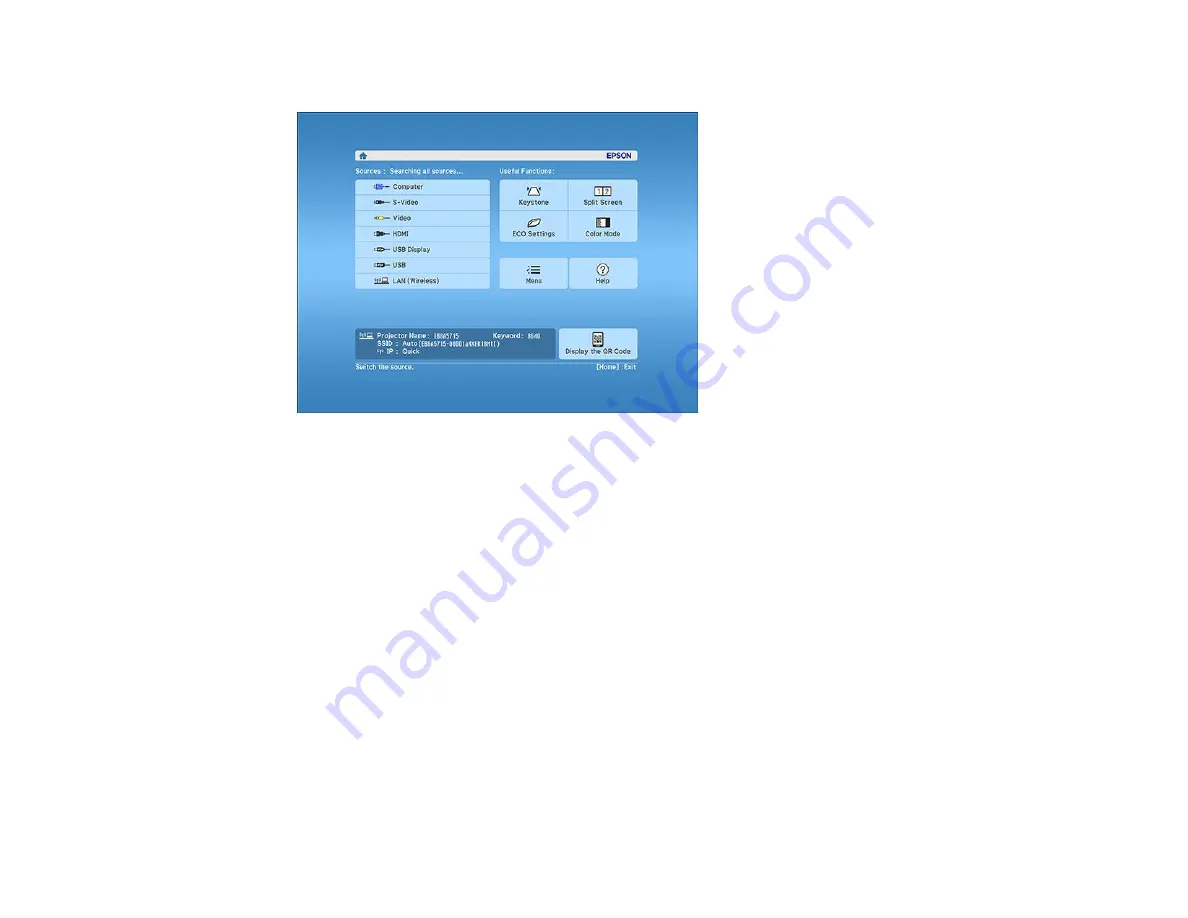
10. Press the
Home
button on the projector or the remote control.
11. Select
Display the QR Code
and press
Enter
.
Your projector displays a QR code on the projection surface.
12. Open Epson iProjection on your smartphone or tablet.
13. Use the QR code reader feature to read the QR code and connect your device to the projector.
Your smartphone or tablet is now connected to your projector. Visit
(U.S.) or
(Canada) for information on controlling your projector with the Epson iProjection
app.
Parent topic:
Related tasks
Installing the Wireless LAN Module
Selecting Wireless Network Settings Manually
Wireless Network Security Guidelines
A wireless network allows the exchange of information using radio signals, so you can easily connect to
the network if you are within range of the radio signals. However, within a certain range, the signals can
reach unintended recipients.
53
Содержание PowerLite 1224
Страница 1: ...PowerLite 1224 1264 1284 User s Guide ...
Страница 2: ......
Страница 9: ...PowerLite 1224 1264 1284 User s Guide Welcome to the PowerLite 1224 1264 1284 User s Guide 9 ...
Страница 44: ...1 Remove the battery cover 2 Insert the batteries with the and ends facing as shown 44 ...
Страница 55: ...1 Remove the wireless LAN module cover screw 2 Insert the wireless LAN module into the USB A port 55 ...
Страница 78: ...2 Press one of these keystone buttons on the control panel to display the Keystone adjustment screen 78 ...
Страница 125: ...Parent topic Copying Menu Settings Between Projectors 125 ...
Страница 245: ...Copyright Attribution 2015 Epson America Inc 9 15 CPD 42653R1 Parent topic Copyright Notice 245 ...






























