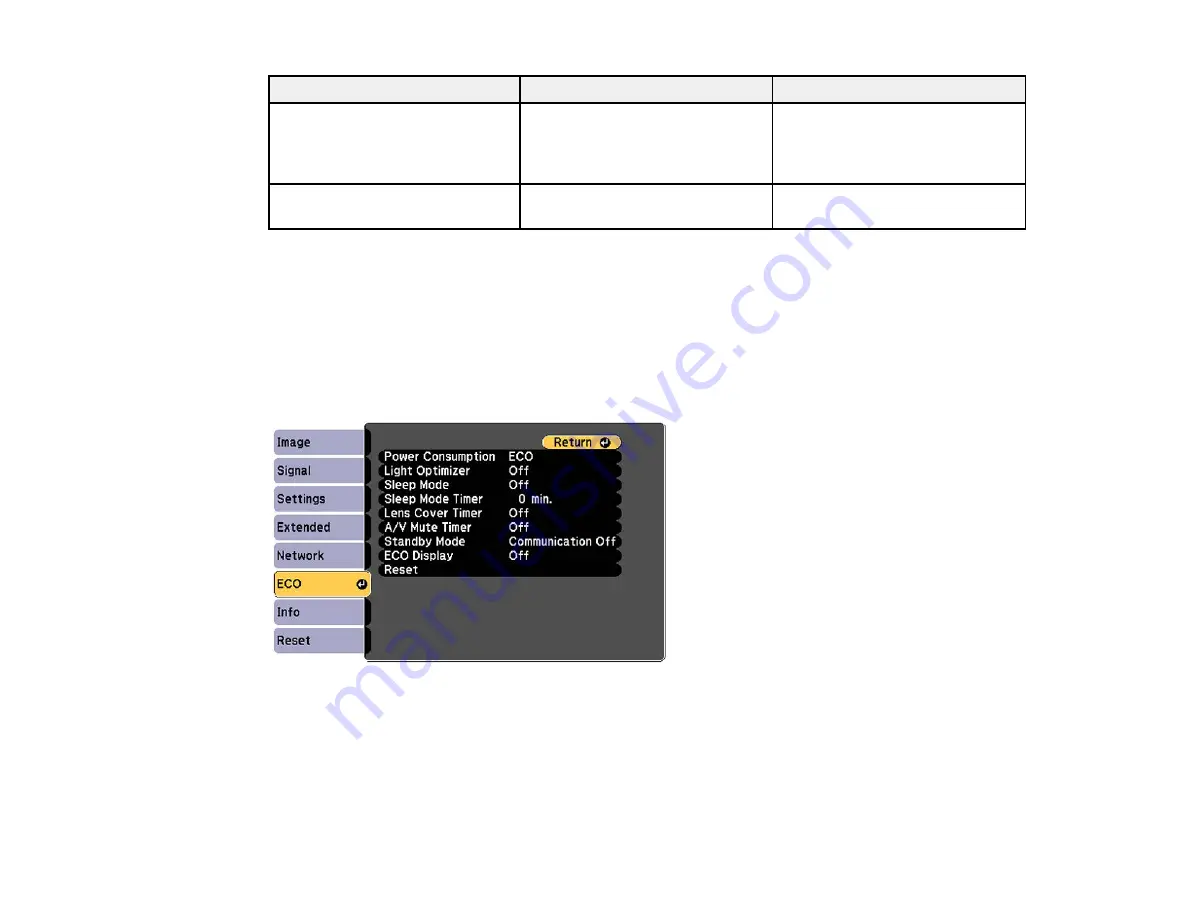
Setting
Options
Description
Display the QR Code
—
Displays a QR code for
connecting with iOS or Android
devices using the Epson
iProjection app
Network Configuration
Accesses additional network
Configures your network settings
menus
Parent topic:
Related tasks
Selecting Wireless Network Settings Manually
Projector Setup Settings - ECO Menu
Settings on the ECO menu let you customize projector functions to save power. When you select a
power-saving setting, a leaf icon appears next to the menu item.
140
Содержание PowerLite 1224
Страница 1: ...PowerLite 1224 1264 1284 User s Guide ...
Страница 2: ......
Страница 9: ...PowerLite 1224 1264 1284 User s Guide Welcome to the PowerLite 1224 1264 1284 User s Guide 9 ...
Страница 44: ...1 Remove the battery cover 2 Insert the batteries with the and ends facing as shown 44 ...
Страница 55: ...1 Remove the wireless LAN module cover screw 2 Insert the wireless LAN module into the USB A port 55 ...
Страница 78: ...2 Press one of these keystone buttons on the control panel to display the Keystone adjustment screen 78 ...
Страница 125: ...Parent topic Copying Menu Settings Between Projectors 125 ...
Страница 245: ...Copyright Attribution 2015 Epson America Inc 9 15 CPD 42653R1 Parent topic Copyright Notice 245 ...






























