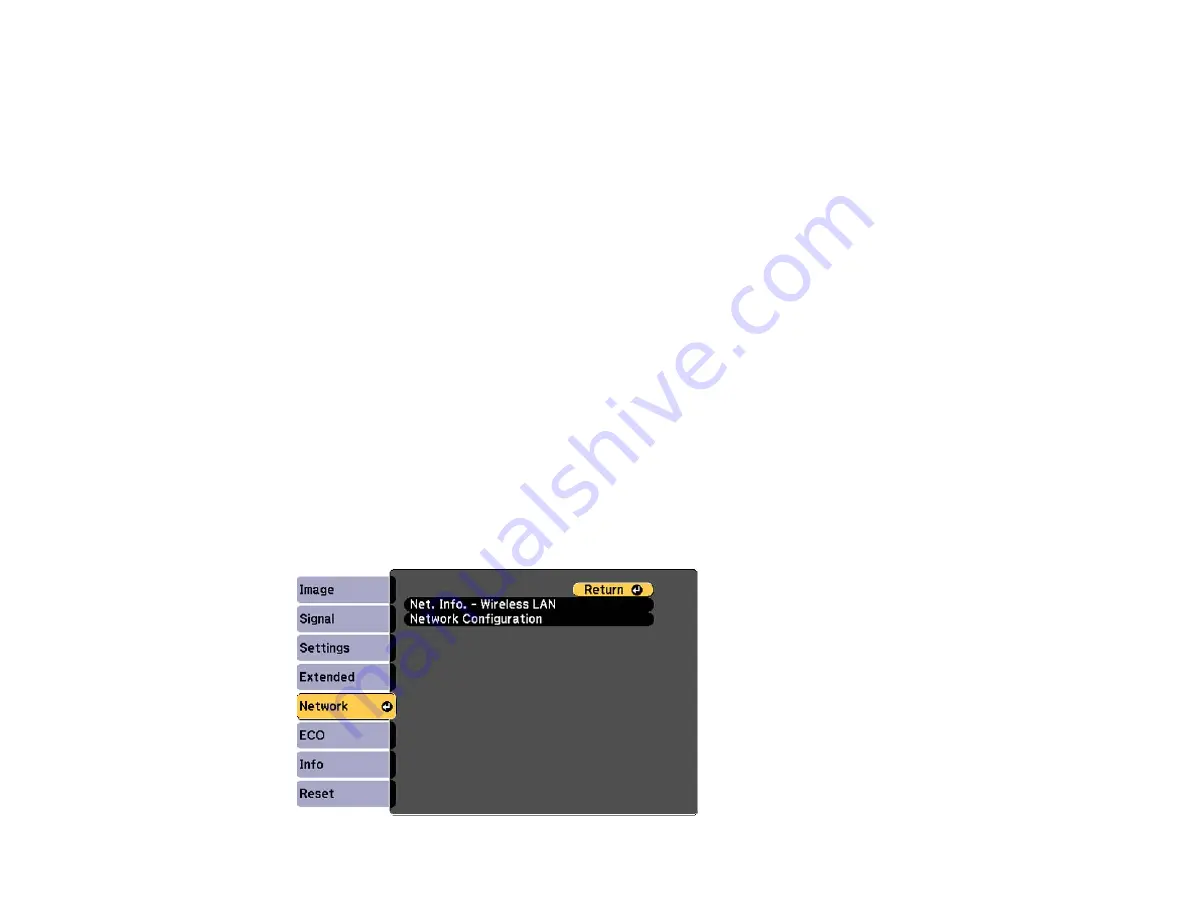
8.
Follow the on-screen instructions to install the Quick Wireless Connection driver.
Note:
If you see a Windows Firewall message, click
Yes
to disable the firewall for this application.
After a few minutes, your computer image is displayed by the projector. If it does not appear, press
the
LAN
button on your projector remote control or restart your computer.
9.
Run your presentation as necessary.
10. When you finish projecting wirelessly, select the
Safely Remove Hardware
option in the Windows
taskbar, then remove the USB key from your computer.
Note:
You may need to restart your computer to reactivate your wireless LAN connection.
Parent topic:
Related references
Optional Equipment and Replacement Parts
Selecting Wireless Network Settings Manually
Before you can project from your wireless network, you must select the network settings for the projector
using its menu system.
1.
Turn on the projector.
2.
Press the
Menu
button.
3.
Select the
Network
menu and press
Enter
.
46
Содержание PowerLite 1222
Страница 1: ...PowerLite 1222 1262W User s Guide ...
Страница 2: ......
Страница 9: ...PowerLite 1222 1262W User s Guide Welcome to the PowerLite 1222 1262W User s Guide 9 ...
Страница 20: ...Parent topic Projector Part Locations Related references Projector Light Status 20 ...
Страница 21: ...Projector Parts Remote Control 1 Power button 21 ...
Страница 43: ...1 Remove the wireless LAN module cover screw 2 Insert the wireless LAN module into the USB A port 43 ...
















































