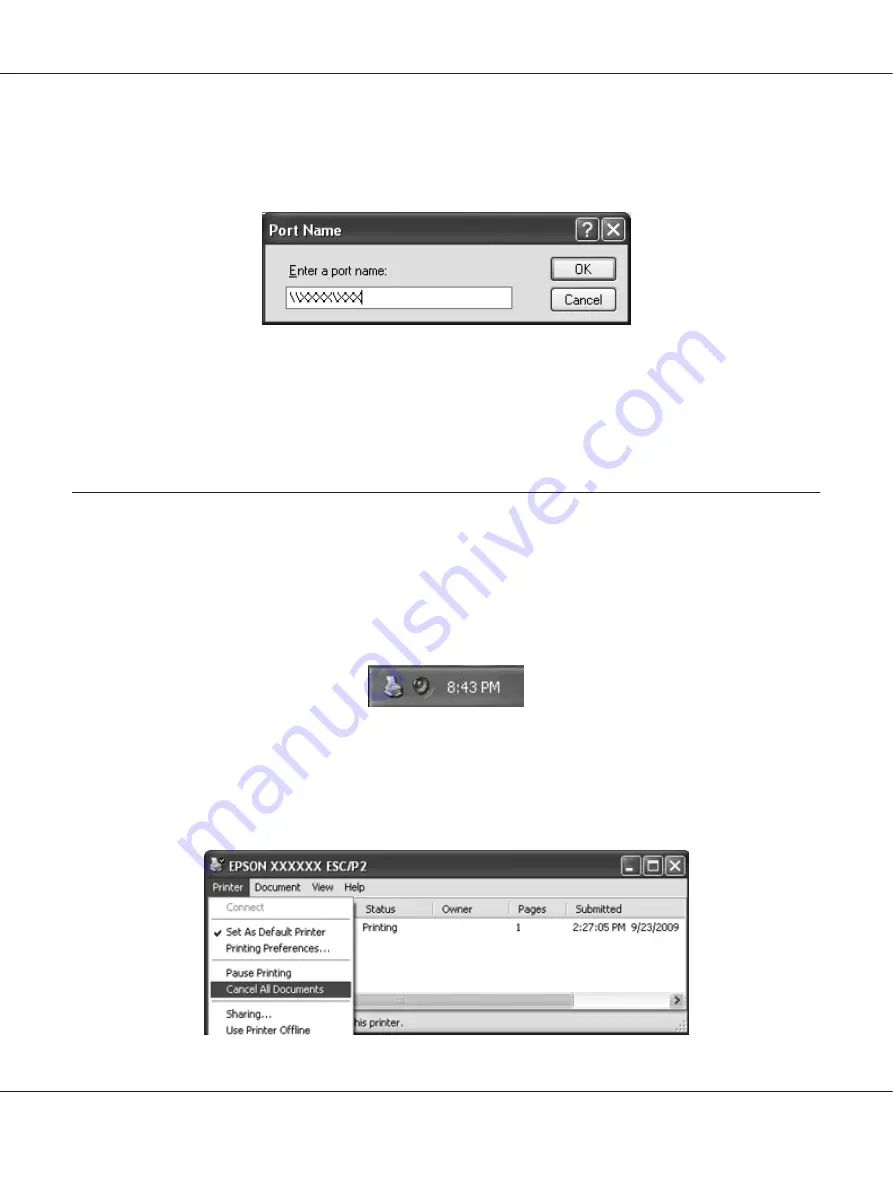
5. Enter the following information for the port name and then click
OK
.
\\Name of computer connected to the target printer\name of shared printer
6. After returning to the
Printer Ports
window, click
Close
.
7. Check that the name you entered for the port has been added and selected, and then click
Close
.
Canceling Printing
If the printouts are not what you expected and display incorrect or garbled characters or images, you
may need to cancel printing. When the printer icon is displayed on the taskbar, follow the instructions
below to cancel printing.
1. Double-click the printer icon on the task bar.
2. When canceling all printing documents, select
Cancel All Documents
on the Printer menu.
When canceling a specified document, select a document you want to cancel and select
Cancel
on
the Document menu.
PLQ-30/PLQ-30M User’s Guide
Printer Software
46
Содержание PLQ-30
Страница 1: ...User s Guide NPD5346 00 EN ...
Страница 15: ...Chapter 1 Paper Handling PLQ 30 PLQ 30M User s Guide Paper Handling 15 ...
Страница 114: ...Degree of passbook A Less than 0 3 mm B R2 5 mm C Less than 0 3 mm PLQ 30 PLQ 30M User s Guide Product Information 114 ...
Страница 139: ...W Wincor Nixdorf mode settings 62 PLQ 30 PLQ 30M User s Guide Index 139 ...






























