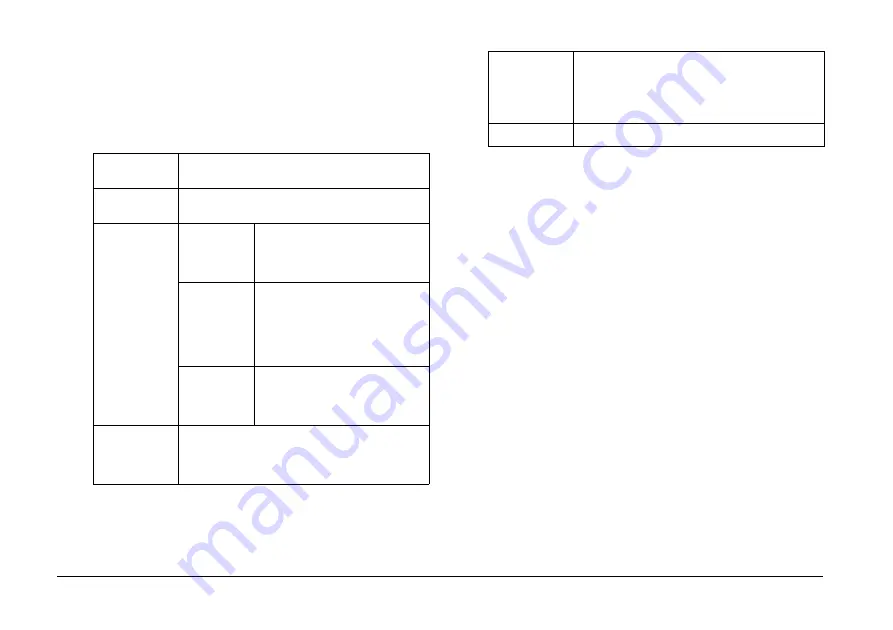
22
Printing Options
PictureMate PM 215
3.
Select the item you want to edit, and then follow
the on-screen instructions.
Basic Print Settings
Note:
❏
All of the above function, these settings affect only
your printed photos.
❏
None of the above functions are cleared when you
press the
Stop/Clear
button during printing.
❏
* If your camera supports PRINT Image Matching
or Exif Print, you can use the printer's P.I.M.
settings to automatically adjust your photos for the
best result.
If your camera does not support them, you can
use
Enhance
to make adjustments for the type of
environment in which your photos were taken.
Paper Size
You can choose 10
×
15 cm (4
×
6 in) or Photo
Sticker.
Layout
See “Making Paper and Print Layout Settings” on
page 21.
Fix Photos *
Enhance
Use this if a print does not look
good; for example, this may correct
images that are too dark, too bright,
or backlit.
P.I.M.
Process images according to the
PRINT Image Matching
information or Exif Print information
in your digital files. This information
helps to ensure an accurate image
reproduction.
Off
Prints photos as is or bypasses
P.I.M. or Exif Print data (default
setting for files with no P.I.M. or Exif
Print data).
Scene
Detection
Adjust the mode according to the scene of your
photo. Select
Standard
,
People
,
Landscape
or
Night Scene
. This function is only available when
you select
Enhance
as the
Fix Photos
option.
Date Stamp
Print the date your photo was taken in the following
format. (day, month, year: 26.Aug.2007)
This function is only available when you select
Border
,
Borderless
, or
2 Per Print
as the layout
setting.
Color Effect
None / B & W / Sepia
Содержание PictureMate PM 215
Страница 1: ...Printed in XXXXXX ...
Страница 2: ......
Страница 59: ......
Страница 60: ...Printed in XXXXXX ...






























