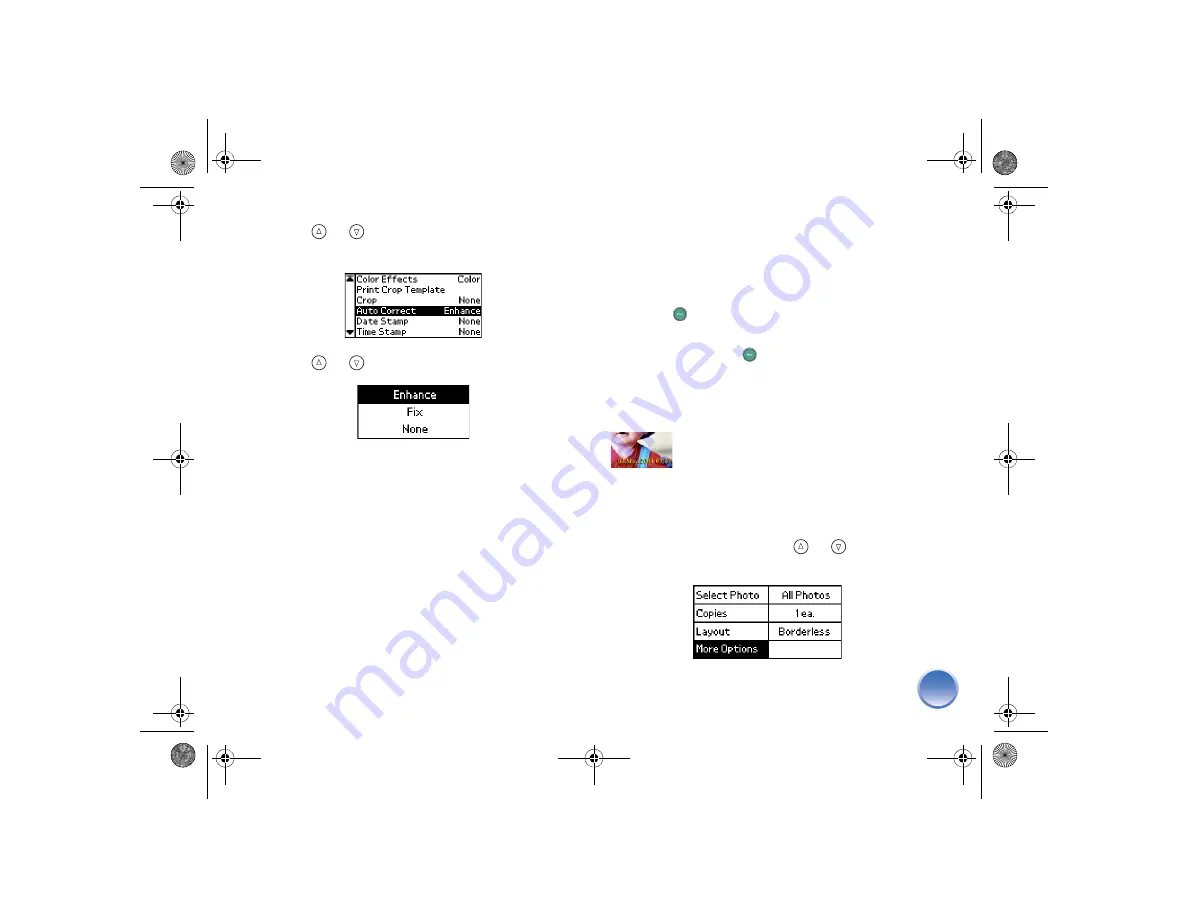
23
3
Press
or
to highlight
Auto Correct
, then
press
OK
.
4
Press
or
to choose one of the settings.
●
Enhance
: PictureMate chooses this setting
automatically if it detects P.I.M. or Exif Print
information that your camera saved in your
digital files. This information helps ensure an
accurate image reproduction.
●
Fix
: Use this setting if a print does not look
good; for example, this may correct images
that are too dark, too bright, or backlit.
●
None
: Prints photos as is or bypasses P.I.M. or
Exif Print data (default setting for files with no
P.I.M. or Exif Print data).
5
Press
OK
.
Note:
This setting remains in effect until you press
Cancel
for 3 seconds or turn PictureMate off.
6
If you don’t need to change any other settings,
press
.
7
Check your selections on the Print Confirmation
screen and press
again.
Note:
See page 25 for more information about the Print
Confirmation screen.
Add the Date or Time
You can add the date and/or time your photo was
taken to the bottom right corner of your print.
1
Select the photo(s). (See page 12.)
2
On the Main Menu, press
or
to highlight
More Options
, then press
OK
.
PictureMateR.book Page 23 Tuesday, May 17, 2005 10:17 AM
Содержание PictureMate Express Edition - Compact Photo Printer
Страница 1: ...Snap Print Enjoy CPD 19731 Printed in XXXXXX XX XX XX XXX Using PictureMate Without a Computer ...
Страница 71: ...70 PictureMateR book Page 70 Tuesday May 17 2005 10 17 AM ...
Страница 74: ...Snap Print Enjoy CPD 19731 Printed in XXXXXX XX XX XX XXX Using PictureMate Without a Computer ...






























