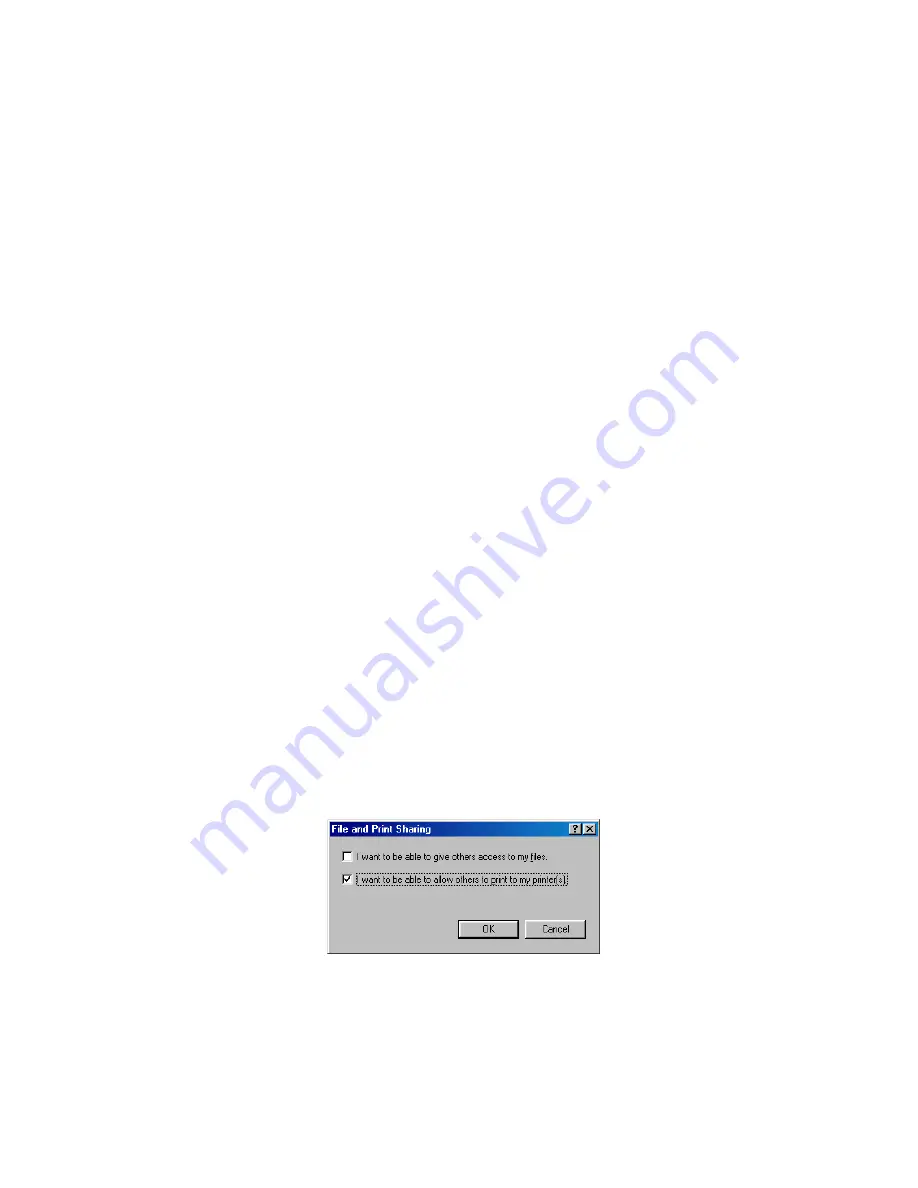
103
4. Select
Network printer
, then click
Next
.
5. On the next screen, click
Next
.
6. Double-click the icon of the computer that is directly connected to PictureMate.
Then, click the icon for PictureMate.
7. Click
Next
and follow the on-screen instructions.
Note:
Depending on the operating system and the configuration of the computer
to which PictureMate is connected, the Add Printer Wizard may prompt you to
install the printer driver from the PictureMate software CD. In this case, click the
Have Disk
button and follow the on-screen instructions.
Windows Me and 98
First, you need to set up PictureMate as a shared printer on the computer that it is
directly connected to. Then, you must install the PictureMate software on each
computer that will access it through the network.
Setting Up a Shared Printer
Follow these steps to configure your computer for printer sharing and to share
PictureMate with other computers on a network.
1. Click
Start > Settings >
Control Panel
.
2. Double-click the
Network
icon.
3. Click the
File and Print Sharing
button.
4. Select the
I want to be able to allow others to print to my printer(s)
check
box and click
OK
.
5. In the Network dialog box, click
OK
.
Содержание PictureMate - Compact Photo Printer
Страница 1: ......
Страница 6: ...5 ...
Страница 34: ...33 ...
Страница 87: ...86 ...
Страница 109: ...108 5 Select the appropriate Background Printing radio button to turn background printing on or off 6 Close the Chooser ...
Страница 115: ...114 ...
Страница 122: ...121 Standards and Approvals Safety UL 60950 CSA C22 2 No 60950 EMC FCC part 15 Subpart B class B CSA C108 8 Class B ...
Страница 123: ...122 ...






























