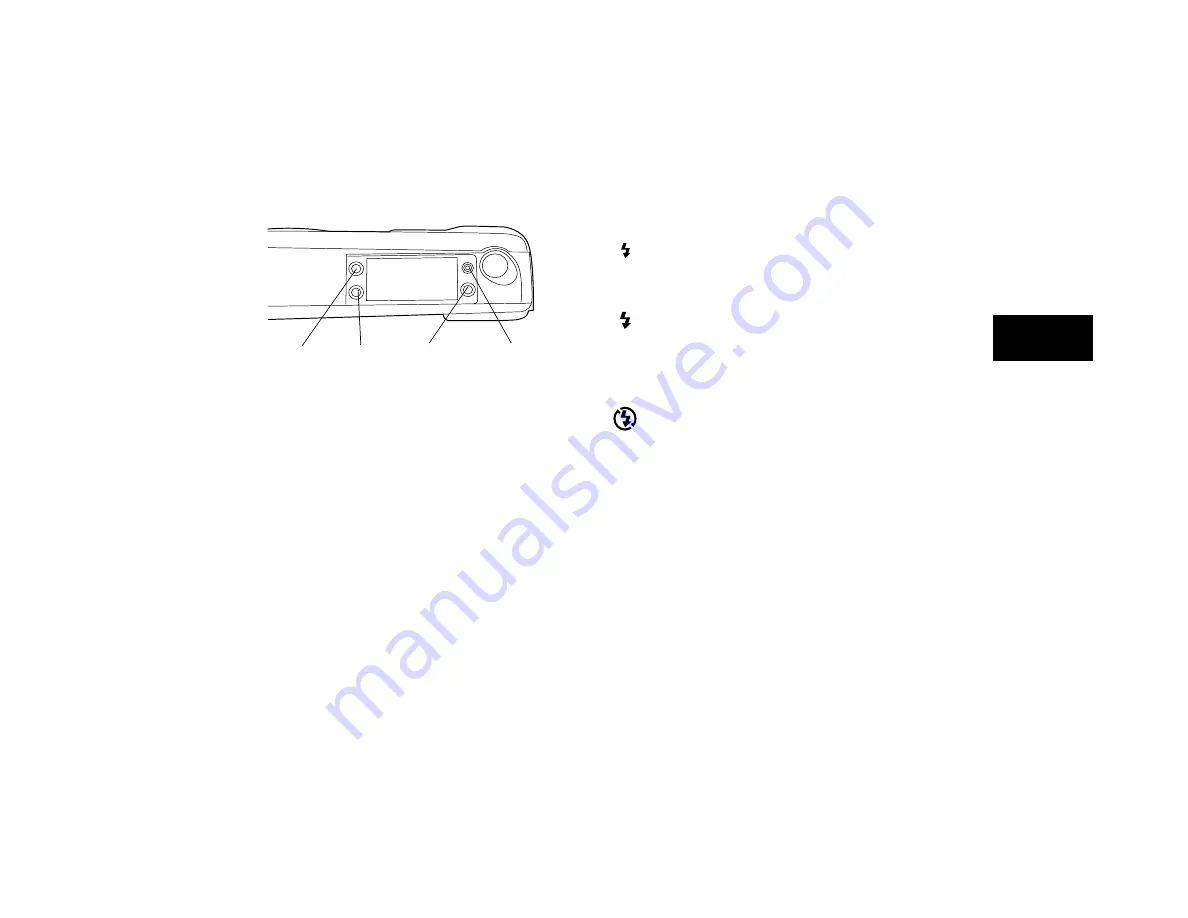
Taking Pictures with PhotoPC
2-5
A
2
.
Flash
PhotoPC’s built-in flash has three settings as listed below, which are
effective within a range of 3 to 10 feet. Press the flash control button to
cycle from one setting to another. The settings appear on the control
panel as shown to the right.
Auto
The flash goes off automatically whenever it’s needed for
adequate lighting (factory setting).
Forced Flash
The flash goes off with every picture you take. Use this setting
to compensate for backlighting; for example, when you are
facing the sun.
Flash Off
The flash is disabled, even when adequate lighting is not
available. Use this setting for special effects, or where flash
photography is prohibited.
AUTO
EPSON AMERICA, INC.
Documentation Department
20770 Madrona Avenue, Torrance, CA 90503
(310) 782-0770
TITLE
Cam2-07.eps
DATE
6/26/95
DRAWN BY
L.Oliver
timer
erase
resolution
flash
AUTO
Содержание PhotoPC - Color Digital Camera
Страница 1: ...A TM ...
Страница 11: ...6 Introduction ...
Страница 39: ...3 12 Using PhotoPC with Your Macintosh ...
Страница 57: ...5 8 Using Advanced Features ...






























