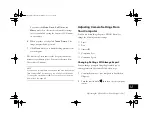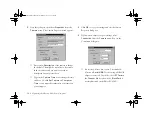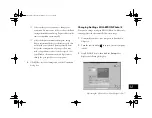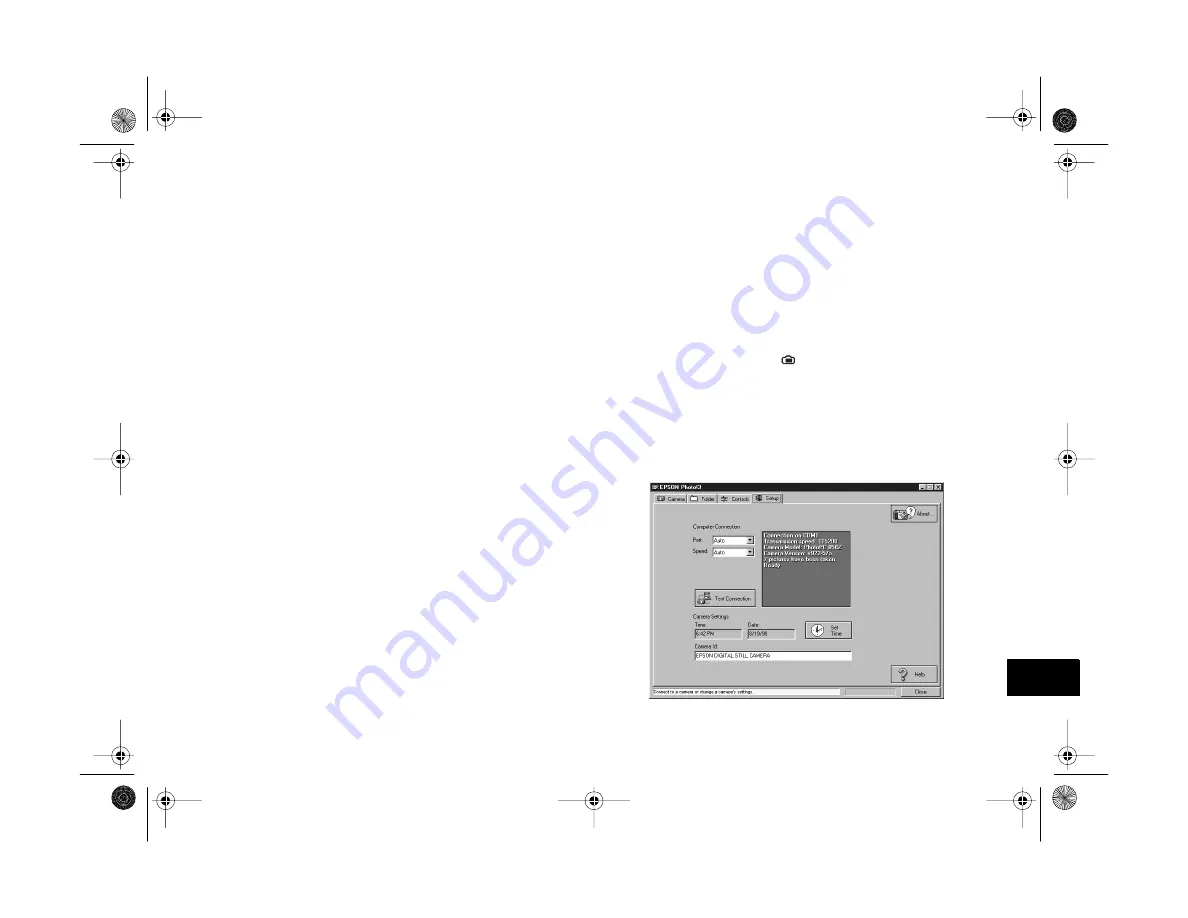
Operating the Camera From Your Computer
12-7
A
B
12
◗
Select another port if you want to change your
connection. In most cases, it’s best to leave the
Port
setting at
Auto
because Image Expert can detect the
camera connection automatically.
◗
Select a different communication speed. Image
Expert automatically chooses the fastest speed that
works with your system. This may actually be too
fast for the configuration of your port. You may
need to experiment to choose the best speed. (See
your Windows documentation or help system to
change the port speed for your computer.)
6
Click
OK
to save your settings and exit the Connection
dialog box.
Changing Settings With EPSON Photo!3
You can also change settings in EPSON Photo!3 while you’re
viewing pictures in the camera. Follow these steps:
1
Connect the camera to your computer as described in
2
Turn the camera dial to
, then turn on your computer
system.
3
Start EPSON Photo!3, then click the
Setup
tab to
display the following dialog box:
Vega.book Page 7 Monday, September 13, 1999 11:36 AM
Содержание PhotoPC 850Z
Страница 1: ......
Страница 2: ...A B User s Guide Vega book Page i Monday September 13 1999 11 36 AM ...
Страница 31: ...1 18 Setting Up Your Camera and Software Vega book Page 18 Monday September 13 1999 11 36 AM ...
Страница 51: ...2 20 Taking Pictures Vega book Page 20 Monday September 13 1999 11 36 AM ...
Страница 59: ...3 8 Setting Up Special Shots Vega book Page 8 Monday September 13 1999 11 36 AM ...
Страница 121: ...8 16 Getting Photos Into Your Computer Vega book Page 16 Monday September 13 1999 11 36 AM ...
Страница 155: ...11 10 Editing Images Vega book Page 10 Monday September 13 1999 11 36 AM ...
Страница 215: ...16 14 Maintenance and Troubleshooting Vega book Page 14 Monday September 13 1999 11 36 AM ...
Страница 231: ...B 8 Specifications Vega book Page 8 Monday September 13 1999 11 36 AM ...