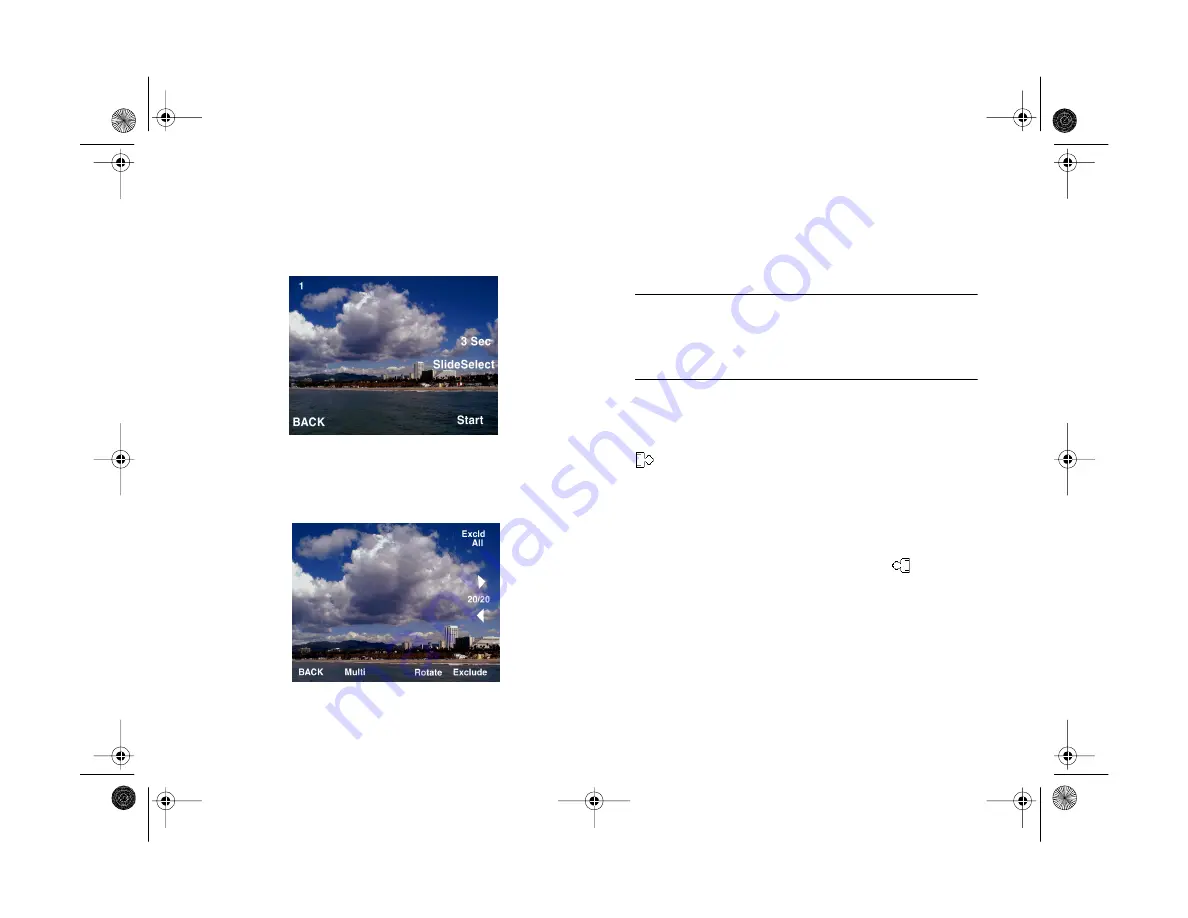
5-16
Playing Back Photos
2
Press the bottom button (next to
SLIDE SHOW
). You
see the following:
3
Press the
−
button (next to
SlideSelect
) to display the
following:
4
Press the
+
or
−
button (next to the right and left arrows)
to frame the image you want to rotate. Then press the
bottom button (next to
Select
) to select the image.
NOTE
To make it easier to view your picture, press the
ISO
button
to display multiple images, then use the
+
or
−
button to
select an image.
5
To rotate the image 90 degrees to the right, press the
W.B.
button (under
Rotate
) once. An orientation icon
appears in the upper left corner of the screen
indicating that the picture will be rotated to the right
when displayed in the slide show.
To rotate the image 90 degrees to the left, press the
W.B.
button twice. A left orientation icon
appears in
the upper left corner of the screen.
6
Repeat steps 4 and 5 to rotate more pictures. When
you’re finished, press the
MENU
button (under
BACK
)
to save your changes.
Altair.book Page 16 Thursday, July 1, 1999 3:33 PM
Содержание PhotoPC 800
Страница 1: ......
Страница 2: ...A B User s Guide Altair book Page i Thursday July 1 1999 3 33 PM ...
Страница 18: ...10 Introduction Altair book Page 10 Thursday July 1 1999 3 33 PM ...
Страница 44: ...2 10 Taking Pictures Altair book Page 10 Thursday July 1 1999 3 33 PM ...
Страница 102: ...5 20 Playing Back Photos Altair book Page 20 Thursday July 1 1999 3 33 PM ...
Страница 118: ...6 16 Getting Photos Into Your Computer Altair book Page 16 Thursday July 1 1999 3 33 PM ...
Страница 152: ...9 10 Editing Images Altair book Page 10 Thursday July 1 1999 3 33 PM ...
Страница 202: ...13 12 Maintenance and Troubleshooting Altair book Page 12 Thursday July 1 1999 3 33 PM ...
Страница 214: ...B 6 Specifications Altair book Page 6 Thursday July 1 1999 3 33 PM ...






























