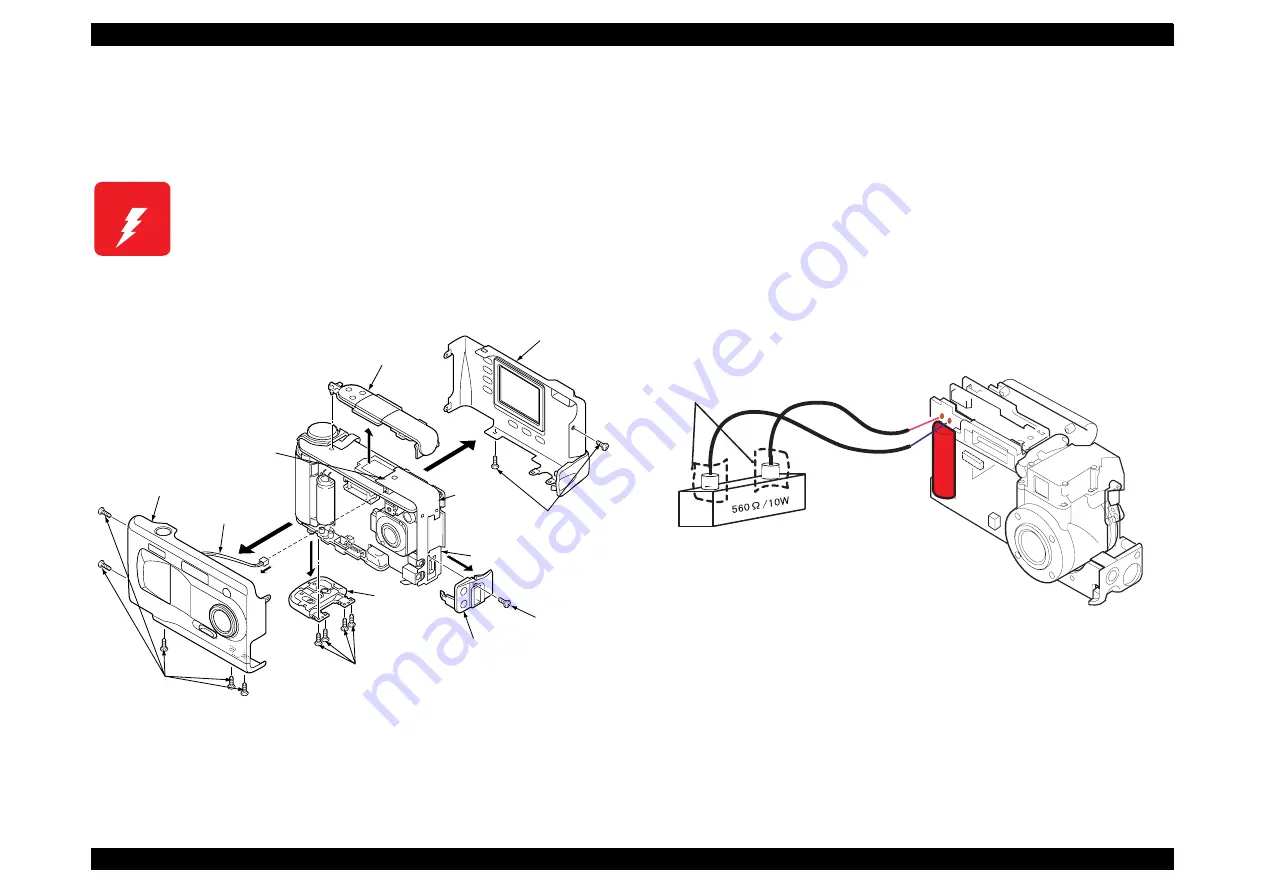
EPSON PhotoPC 800
Revision A
Disassembly and Assembly
Disassembly and Assembly
59
4.2.0.1 Cabinet Parts Removal
The figure 4-2 shows disassembling of Cabinet Assembly (Rear, Front and
Top), Cover Battery and Cover CF. When removing the parts, follow the
number in the figure as procedure order.
Figure 4-2. Cabinets Parts Removal
4.2.0.2 Releasing the electricity from the Capacitor
Following shows how to release the electricity from the electrolytic capacitor
(C5412) on the PW1 board. If you don’t perform this, you will get a high chance
of getting electric shock. Follow the procedures below.
1.
Have a cement resistance, which has a standard higher than 560
Ω
/10 W.
2.
After removing the front cabinet of the camera, connect 2 lead wires to the
soldering wires of the electrolytic capacitor. (There is no determined poles)
Figure 4-3. Releasing electricity of the capacitor
W A R N I N G
There is a danger of getting electric shock from the
electrolytic capacitor (C5412) mounted on the PW1
board. Discharge the electricity by using the cement
resistance when you need to touch PW1 board for
repair service. (See the next section)
1.Screw 1.7x4
2.Cabinet Back
1.Screw1.7x4
8.Screw1.7x4
7.Holder Terminal
6.Screw1.7x4
10.Remove the
solder
12.Shield
tape
5.Cabinet top
11.Remove the tape
on the rear side.
4.Cabinet front
3.Connector
9.Cover
battery
JEP-1
No fixed
direction
Avoid getting electric
shock by using insulating
Use the resistance at
least 560ohm/10W.
dis02
Содержание PhotoPC 800
Страница 1: ...EPSONPhotoPC800 Digital Still Camera SEDC99002 6 59 0 18 6 59 0 18 6 59 0 18 6 59 0 18 ...
Страница 5: ...Revision Status Revision Issued Date Description A June 10 1999 First Release ...
Страница 8: ... 3 7 5 4 PRODUCT DESCRIPTION ...
Страница 32: ... 3 7 5 5 OPERATINGPRINCIPLE ...
Страница 52: ... 3 7 5 6 TROUBLESHOOTING ...
Страница 55: ... 3 7 5 7 DISASSEMBLYANDASSEMBLY ...
Страница 74: ... 3 7 5 8 ADJUSTMENT ...
Страница 90: ... 3 7 5 9 MAINTENANCE ...
Страница 92: ... 3 7 5 APPENDIX ...
Страница 94: ......
Страница 96: ...ca1_pcb ...
Страница 97: ...ca2_pcb ...
Страница 98: ...sy1_pcb ...
Страница 99: ...pw1_pcb ...
Страница 101: ......
Страница 102: ...NTSC ...
Страница 103: ...PAL ...
Страница 104: ......
Страница 105: ......
Страница 110: ......















































