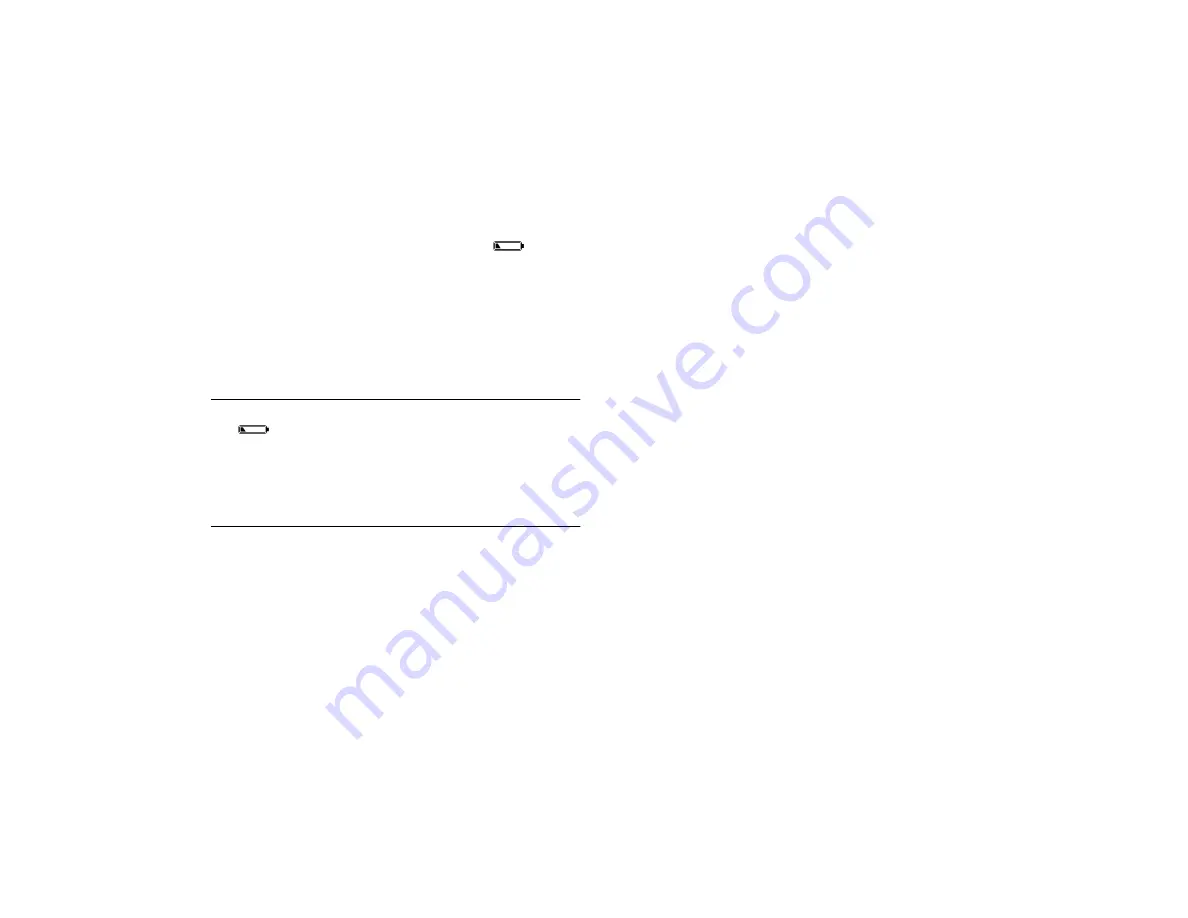
Taking Pictures
2-3
A
B
Checking the Battery
When your battery power is running low, the
low
battery icon appears on the status display panel. The icon
flashes when your battery power is completely out.
You need to replace the batteries or use the AC adapter when
you see the low battery icon. Although you may be able to
use the camera with low batteries, it may operate differently.
The camera needs full battery power to operate reliably.
NOTE
The
low battery icon estimates remaining battery power.
You may have some power left even when the low battery icon
appears, depending on the type of batteries you’re using. When
you see the icon, try turning the camera off (as described on the
previous page) and letting the batteries “rest” for a minute or
two. Then turn the camera back on and try to take more pictures.
Many factors can affect battery life, including the
surrounding temperature. See page 1-3 for battery handling
and power-saving details.
Picture-Taking Guidelines
To take the best pictures, follow these guidelines:
◗
Make sure your subject and the camera aren’t moving,
or your picture will be blurred.
◗
When you auto-focus your picture (by pressing the
shutter button halfway down), position the most
important subject in the center. This sets the camera’s
focus point based on the distance from the camera to the
center subject. Objects in the foreground or background
of the focus point won’t be focused as sharply. Once
you’ve auto-focused, you can move the camera so the
most important subject is slightly off center, if you want.
◗
Remember that room lighting affects the color casts that
appear in your picture. Certain lighting—such as by
fluorescent, incandescent, and halogen lamps—can add
a green or yellow cast. You can touch up pictures taken
in these lighting conditions using HotShots; see
Chapter 7 for instructions.
In certain low light conditions—such as evening,
outdoor scenery shots where the subject is over 9 feet
away—you may get the best results by disabling the
camera’s flash, using the timer feature, and either
holding the camera steady or placing it on a tripod, as
described in this chapter.
Содержание PhotoPC 650
Страница 3: ...A B ...
Страница 14: ...6 Introduction ...
Страница 52: ...3 16 Playing Back Pictures ...
Страница 100: ...6 20 Working with Photos and Collections ...
















































