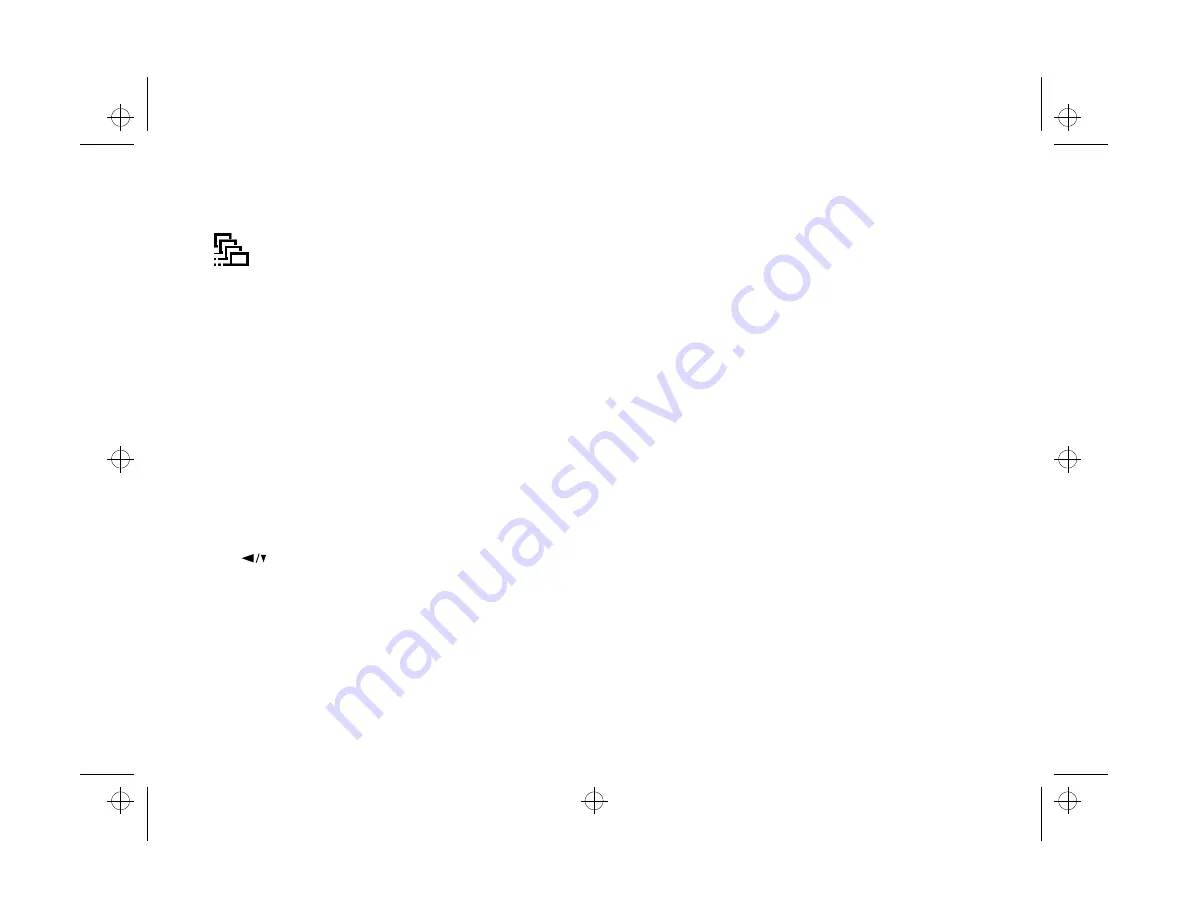
2-12
Taking Pictures
Multi-frame
When you use this format, the shutter releases
9 times in rapid sequence, producing a single image
composed of 9 stop-action mini pictures or frames. You can
capture a complex motion, such as your golf swing, in a series
of easy-to-see steps. Since each frame is low in resolution,
multi-frame images are primarily for computer display.
The camera captures 9 frames in a period of half a second.
You can use the LCD screen Settings menu to change this
period to one, two, or three seconds. See page 8-11 for
instructions.
Follow these steps to take a multi-frame picture:
1
Press the photo format button and then press the
button twice.
A red frame appears around the previewed image, and
you see the multi-frame icon at the bottom of the screen,
as shown on page 2-12.
2
Press the shutter button. The LCD displays the 9 stop-
action images. The total image area is 640
×
480 pixels.
3
To return to normal picture format, press the picture
format button again, or turn off the camera or LCD.
Checking the Picture Counter
The large number in the center of the display panel shows
how many additional pictures you can take. This number
depends on your image quality and special format settings.
If you change these settings, the number will change.
When the camera’s memory is full, the number of pictures
remaining is 0. The status light on the back of the camera
turns red, and you can’t press the shutter button.
To free up some of the camera’s memory, you can play back
your pictures on the LCD screen and erase the ones you
don’t want to save. See page 3-6 for instructions. If you want
to save your pictures before you erase them, you need to
connect the camera to your computer and transfer the
images, as described in Chapter 4.
Popch2.fm5 Page 12 Tuesday, August 26, 1997 4:50 PM






























