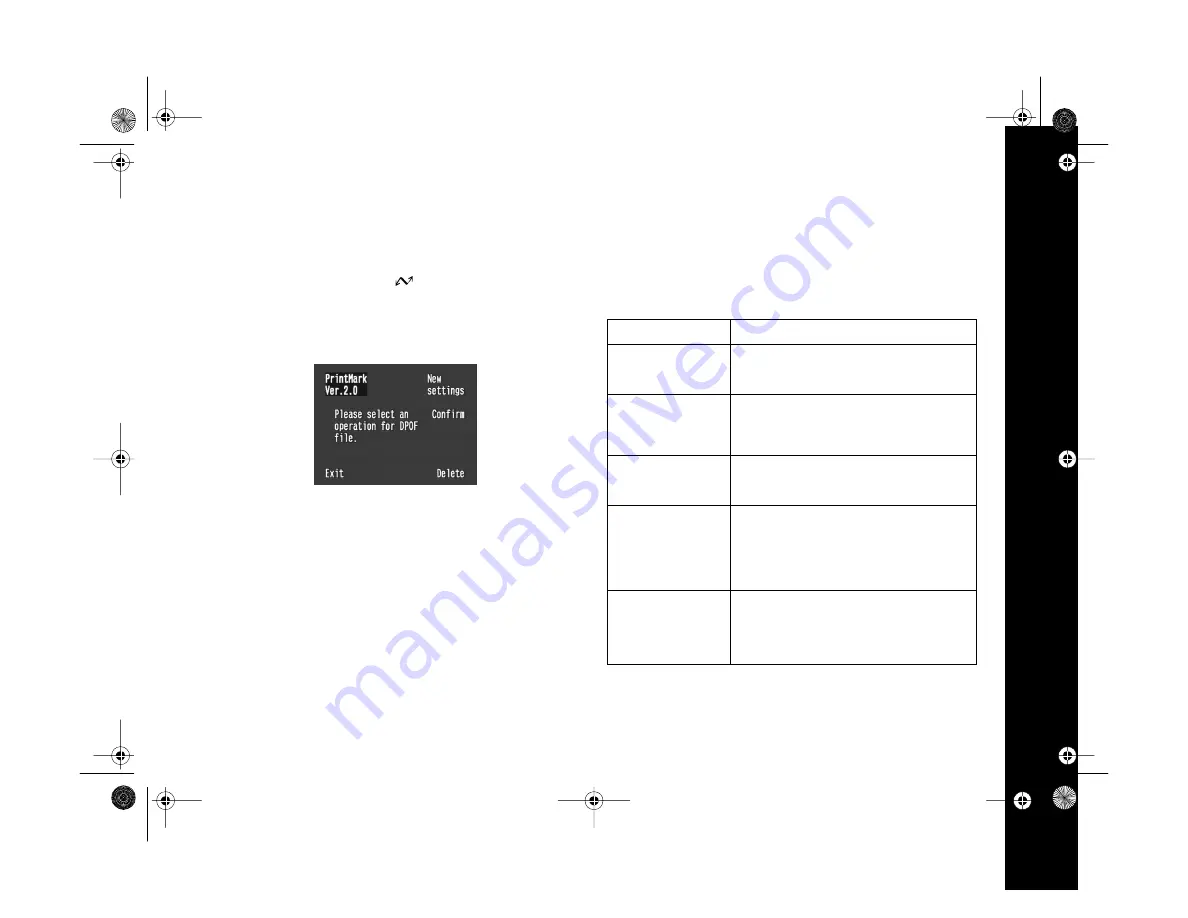
Creating DPOF Files for Processing
8-6
Deleting the DPOF File
Follow these steps to delete a DPOF file:
1
Turn the camera’s dial to
.
2
Press the button next to
PrintMark
. The main menu
appears:
3
Press the button next to
Delete
. You see a confirmation
message.
4
Press the button next to
Done
to delete the DPOF file.
To keep the file and return to the main menu, press the
button next to
Cancel
.
5
Press the button next to
Exit
to close the Print Mark
menu.
Reading Error Messages
If you see an error message on the camera’s LCD screen,
check the following table to respond to the message.
LCD screen messages
Message
Description
No photos in memory.
This message appears when there are no photos
saved on the memory card. Press the button
under
Back
to return to the previous screen.
You cannot select any
more images.
You have selected the maximum number of
photos that the program will allow you to print.
Press the button under
Back
to return to the
previous screen.
No memory card
inserted.
The memory card isn’t inserted in the camera, or
it isn’t fully inserted into its slot. Insert a memory
card as described on page 1-13.
Error!
Unable to access
DPOF file.
This message may appear if the memory card is
removed while using the Print Mark program.
(Never remove a memory card during any
operation, otherwise you may be unable to use
the photos in the card.) Turn off the camera and
re-insert the memory card.
Batteries are low. Use
AC adapter.
Battery power is almost out. Press the button
under
Back
to return to the previous screen. If
you have the optional AC adapter, connect it to
continue. Otherwise, replace the batteries with
batteries that have been fully charged.
Capella.book Page 6 Thursday, April 20, 2000 4:21 PM






























