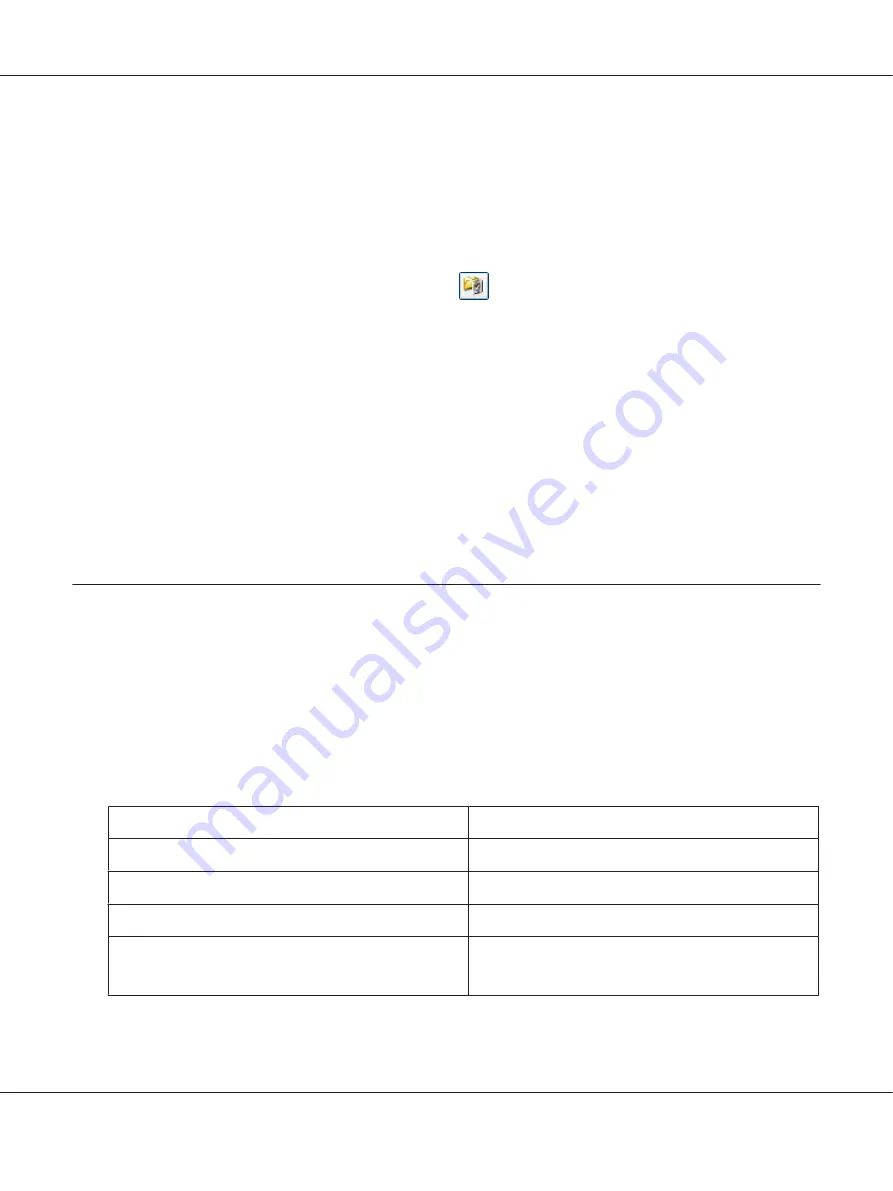
❏
Overwrite any files with the same name
Select this option if you want to reuse the selected file name and location and overwrite
previous files with the same names.
❏
Show this dialog box before next scan
(Office Mode, Home Mode, or Professional Mode
only)
Select this option if you want the File Save Settings window to appear automatically before you
scan. If you deselect it, you must click the
File Save Settings
icon to open the window
before clicking the
Scan
button.
❏
Open image folder after scanning
Select this option if you want Windows Explorer or the Macintosh Finder to automatically
open the folder where your scanned image file is saved when Epson Scan finishes scanning.
❏
Show Add Page dialog after scanning
Select this option if you want the Add Page Confirmation window to appear automatically
after each scan in PDF or multi-Tiff. The Add Page Confirmation window includes the
Add
page
,
Edit page
, and
Save File
buttons.
6. Click
OK
.
Detailed Setting Instructions
Selecting the Scan Resolution
You can select a specific Resolution setting for your images. Keep in mind that higher resolution
settings increase scanning time, so do not select a higher resolution than you need. See the following
table to reference the appropriate resolution setting to use so that you do not have to take more time
than necessary.
What you will do with the scanned image
Suggested scan resolution
Send via e-mail, upload to web, or view only on the screen
96 to 150 dpi
Convert to editable text (OCR)
400 dpi
Searchable PDF
200 to 400 dpi
Print using ink jet printer with normal quality
150 dpi (Color or Grayscale)
360 dpi (Black & White)
Perfection V600 Photo User’s Guide
Scanning Your Originals
51






























