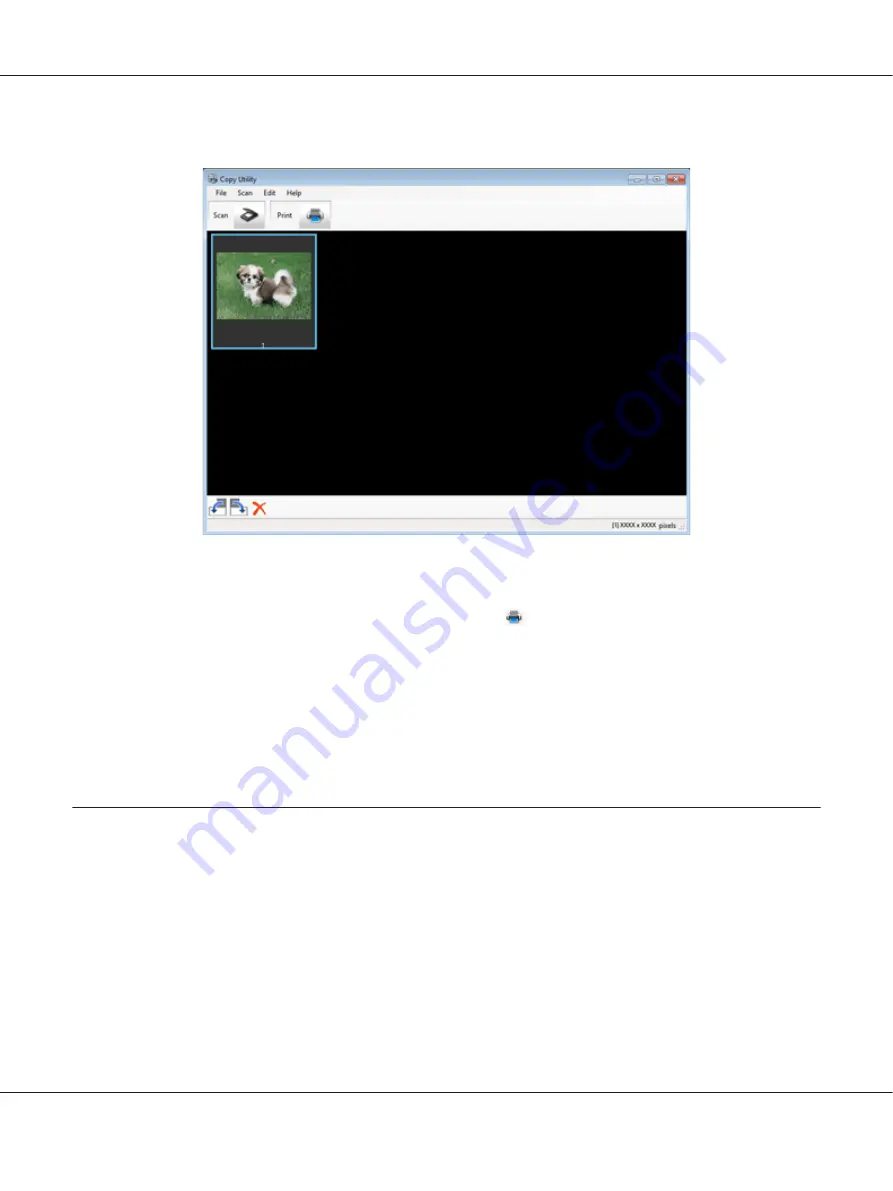
The scanned image is displayed in the Copy Utility main window.
5. Check the scanned image and then rotate it using the thumbnail tool if necessary.
6. When you have finished checking the image, click
.
The window for print settings is displayed.
7. Specify the necessary items, and then click
to print the image.
The scanned image is printed.
Scanning to a PDF File
The easiest way to scan multiple document pages to a PDF file is to press the
T
PDF button on the
scanner. See “Scanning to a PDF File Using the PDF Button” on page 102 for instructions.
Using Epson Scan, you can create a PDF file with the following features.
Scanning multiple document pages into a single PDF file:
You can scan multiple document pages
and save them in a single PDF file.
Perfection V600 Photo User’s Guide
Scanning Special Projects
101






























