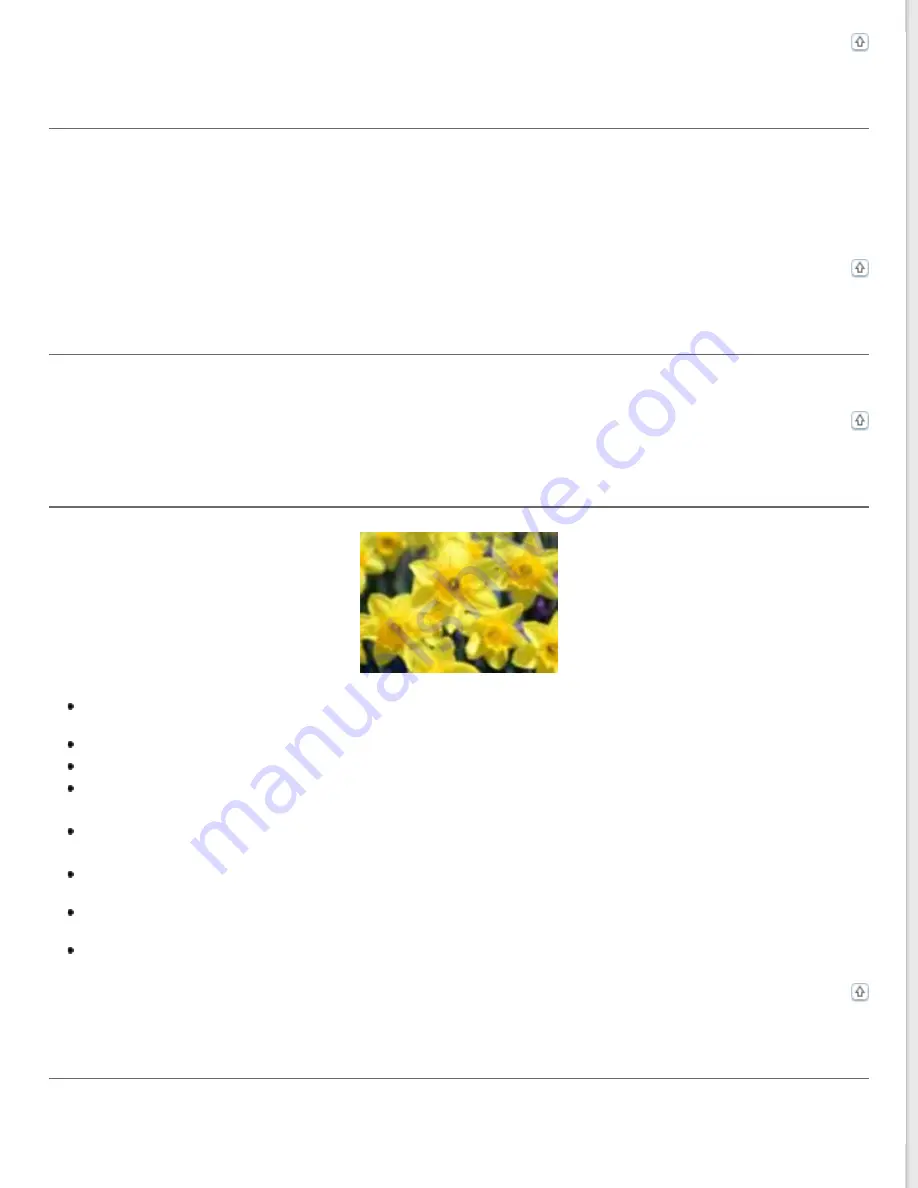
A Line or Line of Dots Always Appears in Your Scanned Images
The document table or transparency unit window may need cleaning. Clean the document table. See
If you still have the problem, the document table or transparency unit window may be scratched. Contact Epson for
assistance.
Straight Lines in Your Image Come Out Crooked
Make sure the document lies perfectly straight on the document table.
Your Image Is Distorted or Blurred
Make sure the document or photo lies flat on the document table. Also make sure your document or photo is not
wrinkled or warped.
Make sure you do not move the document or photo, or your scanner while scanning.
Make sure the scanner is placed on a flat, stable surface.
Select
Unsharp Mask
check box in Office Mode or Professional Mode window. See
for details.
Adjust the
Auto Exposure
setting in Professional Mode window. See
Adjusting the Color and Other Image
Click
Configuration
, select the
Color
tab, and select
Color Control
and
Continuous auto exposure
. See
EPSON Scan Help for details.
Click
Configuration
, select the
Color
tab, and click
Recommended Value
to return the Auto Exposure setting
to the default. See EPSON Scan Help for details.
Increase the resolution setting. See EPSON Scan Help for details.
Colors Are Patchy or Distorted at the Edges of Your Image
Содержание Perfection V33 Photo
Страница 12: ...CPD 27812R2 ...
Страница 15: ...a transparency unit window EPSON Perfection V330 Photo only a USB interface connector b DC inlet ...
Страница 27: ...Top ...
Страница 43: ...Thumbnail preview Document Film ...
Страница 50: ...Click Settings You see the Scan to PDF Settings window ...
Страница 89: ... Canadian sales Top ...





























