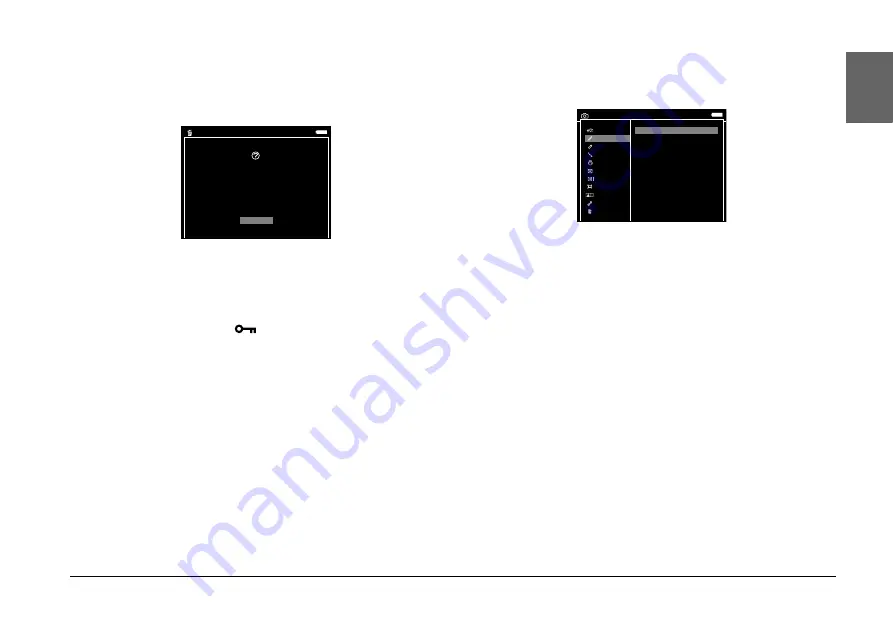
Viewing Images
17
3
3
3
3
3
3
3
3
3
Englis
h
4.
After the following confirmation dialog box
appears, select
Yes
using the
Up
or
Down
key,
then press the
OK
key to complete.
Protecting files and folders
You can lock the selected file or folder. When a file or
folder is locked, the
icon is displayed and it
cannot be deleted or rotated.
1.
Select a folder or file to lock.
2.
Press the
Menu
key to display the pop up menu,
select
Edit
using the
Up
or
Down
key, then press
the
OK
or
Right
key.
3.
Select
Lock/Unlock
using the
Up
or
Down
key,
then press the
OK
key.
4.
Use the
4-way ring
and the
OK
key to enter
checkmarks in the check boxes of files or folders
to lock, then press the
Display
key to complete.
(Files or folders which have already been locked
are displayed with checkmarks. Pressing the
OK
key removes the checkmark and unlocks the file
or folder.)
Note:
The lock on the file or folder remains in effect until you unlock
it, even if you turn off the device.
Are you sure you want to delete these files?
Locked files will not be deleted.
Select Files to Delete
Yes
No
Copy/Move
Edit
File Tag
Sort
Photo Print
Wallpaper and Icon Settings
Set as Shortcut
Set as Screen Saver
Slide Show
Settings
Delete
Photos / 20051205
Lock/Unlock
Rotate Right
Rotate Left
























