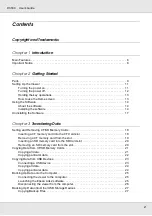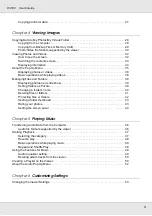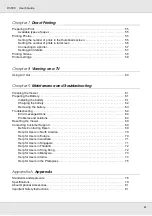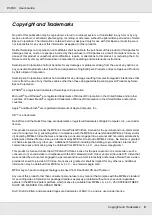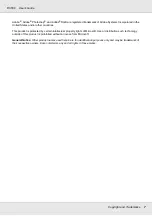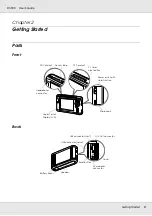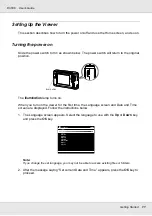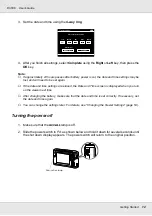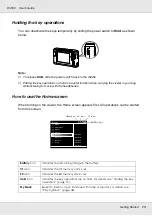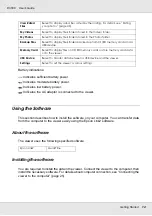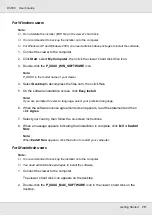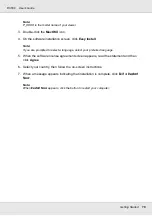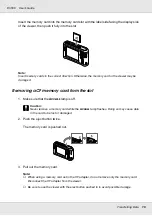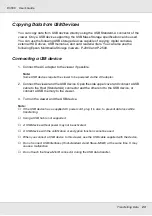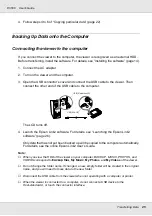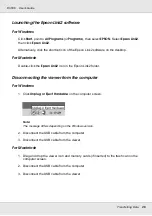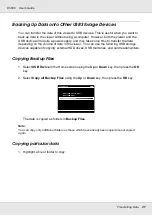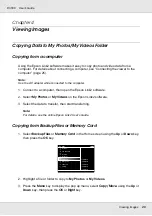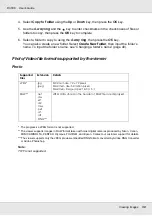Getting Started
15
P-3000
User’s Guide
For Windows users
Note:
❏
Do not delete the installer (EXE file) in the viewer’s hard disk.
❏
It is recommended to back up the installer onto the computer.
❏
For Windows XP and Windows 2000, you need administrative privileges to install the software.
1. Connect the viewer to the computer.
2. Click Start, select My Computer, then click the viewer’s hard disk drive icon.
3. Double-click the P_XXXX_WIN_SOFTWARE icon.
Note:
P_XXXX is the model name of your viewer.
4. Select Desktop to decompress the files onto, then click Yes.
5. On the software installation screen, click Easy Install.
Note:
If you are prompted to select a language, select your preferred language.
6. When the software license agreement screen appears, read the statement and then
click Agree.
7. Select your country, then follow the on-screen instructions.
8. When a message appears indicating that installation is complete, click
Exit
or
Restart
Now
.
Note:
When
Restart Now
appears, click the button to restart your computer.
For Macintosh users
Note:
❏
It is recommended to back up the installer onto the computer.
❏
You need administrative privileges to install the software.
1. Connect the viewer to the computer.
The viewer’s hard disk icon appears on the desktop.
2. Double-click the P_XXXX_MAC_SOFTWARE icon in the viewer’s hard disk on the
desktop.