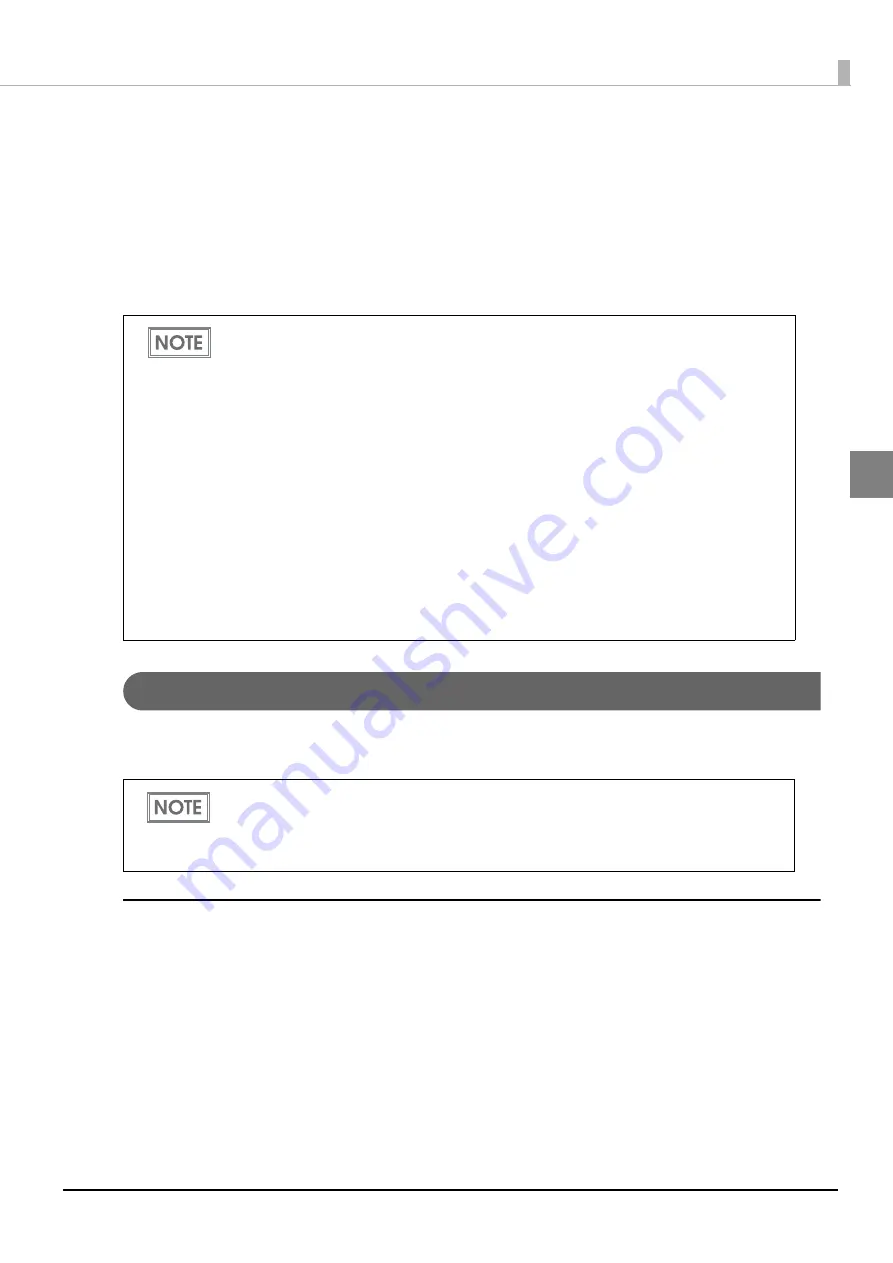
17
Chapter 2 Installation
2
Connecting to the Network
The method for connecting the wireless LAN unit to the network differs if you use a TM printer that
supports the SimpleAP mode or a TM printer that does not support the SimpleAP mode.
•
Connecting a TM printer that supports the SimpleAP mode to the network
•
Setting up from a Smart Device
•
Setting up from a Windows Computer
•
Connecting a TM printer that does not support the SimpleAP mode to the network
Connecting a TM printer that supports the SimpleAP mode to the network
In SimpleAP mode, the printer functions as a simple access point. Therefore, you can connect to it in the
same way as connecting to an access point.
Setting up from a Smart Device
Necessary Items
Prepare the following items.
•
Printer which supports this wireless LAN unit
•
Device for setting: iOS or Android device
•
Utility for setting:
Epson TM Utility for iOS or Epson TM Utility for Android
•
When you set up the access point at the same time, set the access point in advance
and check that this product operates correctly.
•
Examine the radio wave situation in the surrounding area before use.
•
Avoid using the same channel that is used in the neighboring shops where wireless
LAN is used.
•
When using this product in environments where kitchen microwaves and other
devices that may interfere radio waves are installed, observe the following points.
•
Keep this product away from the devices, such as kitchen microwaves, that may
cause radio wave interference.
•
Use channels that are away from the frequency bands that may cause radio wave
influence.
•
Place shields between the printer and the devices that may cause radio wave
interference.
•
Use a bandwidth that does not generate interference.
•
In auto channel setting for the access point, do not select a channel in which the
devices may cause radio wave interference.
Once wireless LAN network settings are performed, the printer will not start up in
SimpleAP mode. If you want to start it up in SimpleAP mode, initialize either the printer
or the interface unit which is installed in the printer. For the initialization method, see
the user's manual for the printer or the interface unit.





















