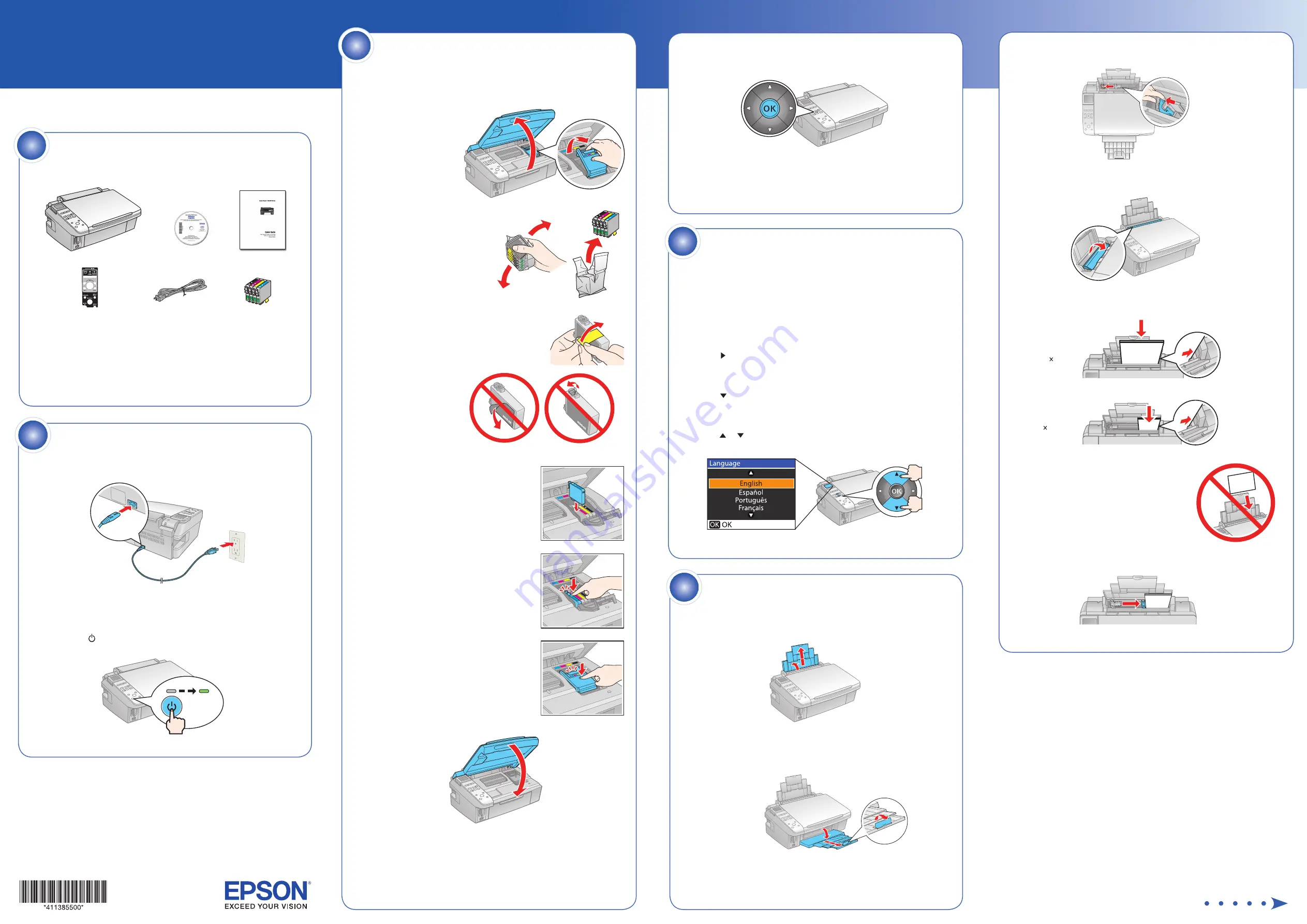
Epson Stylus
®
NX400 Series
Start Here
9
Press the
OK
button to charge the ink. Charging takes about
2½ minutes.
Caution:
Don’t turn off the NX400 Series while it is charging or you’ll
waste ink.
Unpack
If anything is missing, contact Epson as described on the back.
Caution:
Do not open the ink cartridge package until you are ready to install
the ink. Cartridges are vacuum packed to maintain reliability.
Canada only:
For French speakers, remove stickers from the backing sheet
and place over corresponding text on the control panel.
1
3
Squeeze the edge guide and slide it left.
Tip
: If the feeder guard is in the way, flip it forward.
4
Load paper against the right edge and underneath the tab.
Note:
Don’t load the paper sideways.
5
Slide the edge guide over.
Turn on the NX400 Series
1
Connect the power cable.
Note:
Do not connect to the computer at this time.
2
Press the
On
button.
Load paper
1
Open the paper support and pull up the extensions.
2
Open the output tray, pull out the extensions, and raise the stopper.
5
2
8½ 11
4 6
Change your language
You can change the language that appears on your LCD display screen
from English to French, Spanish, or Portuguese.
1
Press
Setup
.
2
Press
to select
Maintenance
, and press
OK
.
3
Press
to select
Language
, and press
OK
.
4
Press
or
to select your language, and press
OK
.
4
Install cartridges
Note:
Do not load paper yet.
1
Lift up the scanner.
2
Open the cartridge
cover.
3
Shake the ink cartridges,
then unpack them.
4
Remove only the yellow tape from each cartridge.
Caution:
Do not remove
any other seals or the
cartridge may leak.
5
Insert the cartridges in the holder for
each color.
6
Press each cartridge down until it clicks.
7
Close the cartridge cover. Press down until
it clicks.
8
Lower the scanner.
3
(Included for Canada only)


























