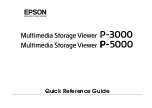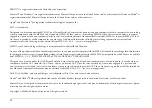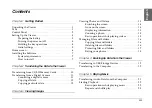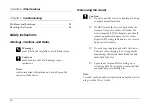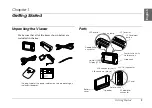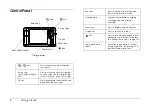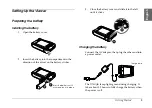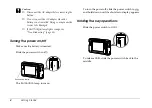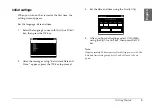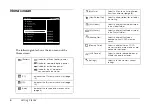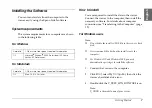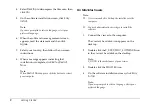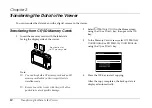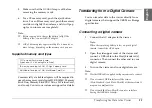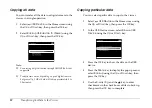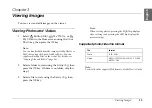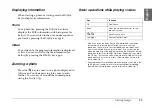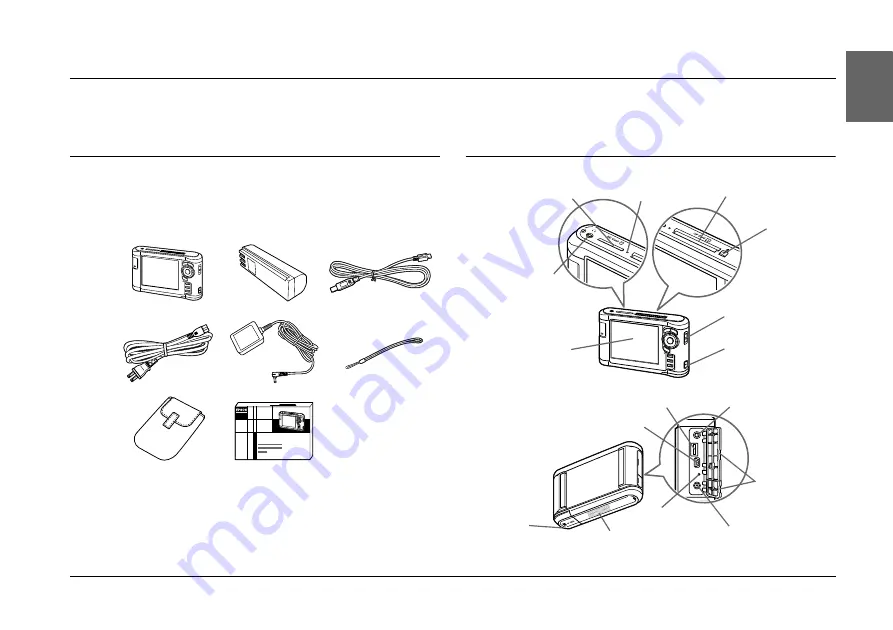
Getting Started
1
1
1
1
1
1
1
1
1
1
Englis
h
Chapter 1
Getting Started
Unpacking the Viewer
Make sure that all of the items shown below are
included in the box.
Parts
*
* The plug type for the power cable may vary, depending on
the local standards.
SD Card slot
Access lamp
CF Card slot
CF Card eject
button
Headphones
connector
Liquid Crystal
Display (LCD)
Power Switch with
Hold function
Strap hook
Reset button
AC adapter
connector
USB connector (host)
USB connector (slave)
A/V Out connector
Cover
Speaker
Battery
cover
Содержание Multimedia Storage Viewer P-5000
Страница 1: ...Quick Reference Guide ...