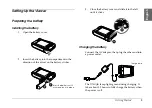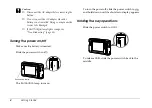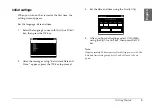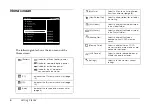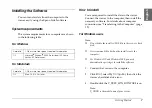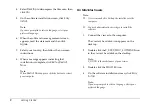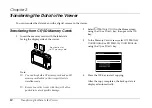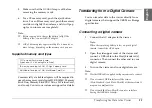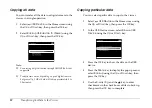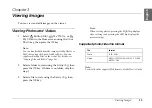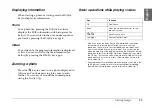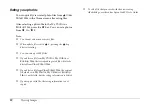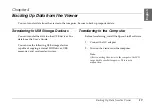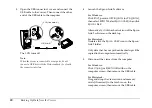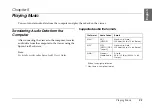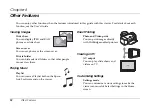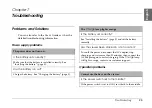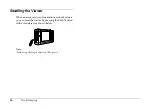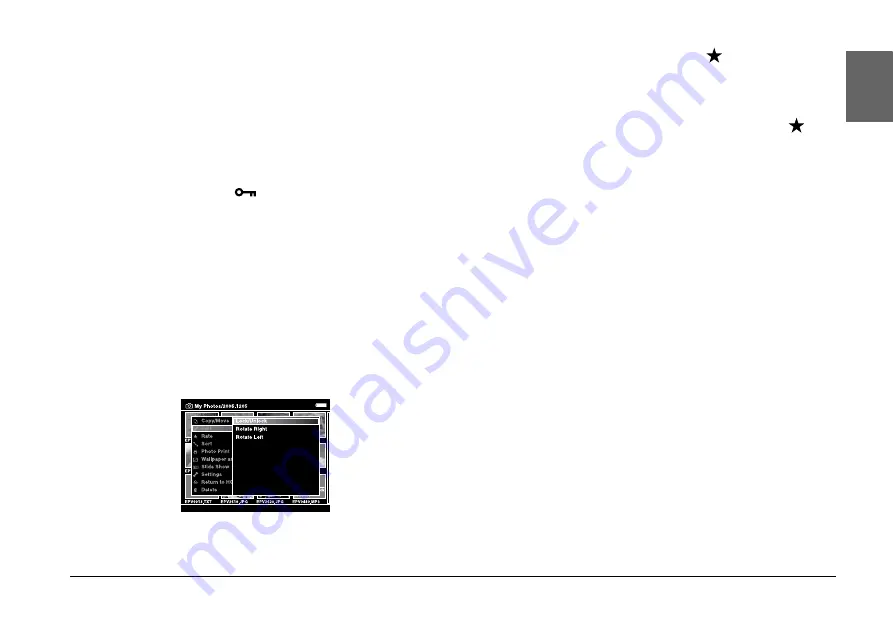
Viewing Images
17
3
3
3
3
3
3
3
3
3
Englis
h
4.
After the confirmation dialog box appears, select
Yes
using the
Up
or
Down
key, then press the
OK
key to complete.
Protecting files and folders
You can lock the selected file or folder. When a file or
folder is locked, the
icon is displayed and it
cannot be deleted or rotated.
1.
Highlight a file or folder to lock.
2.
Press the
Menu
key to display the pop up menu,
select
Edit
using the
Up
or
Down
key, then press
the
OK
or
Right
key.
3.
Select
Lock/Unlock
using the
Up
or
Down
key,
then press the
OK
key.
4.
Use the
4-way ring
and the
key to enter
checkmarks in the check boxes of files or folders
to lock, then press the
OK
key to complete. (Files
or folders which have already been locked are
displayed with checkmarks. Pressing the
key
removes the checkmark and unlocks the file or
folder.)
Note:
The lock on the file or folder remains in effect until you unlock
it, even if you turn off the viewer.
Содержание Multimedia Storage Viewer P-5000
Страница 1: ...Quick Reference Guide ...