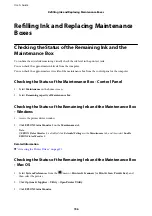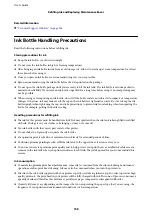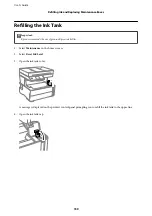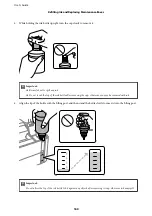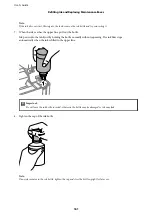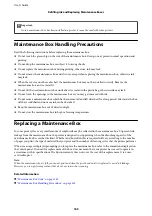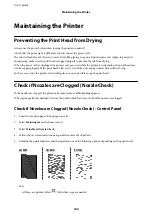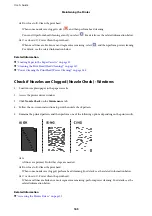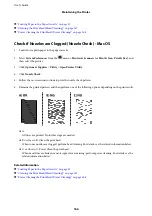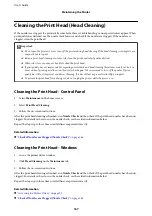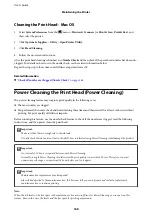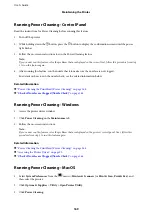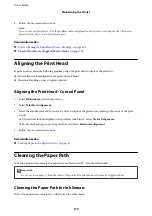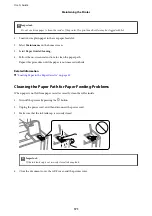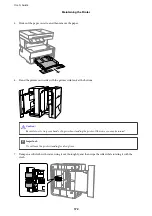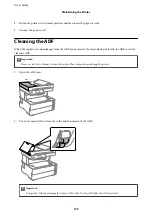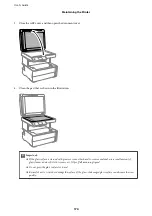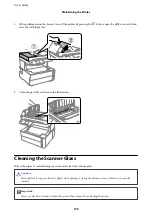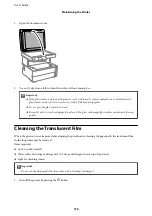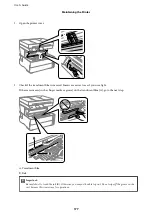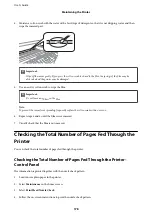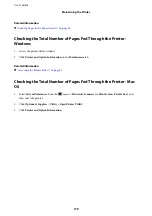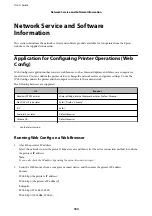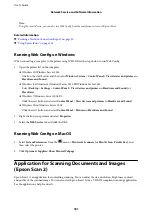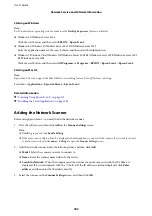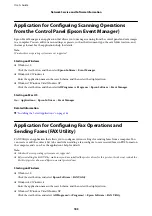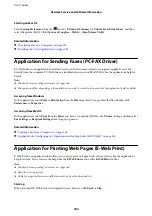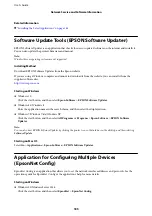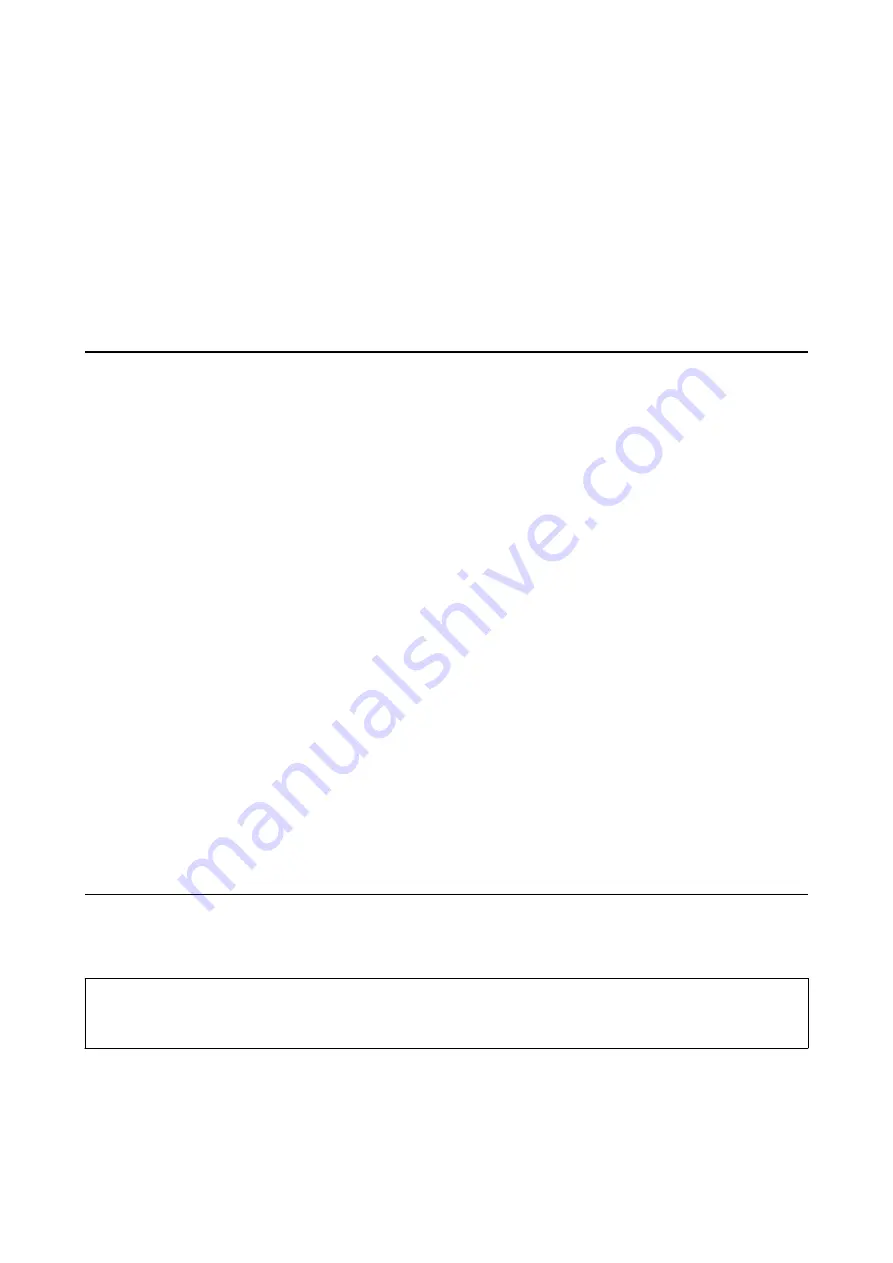
4.
Follow the on-screen instructions.
Note:
If you cannot run this feature, solve the problems that are displayed on the printer's control panel. Next, follow this
procedure from step 1 to run this feature again.
Related Information
&
“Power Cleaning the Print Head (Power Cleaning)” on page 168
&
Check if Nozzles are Clogged (Nozzle Check)
Aligning the Print Head
If print results contain the following problems, align the print head to improve the printouts.
❏
Vertical lines look misaligned or the printouts look blurry
❏
Horizontal banding occurs at regular intervals
Aligning the Print Head - Control Panel
1.
Select
Maintenance
on the home screen.
2.
Select
Print Head Alignment
.
3.
Select the adjustment menu you want to adjust to improve the printouts according to the status of the print
results.
❏
Vertical lines look misaligned or the printouts look blurry : Select
Vertical Alignment
.
❏
Horizontal banding occurs at regular intervals: Select
Horizontal Alignment
.
4.
Follow the on-screen instructions.
Related Information
&
“Loading Paper in the Paper Cassette” on page 53
Cleaning the Paper Path
When the printouts are smeared or paper does not feed correctly, clean the roller inside.
c
Important:
Do not use tissue paper to clean the inside of the printer. The print head nozzles may be clogged with lint.
Cleaning the Paper Path for Ink Smears
When the printouts are smeared or scuffed, clean the roller inside.
User's Guide
Maintaining the Printer
170
Содержание M3180
Страница 1: ...User s Guide NPD6006 04 EN ...
Страница 126: ...3 Click Make Job Settings User s Guide Scanning 126 ...