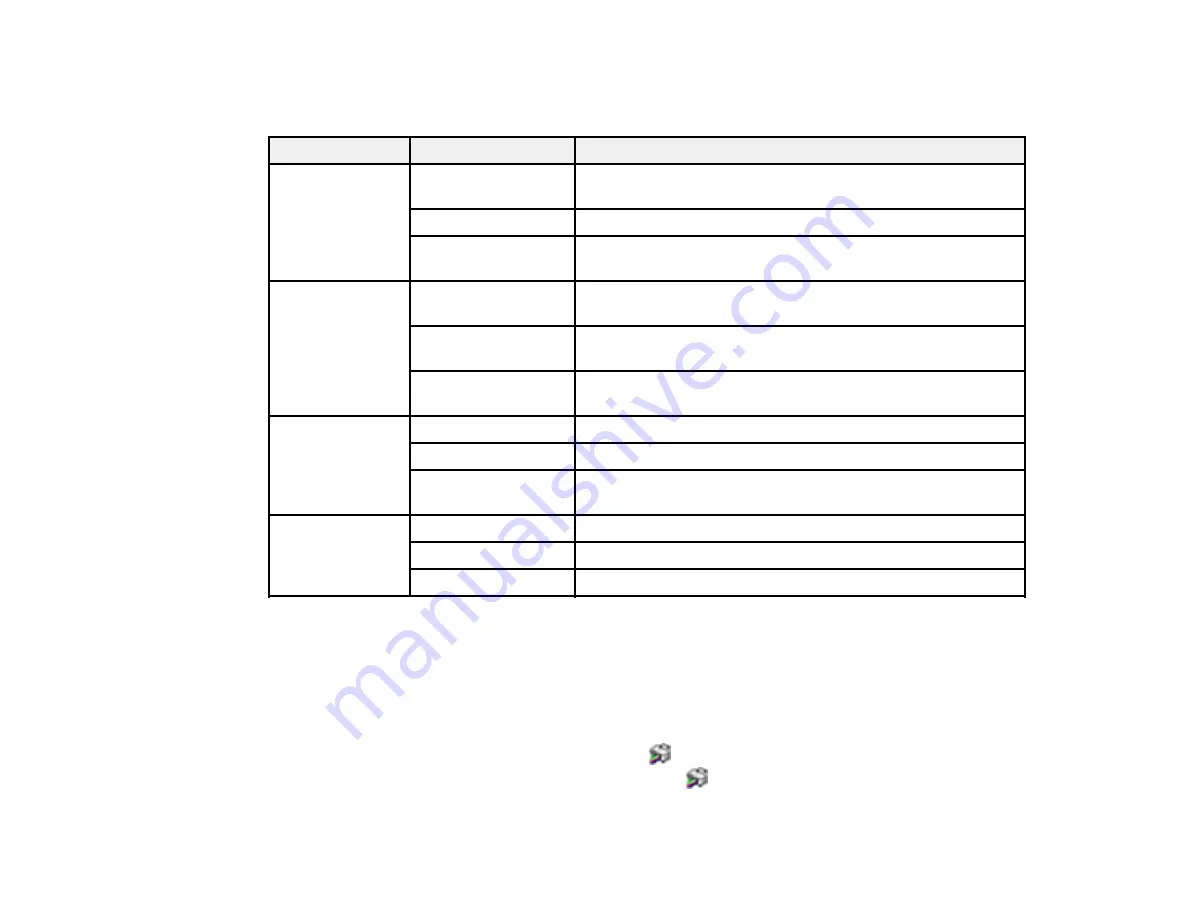
50
Locked Setting Options
Select the options you want to use for any locked print settings.
Setting
Options
Description
Anti-Copy
Pattern
Various data items
Lets you select the data to use for the pattern or prohibit anti-
copy patterns
Add/Delete
Lets you add or delete a customized anti-copy pattern
Settings
Lets you select the arrangement, size, and other settings for
the custom anti-copy pattern
Watermark
Various text
watermarks
Lets you select the text for the watermark or prohibit
watermarks
Add/Delete
Lets you add or delete a customized text or image-based
watermark
Settings
Lets you select the size, position, color and other watermark
settings
Header/Footer
Off
Prohibits headers or footers
On
Allows headers and footers
Settings
Lets you select the text and position for printing headers and
footers
Multi-Page
Off
Prohibits multi-page settings
2-Up
Allows printing of 2 pages on one sheet of paper
4-Up
Allows printing of 4 pages on one sheet of paper
Parent topic:
Locking Printer Settings - Windows
Selecting Default Print Settings - Windows
When you change your print settings in a program, the changes apply only while you are printing in that
program session. If you want to change the print settings you use in all your Windows programs, you can
select new default print settings.
1.
Access the Windows Desktop and right-click the
icon for your product in the right side of the
Windows taskbar, or click the up arrow and right-click
.
2.
Select
Printer Settings
.
Содержание M1120
Страница 1: ...M1120 User s Guide ...
Страница 2: ......
Страница 8: ......
Страница 111: ...111 3 Close the printer cover 4 Remove the rear cover 5 Remove any jammed paper from the rear of the product ...
Страница 136: ...136 Parent topic Technical Specifications ...






























