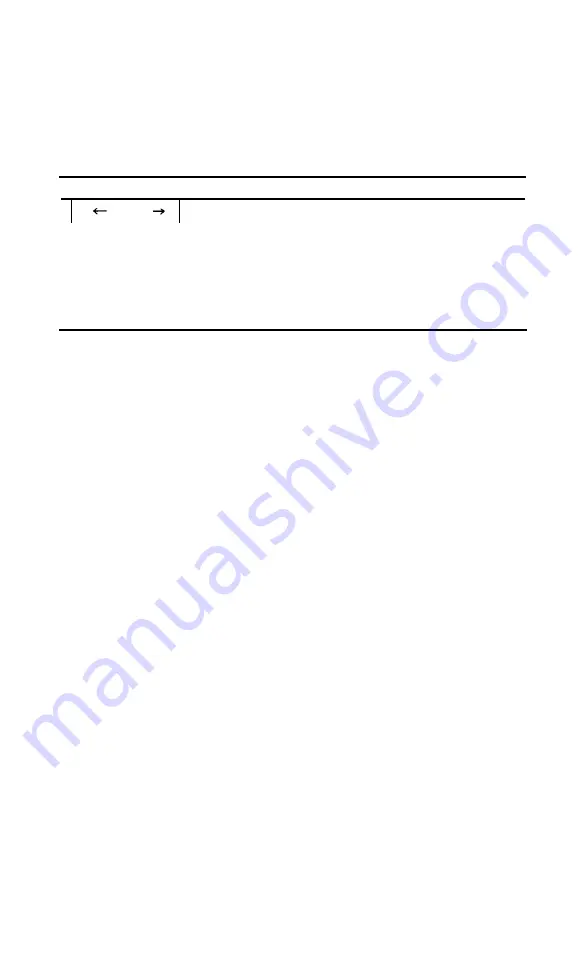
All the modes demonstrated in this chapter are compared in Table
5-l.
Table 5-1, Summary of LX-86 pitches
Print sample
CPI
Codes
on
oft
1 inch
N e a r L e t t e r Q u a l i t y
1 0 . 0 0
ESC "x" 1
ESC "x" 0
P i c a p r i n t
10.00
ESC "P"
ESC "M"
E l i t e p r i n t
12.00
ESC "M"
ESC "P"
Condensed print
17.16
ESC "P" 15
18
Condensed elite print
20.00
ESC "M" 15
ESC "P" 18
Remember that you don’t have to use BASIC to change modes;
you can use any method that sends the printer the proper codes.
38
Содержание LX-86
Страница 1: ...EPSON LX 86 TM PRINTER User s Manual ...
Страница 30: ......
Страница 146: ...U Underline mode 44 45 User defined characters 59 70 W WIDTH statements 80 Zero slashed D 2 D 3 z J 4 ...
















































