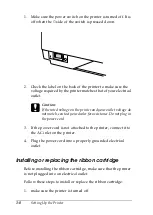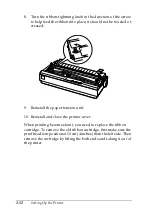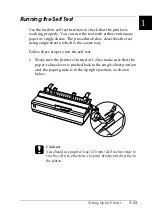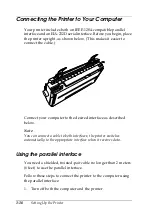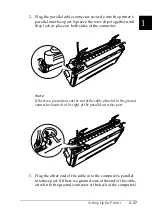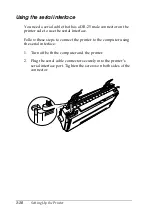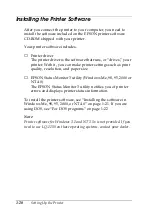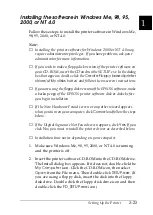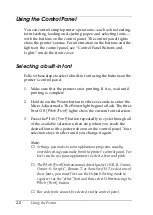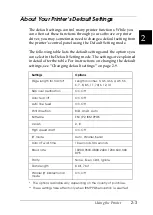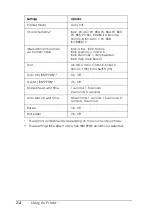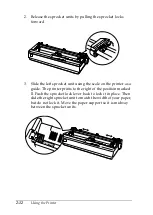1
Setting Up the Printer
1-21
Installing the software in Windows Me, 98, 95,
2000, or NT 4.0
Follow these steps to install the printer software in Windows Me,
98, 95, 2000, or NT 4.0:
Note:
❏
Installing the printer software for Windows 2000 or NT 4.0 may
require administrator privileges. If you have problems, ask your
administrator for more information.
❏
If you wish to make a floppy disk version of the printer software on
your CD-ROM, insert the CD and run the SETUP.exe. In the dialog
box that appears, double-click the
Create Floppy based printer
driver/utility disks
. button and follow the on-screen instructions.
❏
If you are using the floppy disk version of the EPSON software, make
a backup copy of the EPSON printer software disk or disks before
you begin installation.
❏
If the New Hardware Found screen or any other wizard appears
when you turn on your computer, click
Cancel
and follow the steps
below.
❏
If the Digital Signature Not Found screen appears, click
Yes
. If you
click
No
, you must reinstall the printer driver as described below.
❏
Installation time varies depending on your computer.
1. Make sure Windows Me, 98, 95, 2000, or NT 4.0 is running
and the printer is off.
2. Insert the printer software CD-ROM into the CD-ROM drive.
The Install dialog box appears. If it does not, double-click the
My Computer
icon. Click the CD-ROM icon, then select
Open
from the File menu. Then double-click
SETUP.exe
. (If
you are using a floppy disk, insert the disk into the floppy
disk drive. Double-click the floppy disk drive icon and then
double-click the
FD_SETUP.exe
icon.)
Содержание LQ-1150 II
Страница 1: ......
Страница 4: ...ii ...
Страница 8: ...vi Contacting Customer Support A 18 Customer support in India A 19 Index ...
Страница 76: ...2 42 Using the Printer ...
Страница 92: ...3 16 Using the Printer Software ...
Страница 119: ...A 15 A Paper alignment Printing starts at 0 on the scale The unprintable area is to the left of the 0 ...
Страница 124: ...A 20 ...
Страница 127: ...IN 3 U Unidirectional Uni d printing See Print direction Unpacking the Printer 1 2 to 1 3 ...