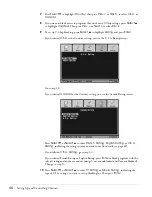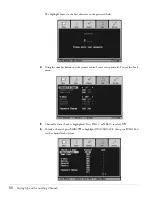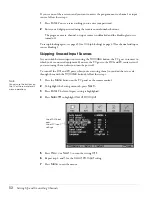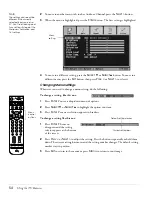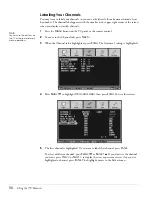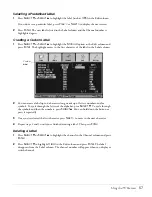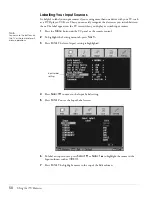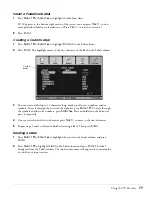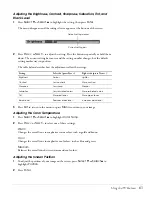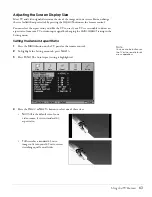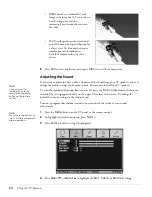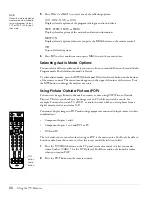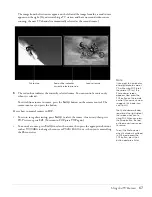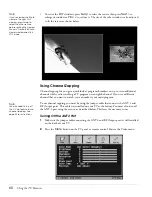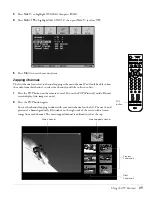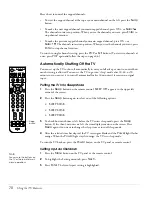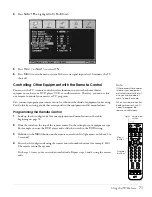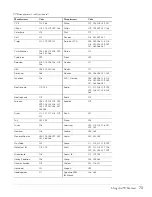60
Using the TV Features
Adjusting the Picture Quality
Your TV offers three display types (color modes) that are optimized for different room
lighting and the picture types. You can also create two custom display types to fine-tune the
picture even further.
The color mode you set with the menus is the default mode you want to use whenever you
turn on the TV. To change the mode while you’re watching a program, use the
Color
button
on the remote control. See page 38.
In addition to the display types, you can individually adjust the brightness, contrast,
sharpness, saturation, tint, black level, color temperature, and screen position settings.
If you’ve connected two different types of component video equipment, you may need to
optimize the color quality for equipment you’re watching. See page 62 for instructions.
Turn on a program so you can check the results of your picture quality adjustments.
1
Press the
Menu
button on the TV panel or the remote control.
2
Press the
Enter
button. The Color Mode setting is highlighted.
Changing the Default Color Mode
1
Press
Enter
.
2
Press
Select
d
or
Select
u
to choose one of the following, then press
Enter
:
Dynamic
The settings are optimized for displaying brilliant colors.
Theater
The settings are optimized for viewing movies.
Natural
The settings are optimized for viewing TV programs.
Custom1
and
Custom2
Adjust any of the other settings on the Video menu. The settings you select are used
whenever you select Custom1 or Custom 2 using the
Color
button.
Note
Depending on your input
source, not all of the
picture quality adjustments
may be available.
Note
You can use the buttons on
the TV or the remote for all
menu operations.
Содержание Livingstation LS47P2
Страница 1: ...User s Guide HDTV LCD Projection Television ...
Страница 6: ...6 Table of Contents ...
Страница 98: ...98 Viewing Printing and Saving Photos ...
Страница 112: ...112 Caring For the TV ...
Страница 128: ...128 Specifications ...